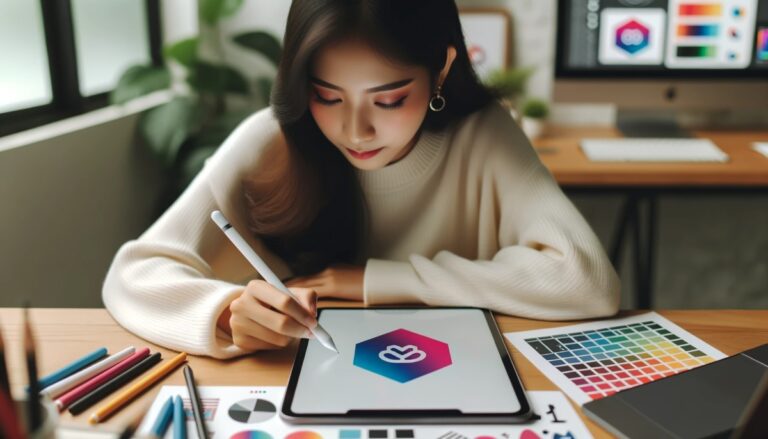DALL-E 3 Meets ChatGPT: How to Easily Craft Digital Paintings Using Just Natural Language
OpenAI has been making waves in the tech world. Not too long ago, they rolled out Code Interpreter (Advanced Data Analysis) that lets you delve deep into big data without any coding. Just your natural language! Imagine becoming a data analyst overnight.
And now, they’ve outdone themselves with DALL-E 3, enabling you to create digital art using natural language. It’s like having your own personal digital canvas right in ChatGPT. Talk about leveling up your creative game!
One prompt I stumbled upon on Twitter @LearnAI_MJ was quite a brain teaser: “A painter painting a canvas, where the canvas shows the same painter painting a canvas, and so on.” Intrigued, I fed this into DALL-E 3, and voila! The result was simply stunning.

It’s fascinating to see how, in the realm of digital art, it’s our creativity, not just technology, that takes the lead.
Curious about how to harness the power of DALL-E 3 in ChatGPT? Stick around as we dive into the basics and gradually venture into the nitty-gritty.
1. Getting Started with DALL-E 3
For now, DALL-E 3 is an exclusive treat for a select few ChatGPT Plus users. You’ll find its access point snugly located in the GPT-4 button menu, alongside other features like the networking and Code Interpreter.
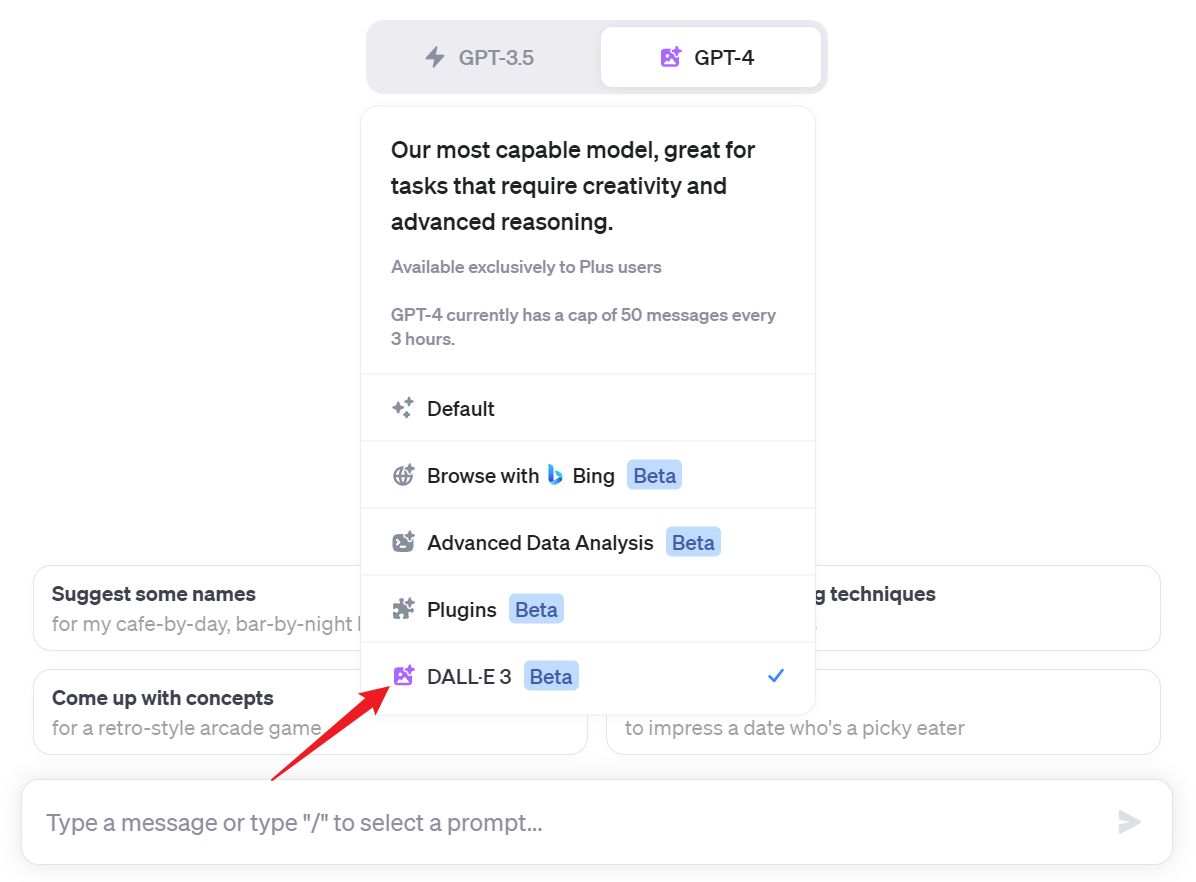
Once you’re in, let your imagination run wild and type your artistic prompt!
2. How to Write a Prompt
Just like with ChatGPT, DALL-E 3 is here to assist you in visualizing your ideas. For instance, just type in “A tranquil mountain scene in autumn”, DALL-E 3 can help bring it to life.
Need some inspiration? Let DALL-E 3 act as your creative muse, suggesting prompts when you’re drawing a blank. It’s worth noting that while ChatGPT’s knowledge extends only up to January 2022 (so it’s not familiar with DALL-E 3 or Midjourney), DALL-E 3 is up-to-date and ready to assist with AI painting prompts.
Here’s a cool thing I tried: I fed a simple prompt into DALL-E 3.
Prompt: Providing me 4 image prompts that will be universally appreciated for their usefulness and humor.
And it returned 4 intricate prompts.
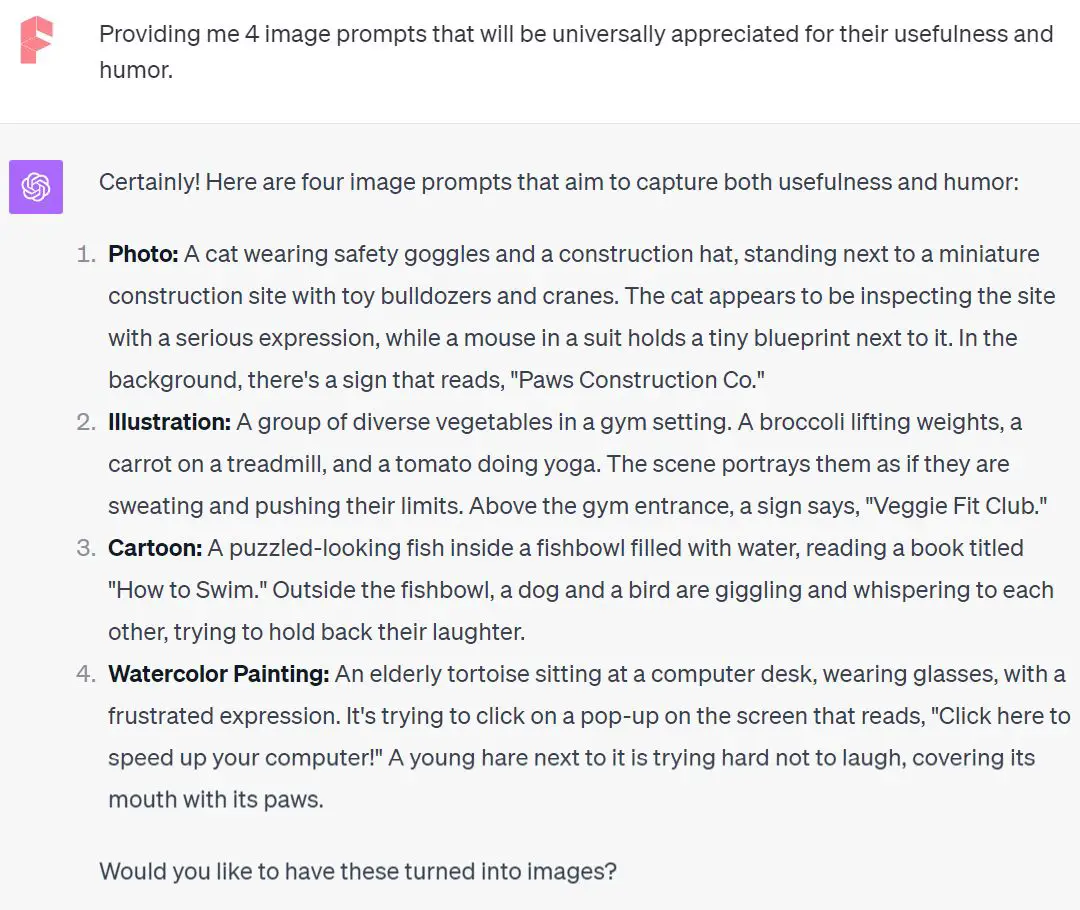
And since DALL-E 3 typically generates 4 images by default, I was prompted to see if I wanted these ideas transformed into visuals. I excitedly clicked “Yes”, and voila! Four stunning pieces of art were presented to me.
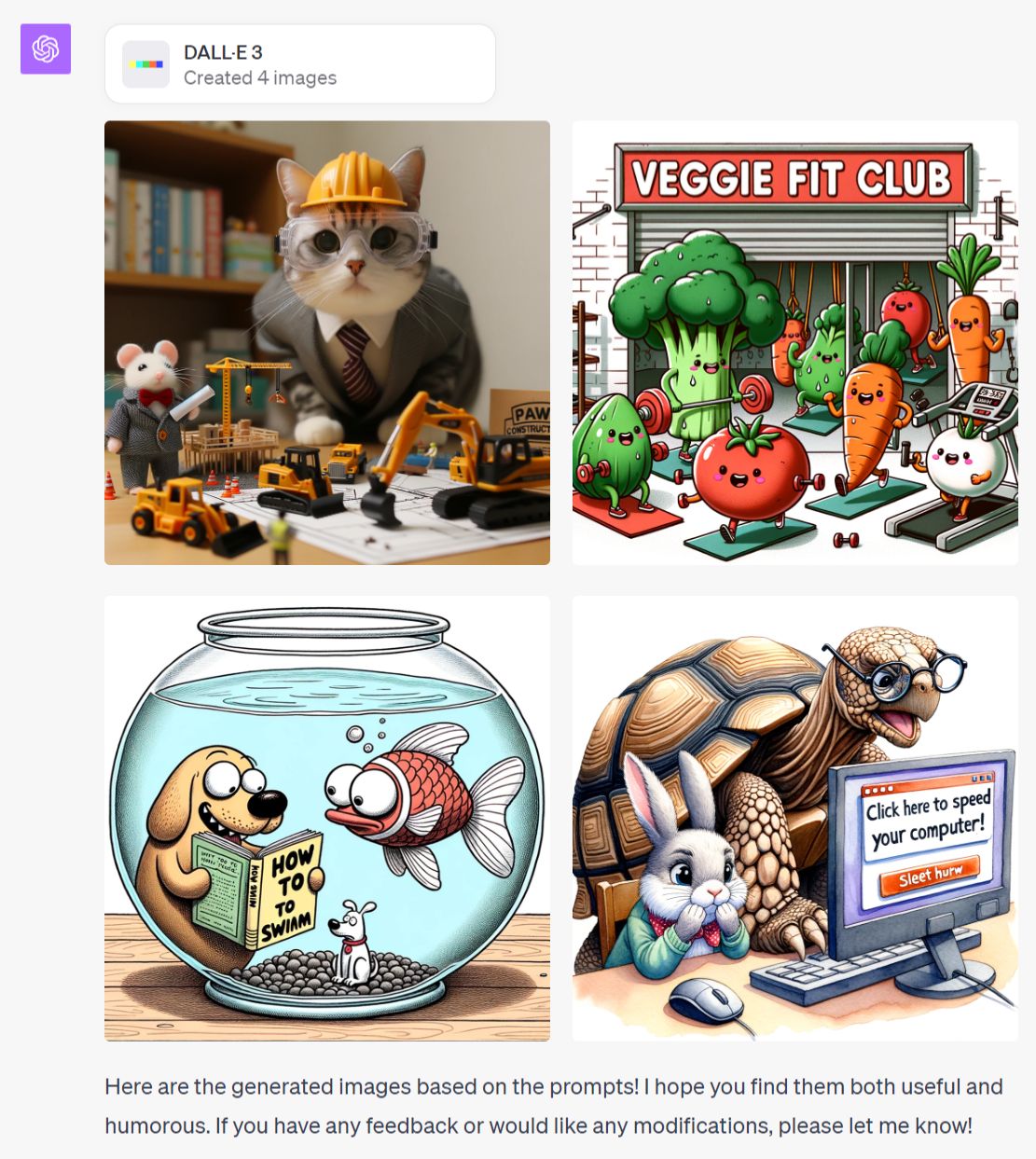
3. How to Download Images
Hover over your created image, and a nifty download button will pop up.
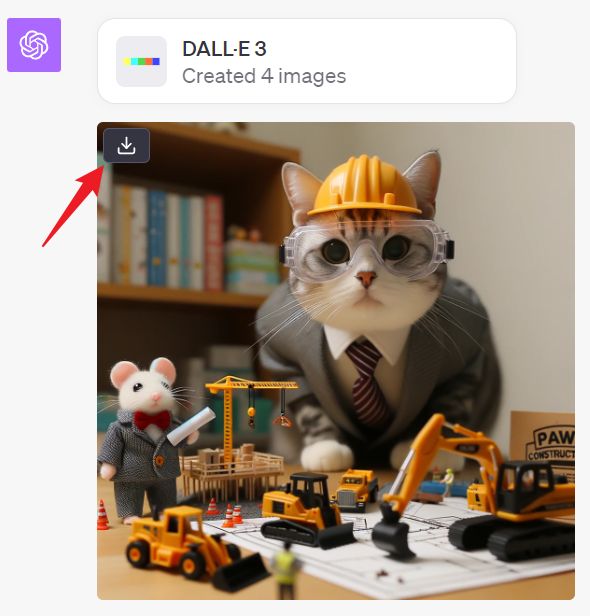
Click, and you’ve got your art! If you’re more of a clicker, tapping on the image also reveals the download option and the original prompt that led to the creation.

4. Playing with Image Dimensions
DALL-E 3 offers three resolutions to fit your artistic needs:
- Square (1024×1024): The classic choice, ideal for most images and the default setting.
- Wide (1792×1024): Crafted for sprawling landscapes, panoramic views, or any artwork that leans towards a horizontal stretch.
- Tall (1024×1792): The pick for dramatic full-body portraits, towering structures, or anything that demands a vertical flair.
Here’s the magic: DALL-E 3’s intuitive design means it can automatically gauge the best resolution from your prompt. Let’s say you input a prompt hinting at a “full body portrait.”
Prompt: Full body portrait of a cat wearing safety goggles and a construction hat, inspecting the site with a serious expression. In the background, there’s a sign that reads, “Paws Construction Co.”
DALL-E 3 would instinctively opt for the 1024×1792 resolution. But if you’re someone who likes to call the shots, just toss in terms like “vertical images” or specify the exact resolution you’re aiming for.
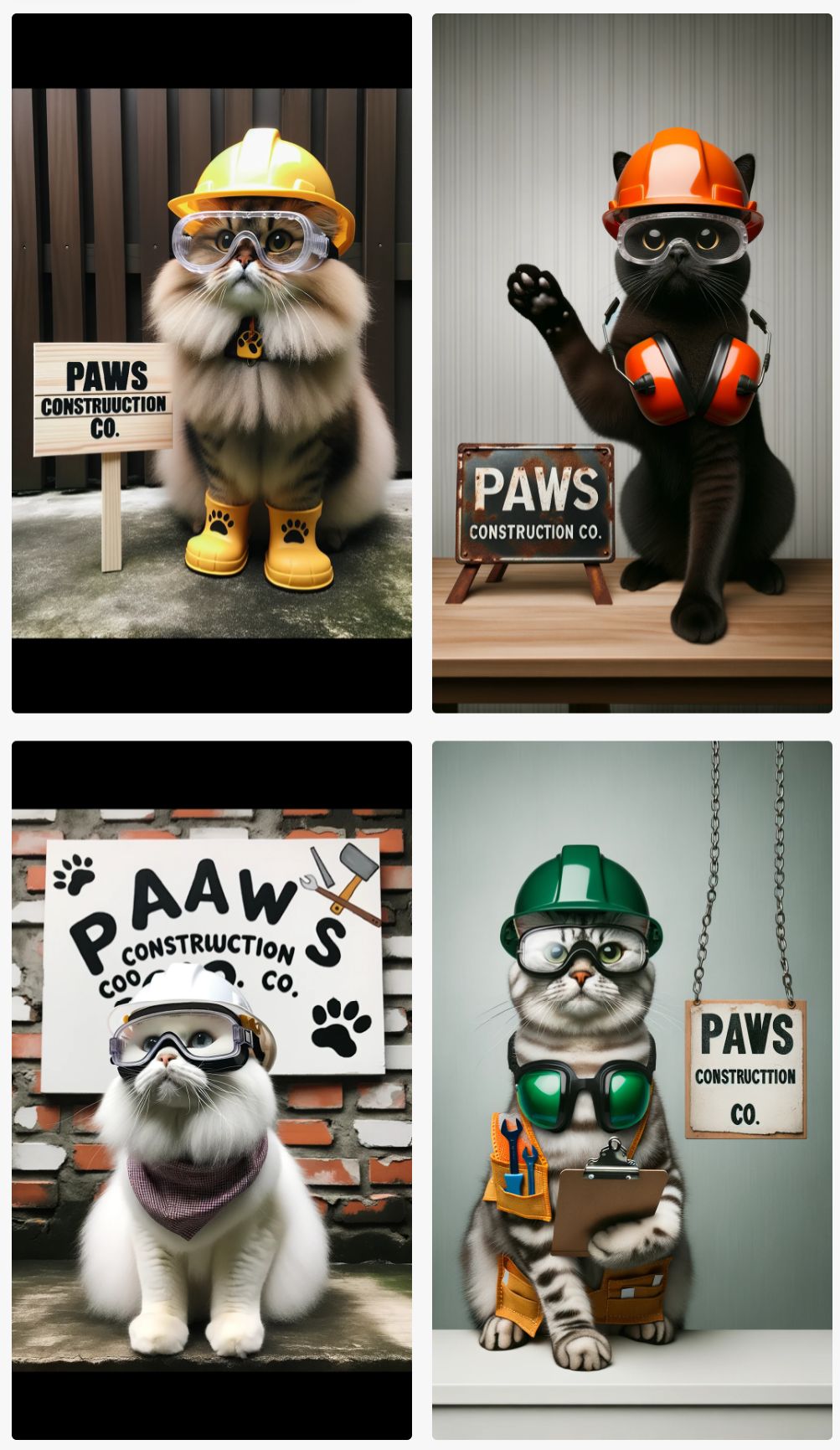
Craving a wide image? No problem! Adjust your prompt like this:
Prompt: A panoramic view of a cat wearing safety goggles and a construction hat, standing next to a miniature construction site with toy bulldozers and cranes. The cat appears to be inspecting the site with a serious expression, while a mouse in a suit holds a tiny blueprint next to it. In the background, there’s a sign that reads, “Paws Construction Co.”
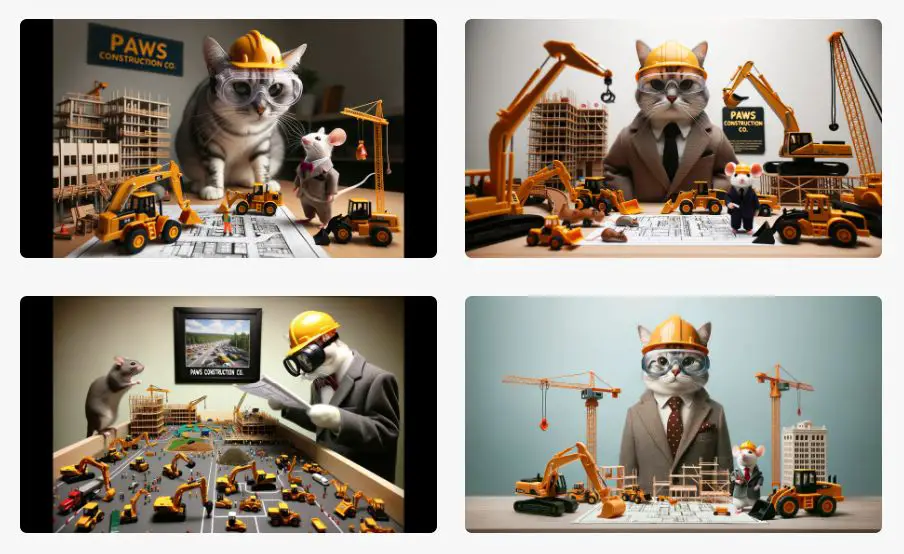
Or you can simply use the term “wide images,” and DALL-E 3 will roll out images in the 1792×1024 dimension. It’s all about giving you the creative freedom to envision and execute!
5. Tweaking Your Creation
Customizing your artwork with DALL-E 3 is straightforward. Simply point out which image you’re looking to tweak and describe your vision. Let’s take a scenario where I aim to transform an indoor scene to an outdoor setting in one of the previously generated images.
Prompt: Could you maintain the appearance of the characters, including their clothing and accessories, as shown in the first image above, but change the setting from indoors to outdoors?
By providing DALL-E 3 with a prompt detailing my request, I awaited the magic.

However, here’s the intriguing part: DALL-E 3 took some creative liberties. Instead of merely adjusting my original image, it crafted an entirely new one based on the modified prompt. While my goal was to retain the initial characters, DALL-E 3 surprised me with an entirely different rendition of a cat and mouse.
In Conclusion
DALL-E 3 has truly revolutionized AI painting, making it accessible for all. While it might not rival the finesse of platforms like Midjourney, it’s a stellar tool for most users. Eager to hear your thoughts, so chime in below!