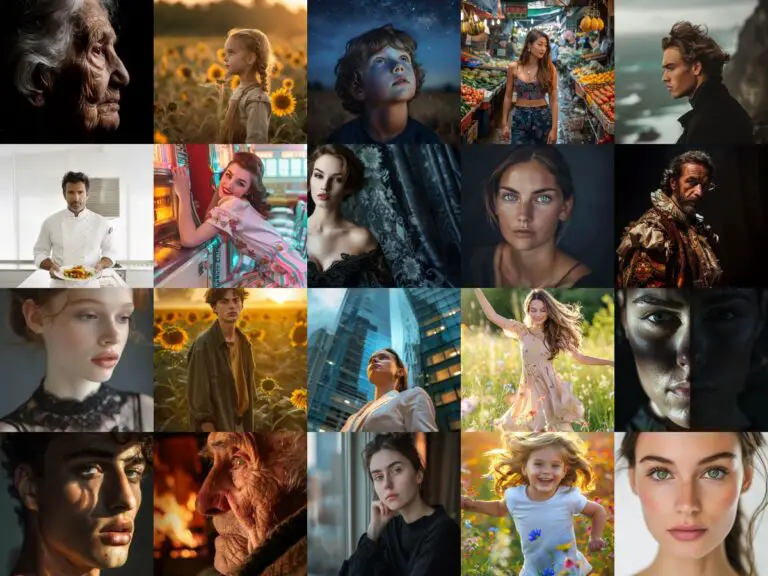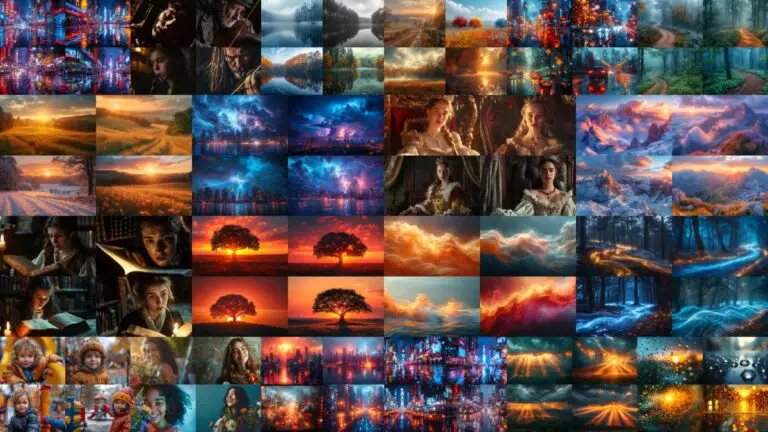Face Swapping Mastery with Midjourney: Unleashing Creative Potential
The ongoing advancement of the metaverse and artificial intelligence has led to an increasingly indistinct line between the real and virtual worlds.
This article will explain how to create realistic face-swapping effects using Midjourney and a third-party plugin called InsightFace, focusing on the technology and methods behind them.
Introduction to InsightFace
InsightFace is a 2D and 3D deep face recognition framework that’s open source. Developed by researchers at the Chinese Academy of Sciences, it utilizes AI to measure and sketch images of faces. By using only photos, it matches identities based on unique facial characteristics. This technology powers many face recognition products and services.
Among these is Midjourney, which permits users to replace faces in images with great precision, yielding highly realistic results.
There’s no need for Photoshop or uploading numerous photos to Midjourney; you can easily create the face-swap effect in just a few steps with this combination.
How to Do A Face Swap
Create a Discord and Midjourney Account
Midjourney is an intelligent image generation tool, operating on the Discord chat platform. Joining Midjourney’s community on Discord lets you view others’ creations as they happen. Paid subscribers have the option to create a private server, allowing for uninhibited creation without the concern of being observed.
Create A Private Server
1/ Click on the plus button in the left column.
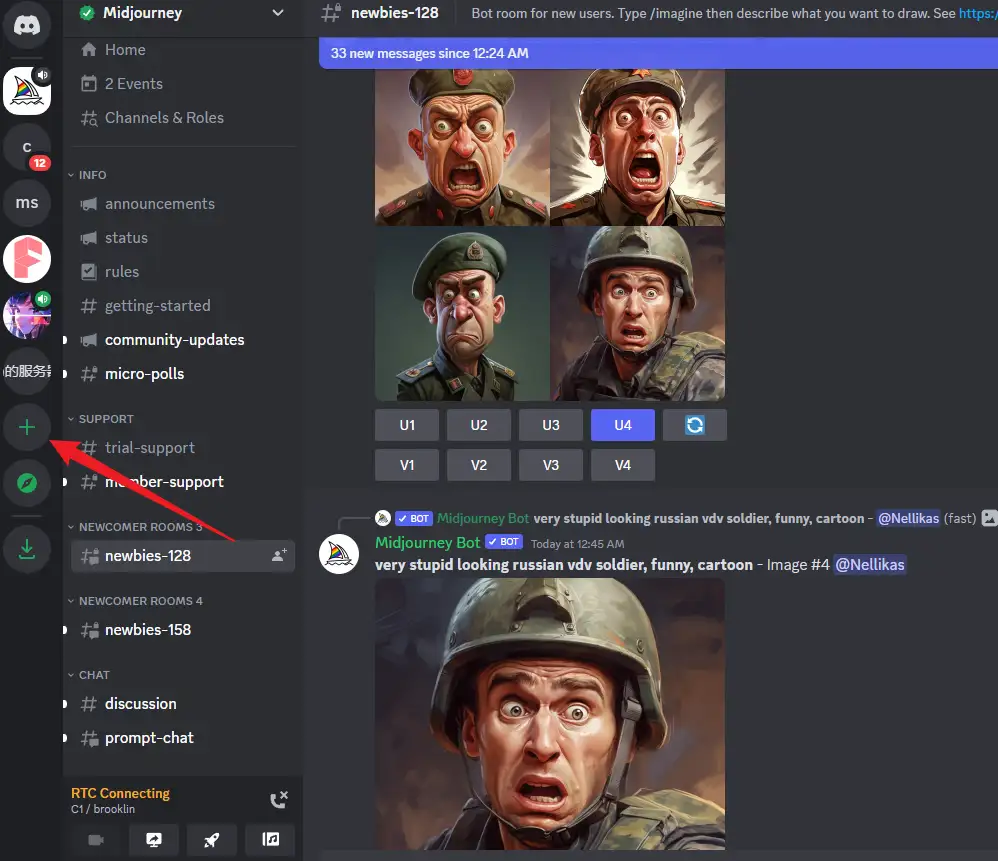
2/ Choose “Create My Own” from the popup menu to initiate your server.
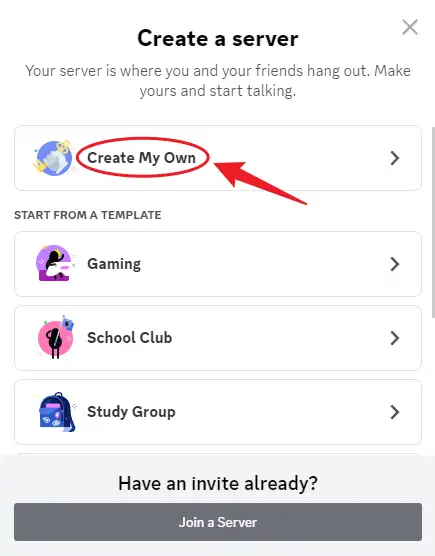
3/ Generally, opt to create a server for yourself and friends.
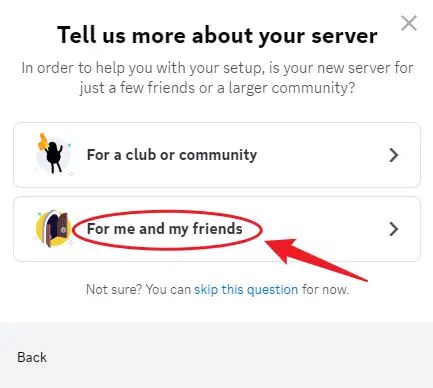
4/ Name the server.
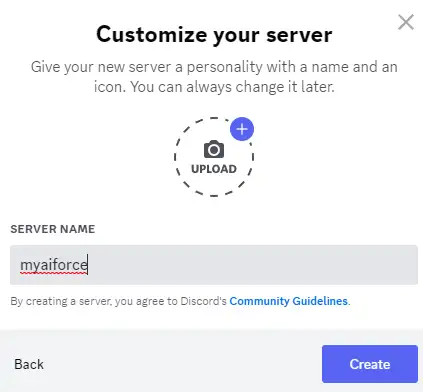
Add Midjourney and InsightFace Bots to Your Private Server
1/ Locate the Midjourney bot in Discord’s left sidebar, and click it.
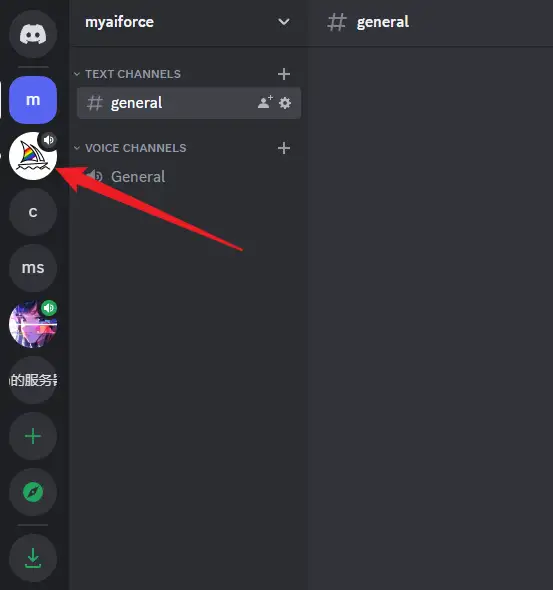
2/ Click the Midjourney bot’s name within the chat window.
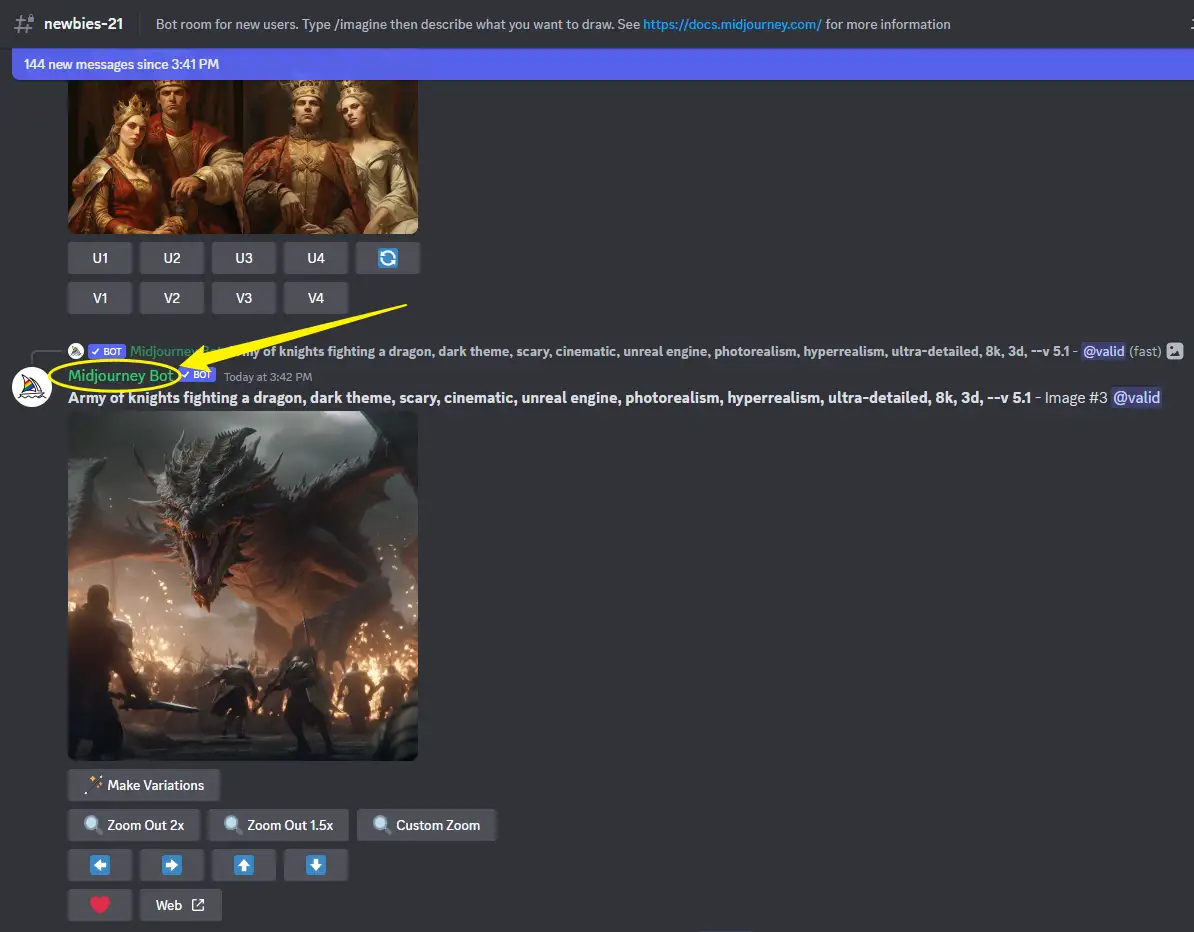
3/ Select “Add to Server” in the popup.
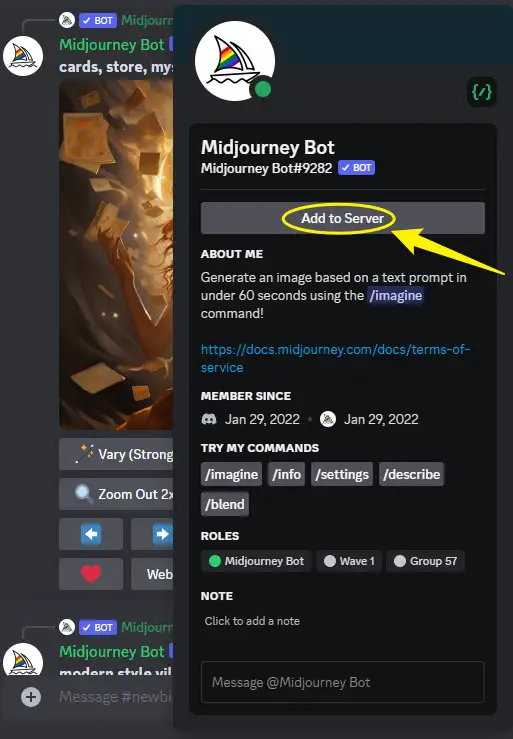
4/ Pick the private server you just crafted from the “ADD TO SERVER” dropdown and press “Continue.”
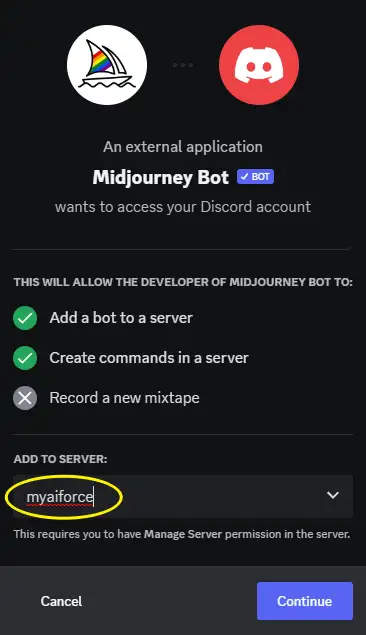
5/ In the following window, click “Authorize” to give access to the Midjourney bot on your server.
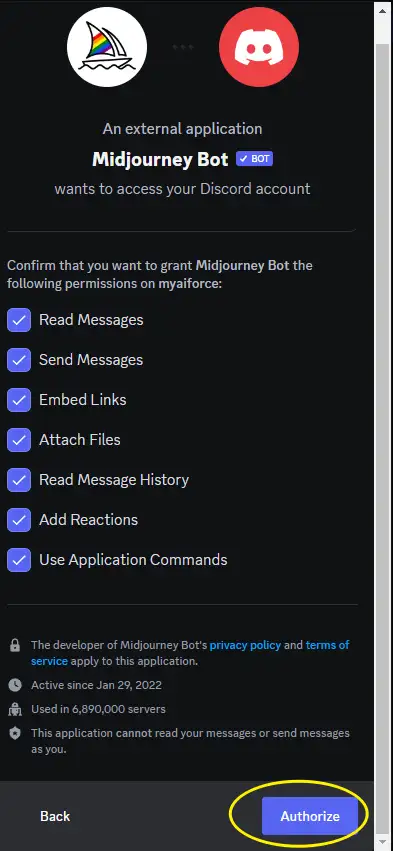
6/ Following that, open InsightFace’s authorization link in your browser.
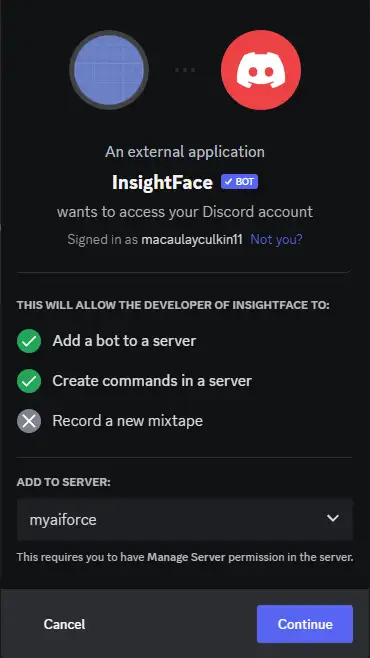
7/ Complete the authorization similarly to the Midjourney bot above.
Register the Face – “/saveid”
Upon adding Midjourney and InsightFace bots to your server, you can upload an image to register a face’s identity. This registration translates into an ID used for face swapping and editing.
Note that for better results, please upload a high-resolution photo of your face without glasses or heavy bangs.
1/ Enter “saveid” and press enter, revealing a dotted box for image uploading.
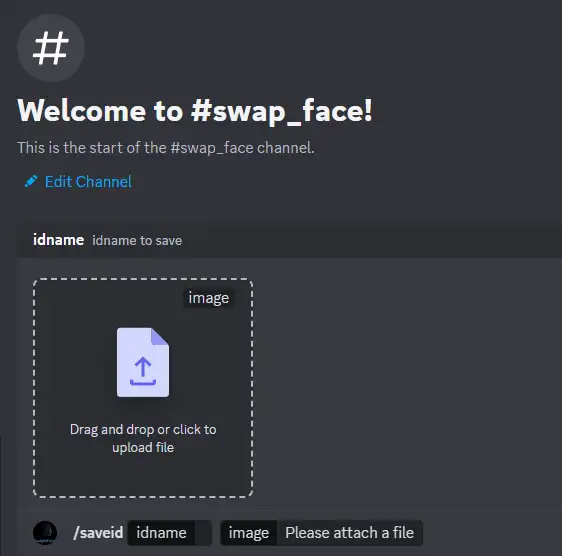
2/ Assign the image a name, consisting of letters and numbers, within 10 characters.
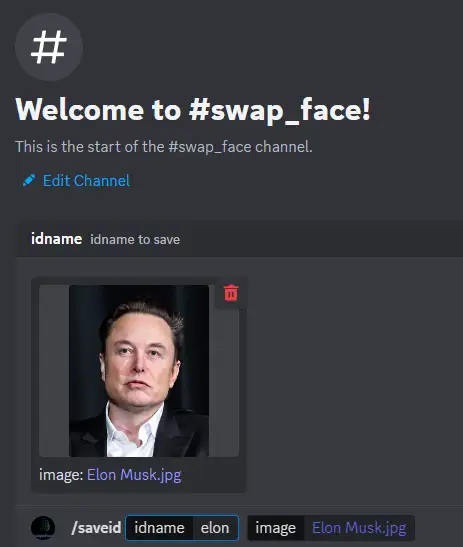
3/ (Optional) Use “listid” to view all the IDs.
Uploading or Creating a Portrait
With the IDs established, upload or generate a photo for face application. I initially used Midjourney’s “imagine” command to generate Captain Jack’s portrait.

Then I selected “U1” to upscale the first one as I preferred it.
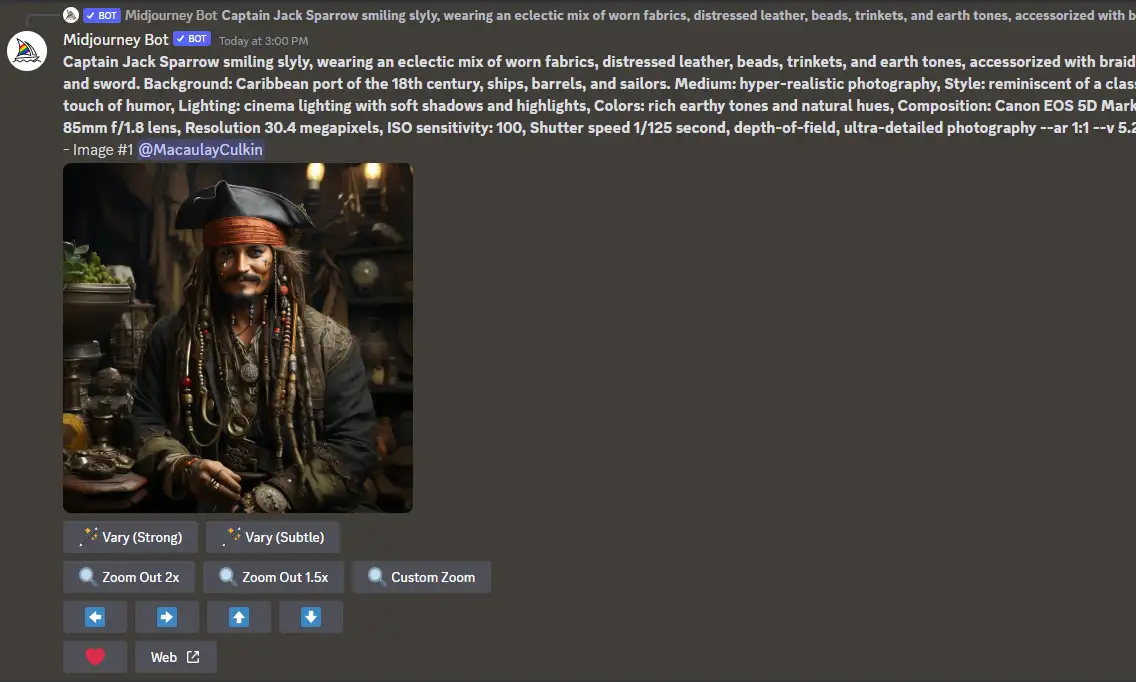
Face swap
Now, the exciting part. Right-click the Captain Jack image and choose Apps -> INSwapper.

Let’s have another picture—Claude’s version (Final Fantasy) of Mask:

Other commands for face swapping
Apart from using Midjourney’s generated image, you can upload a native one with the command “/swapid.”
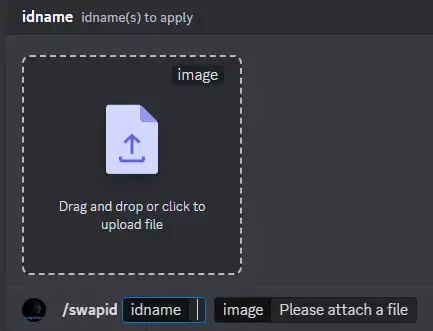
Follow by filling the ID and uploading the picture.
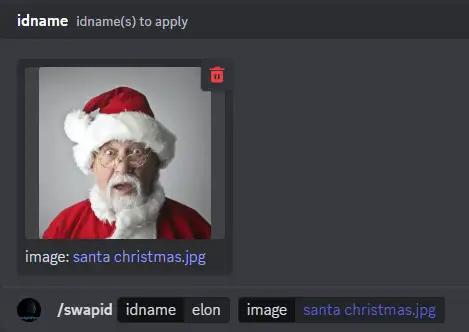
Soon, the local image will be face-swapped.

Additional commands include:
- /setid: Assigns a face ID to InsightFace.
- /listid: Lists registered identity names.
- /delid: Removes a specific identity name.
- /delall: Deletes all registered names.
Some limitations and Issues
While InsightFace and Midjourney offer vast creative possibilities, there are limitations:
- A large difference in facial features may hinder face swapping.
- The new version supports ID photos with glasses; clarity ensures better results.
- Free users are limited to 50 commands per day; paid users have more access and other benefits.
Caution must also be exercised, as face-swapping technology bears potential risks:
- Privacy: Unauthorized face usage may breach privacy rights.
- Deception: The technology may be employed to fabricate misleading content.
- Copyright: Unauthorized use of faces may infringe on legal and copyright rights.
Thus, when using this technology, it is imperative to adhere to ethical guidelines. Utilize it for research or legitimate creativity, and refrain from illegal or unethical practices.