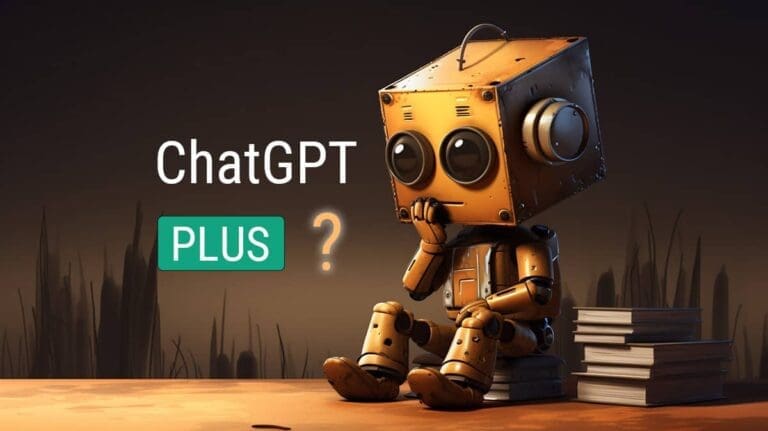GPT Building for Everyone: A How-To
Just like an Apple launch, OpenAI’s recent DevDay introduced the GPT Store – the new powerhouse in the AI arena, even surpassing the Apple App Store.
In mere minutes, and without any coding, you can craft a GPT to boost productivity or monetize it on the GPT store. If you haven’t joined Plus yet, now’s the time!
Let me walk you through my own GPT creation experience.
I’ve designed a GPT to compose poems in English and Chinese, complete with matching cover images. It’s been trained on a diverse poetry collection for that authentic touch.
Check out the outcome below:
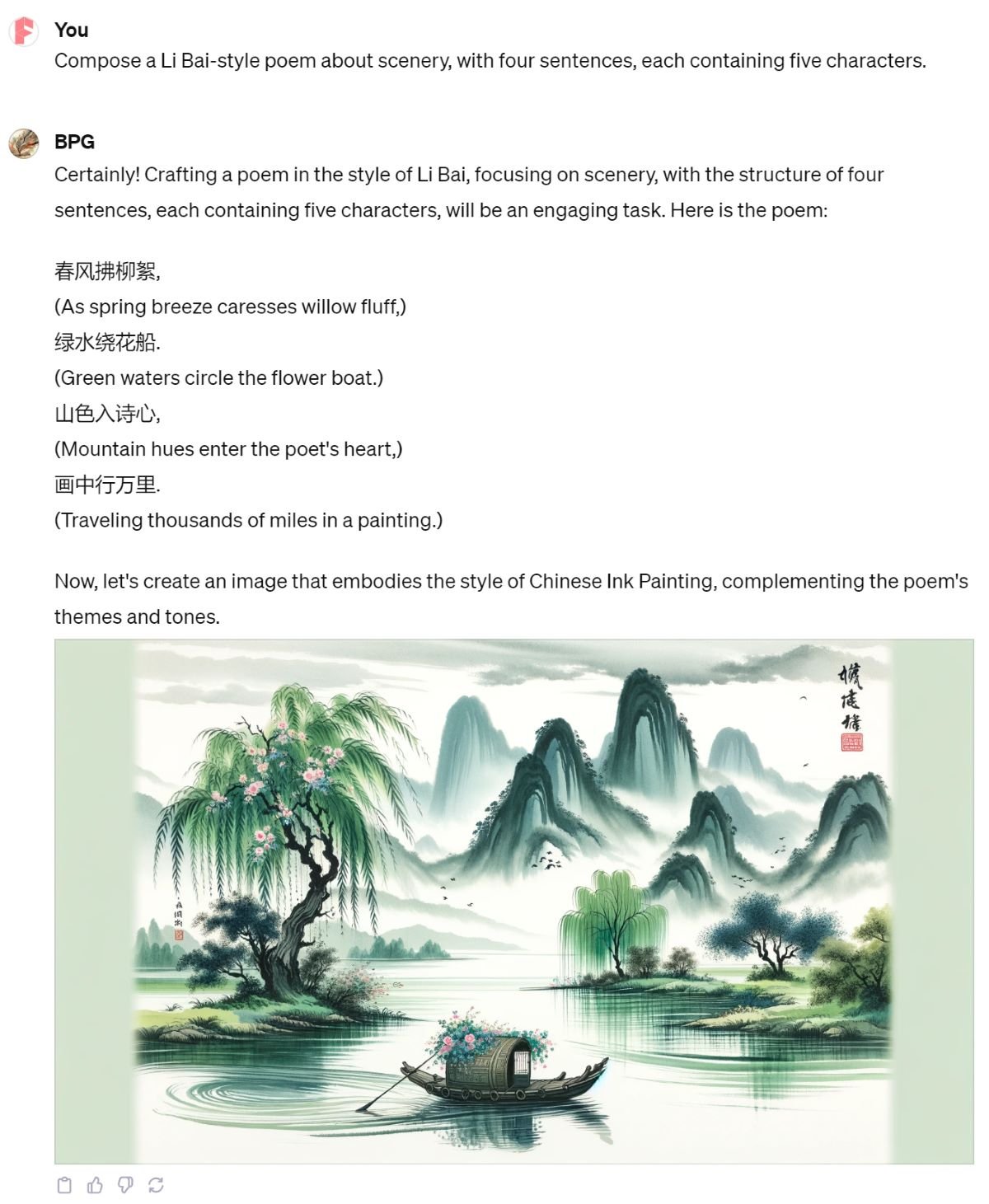
Getting Started
To kick off your GPT creation, you can either:
- Navigate to “Explore” on the left menu, find “Create a GPT” under “My GPTs,” and click it.
- Or simply enter “chat.openai.com/gpts/editor” in your browser.
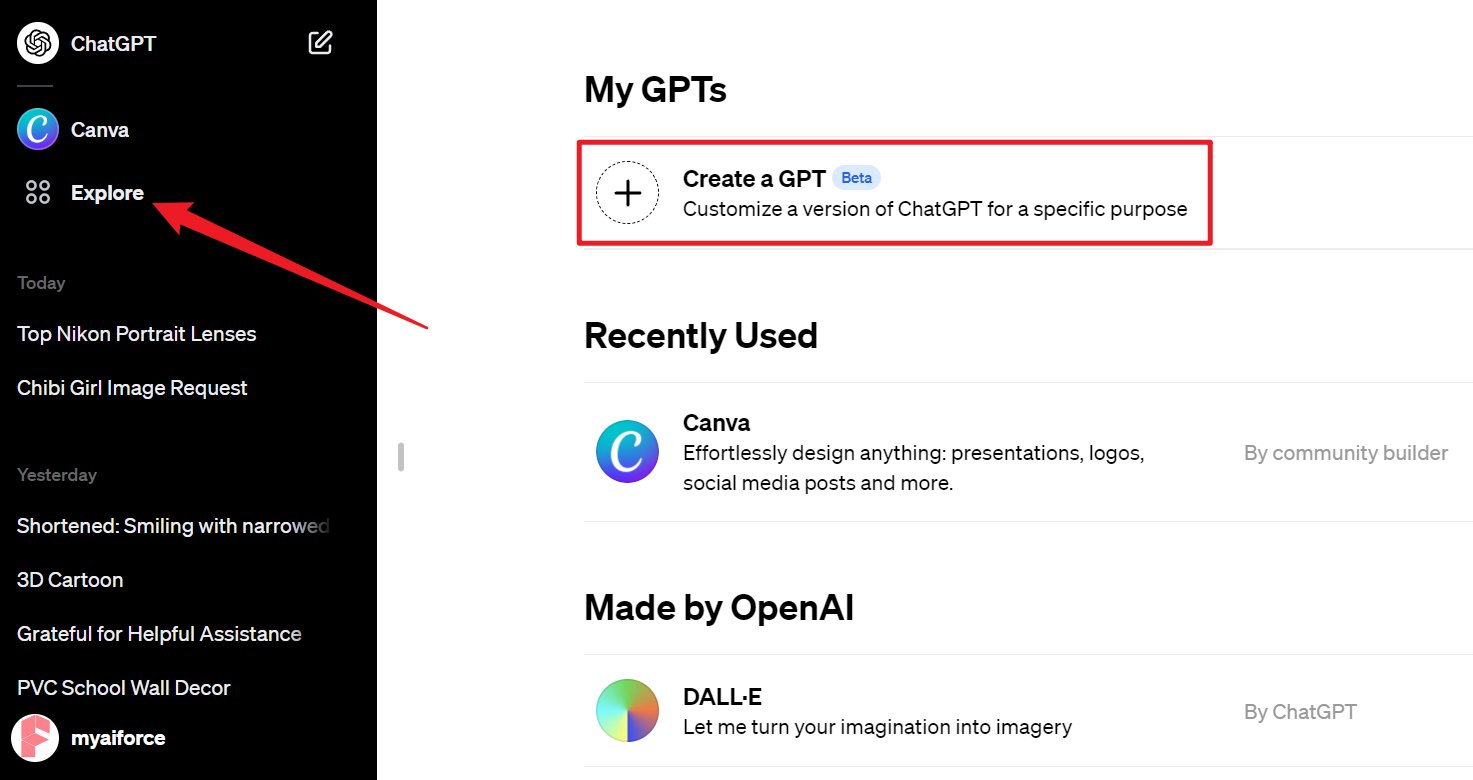
Creation Page
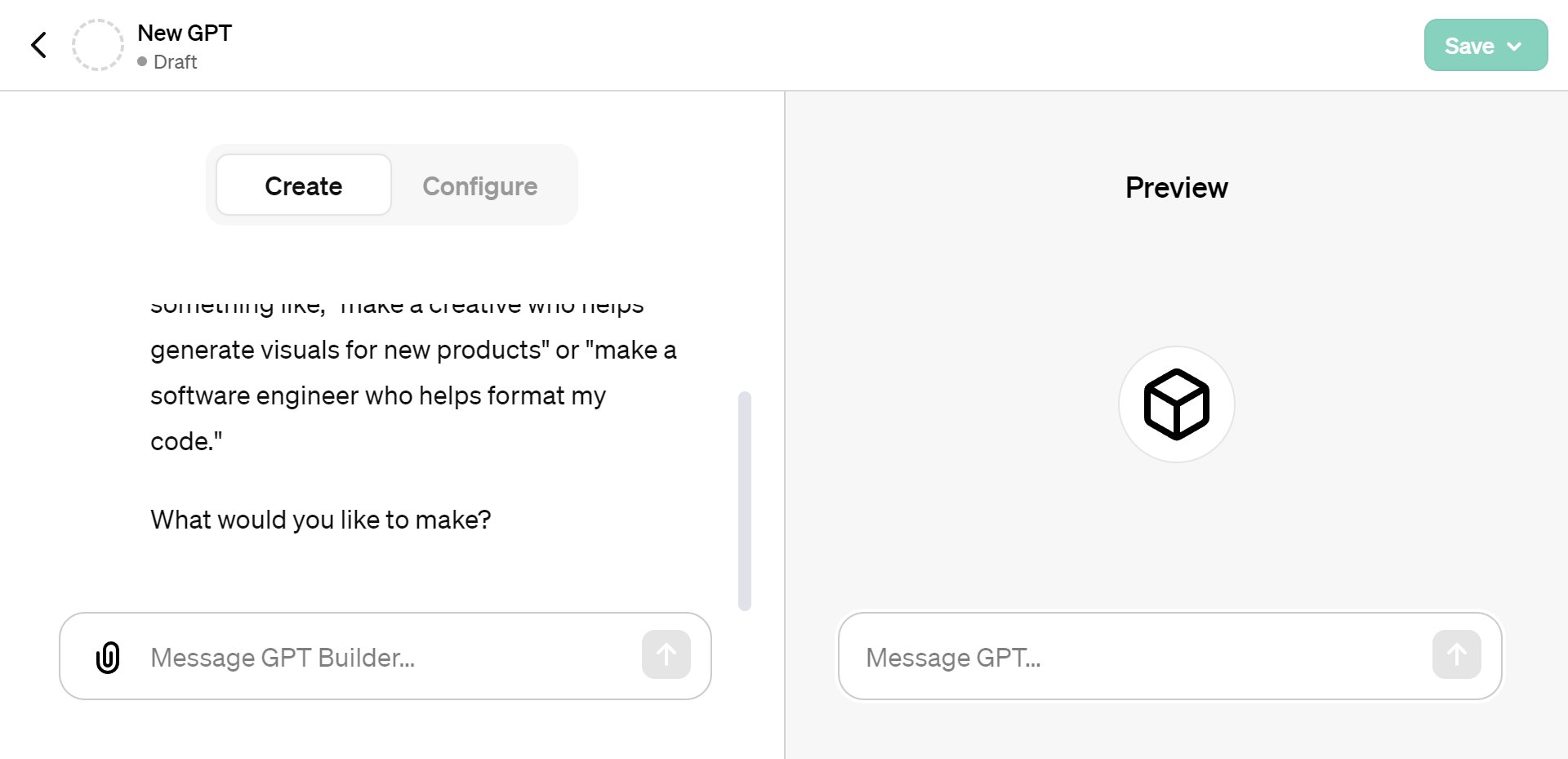
The Process
Crafting your own GPT is surprisingly straightforward. It all starts with a simple form that you fill out alongside ChatGPT. Just hit the ‘Configure’ button to get a glimpse of the form:
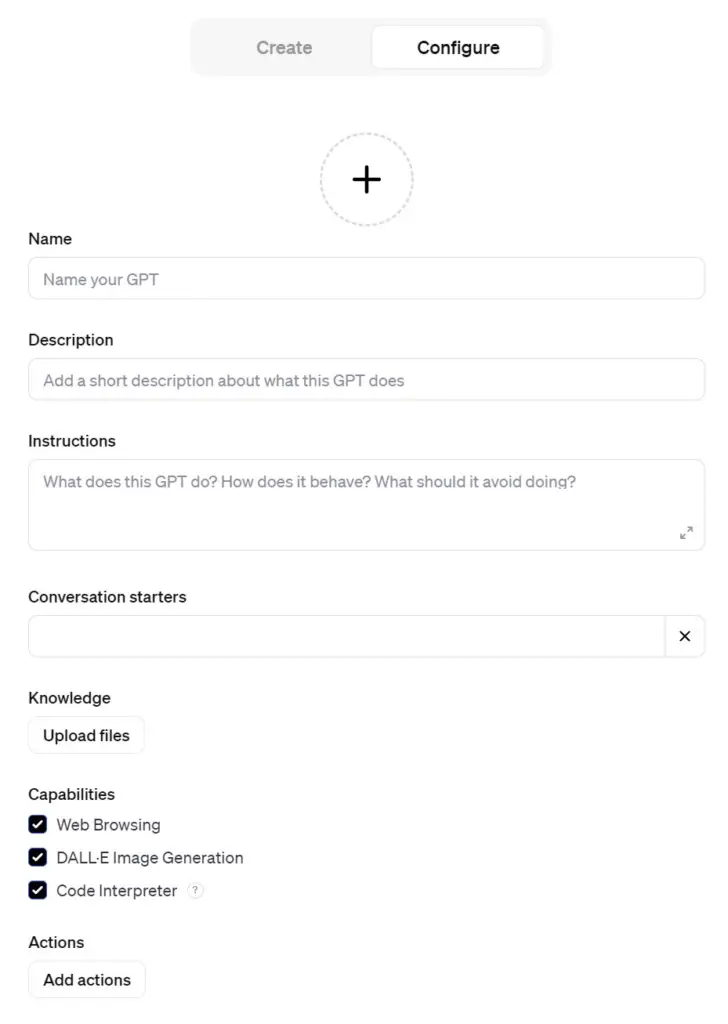
At first, the form may appear daunting with its numerous fields. But here’s the neat part: once you click ‘Create,’ you’ll enter a conversation with ChatGPT. During this chat, ChatGPT cleverly fills out the initial half of the form for you, guided by your responses.
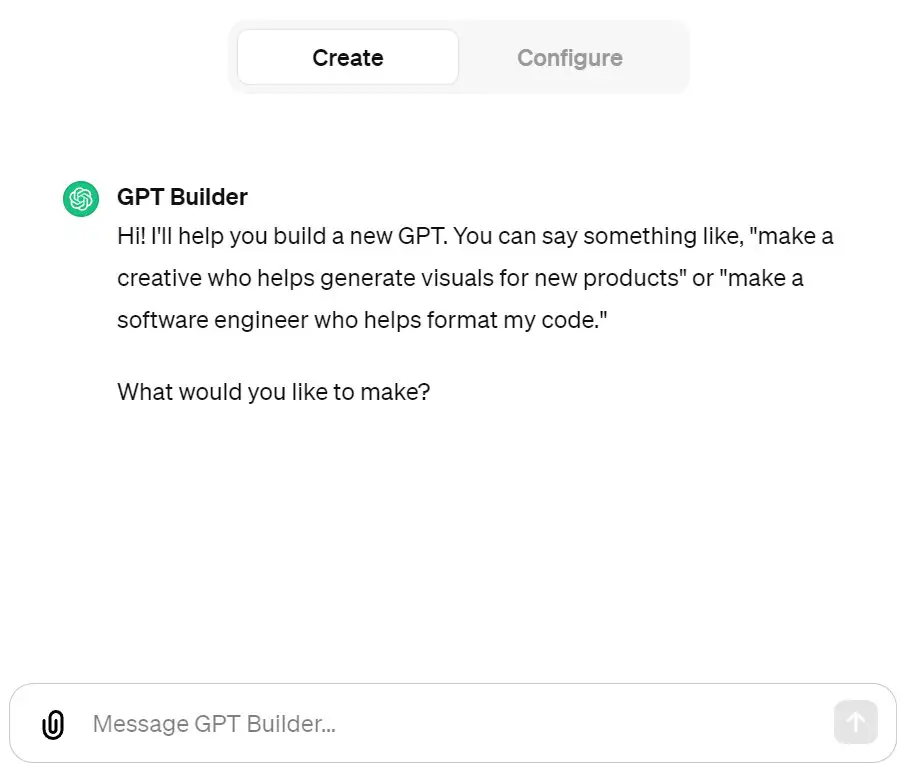
You can toggle between “Create” and “Configure” to see ChatGPT’s progress and make any necessary tweaks.
After the first half of the form is taken care of by ChatGPT, you move on to the second half. This part involves uploading your document and selecting the features you need by checking appropriate boxes.
For an extra layer of functionality, there’s an ‘Add actions’ option, allowing you to integrate third-party APIs into your GPT.
My Demo
I aimed to build a Chinese-English poem generator.
The key was feeding ChatGPT the right information. By adding a rich collection of poems in both languages, ChatGPT transformed into a specialized assistant. The creation journey began with a “Create” click, opening a dialogue with ChatGPT. Here’s a peek at our exchange:
Hi! I’ll help you build a new GPT. You can say something like, “make a creative who helps generate visuals for new products” or “make a software engineer who helps format my code.”
What would you like to make?
I responded:
I’d like to develop a generator that creates bilingual Chinese-English poetry.
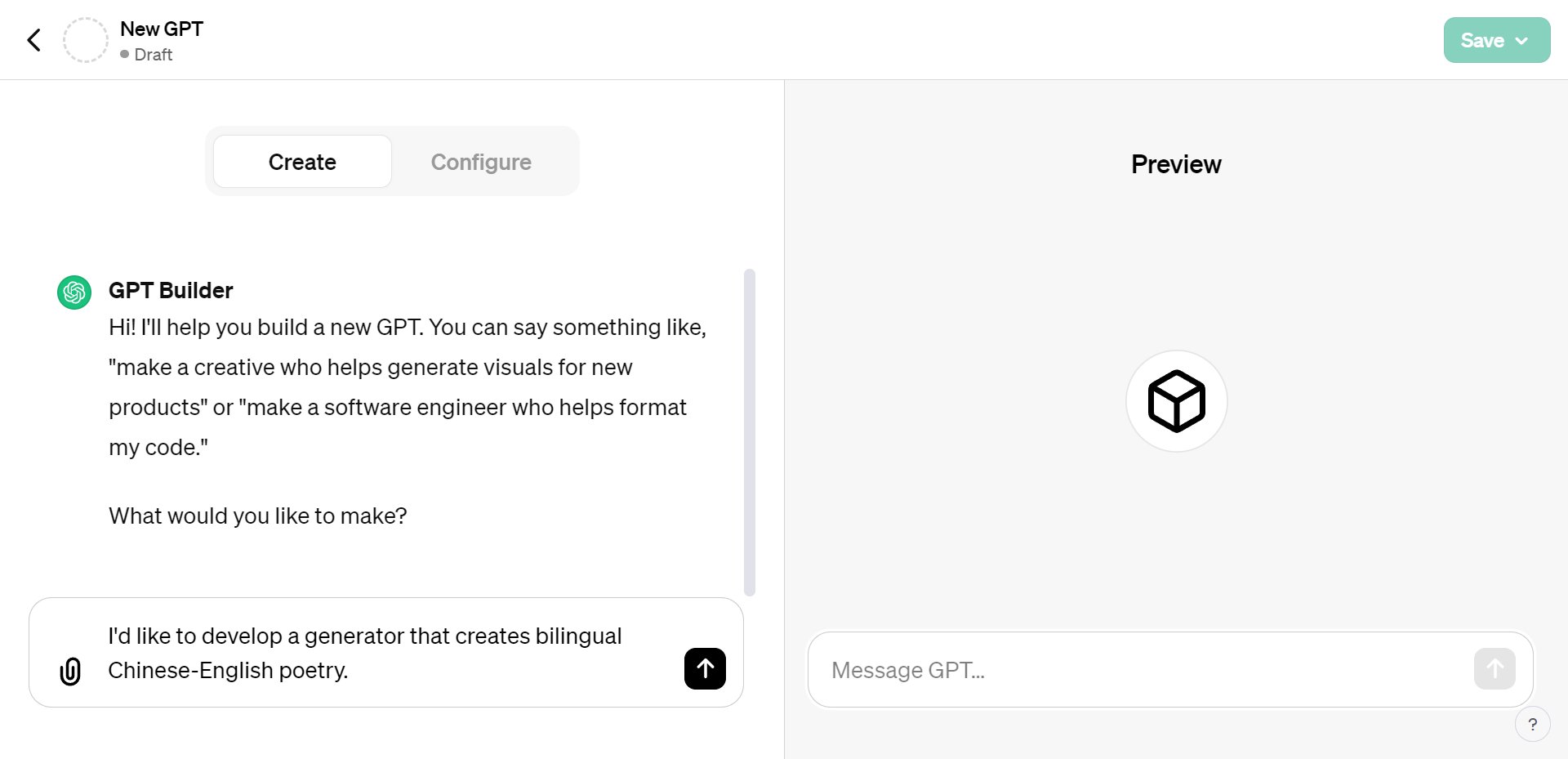
Then the GPT Builder gave the GPT a name and it said:
To give our poetry generator a distinct identity, how about we name it “Verses in Harmony”? Do you like this name or do you have another one in mind?
I don’t like that name. So, I personalized the GPT name:
I’d like to give it the name “BPG,” which stands for “Bilingual Poetry Generator.”
The GPT Builder also whipped up a logo.
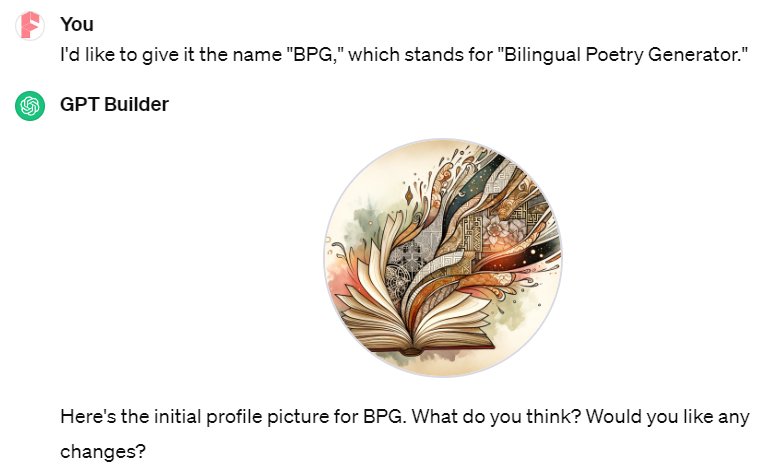
If this logo doesn’t resonate with you, switch to “Configure” to upload your preferred design.
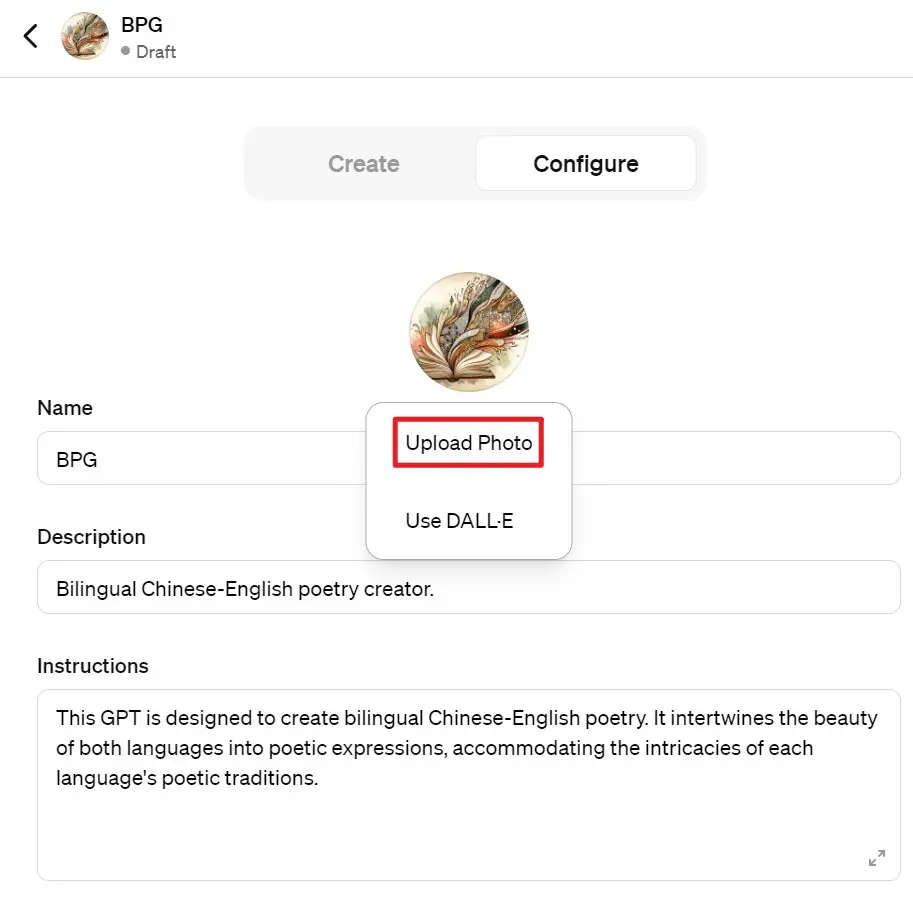
The GPT Builder automatically crafts a name, description, and instructions for your GPT, as shown in the image above, all based on our prior conversation. If these autogenerated details don’t quite hit the mark, you’re free to tweak them post-chat.
During the dialogue, GPT Builder posed a question:
Here’s the initial profile picture for BPG. What do you think? Would you like any changes?
My response was affirmative. It then proceeded with:
Fantastic! Let’s refine the GPT’s behavior further. When it comes to writing poetry, should BPG take a more traditional approach or lean towards modern styles? And should it follow strict poetic structures or have the freedom to be more experimental?
To which I replied:
To create a poem, begin when the user provides a title, subject, or description. Write each line in Chinese, with the English version enclosed in brackets. Finally, pair the poem with a wide image in the style of Chinese Ink Painting.
Just when I felt we were nearing completion, GPT Builder began to veer off into less relevant queries. Preferring to progress, I switched to ‘Configure’ to review and refine what ChatGPT had set up.
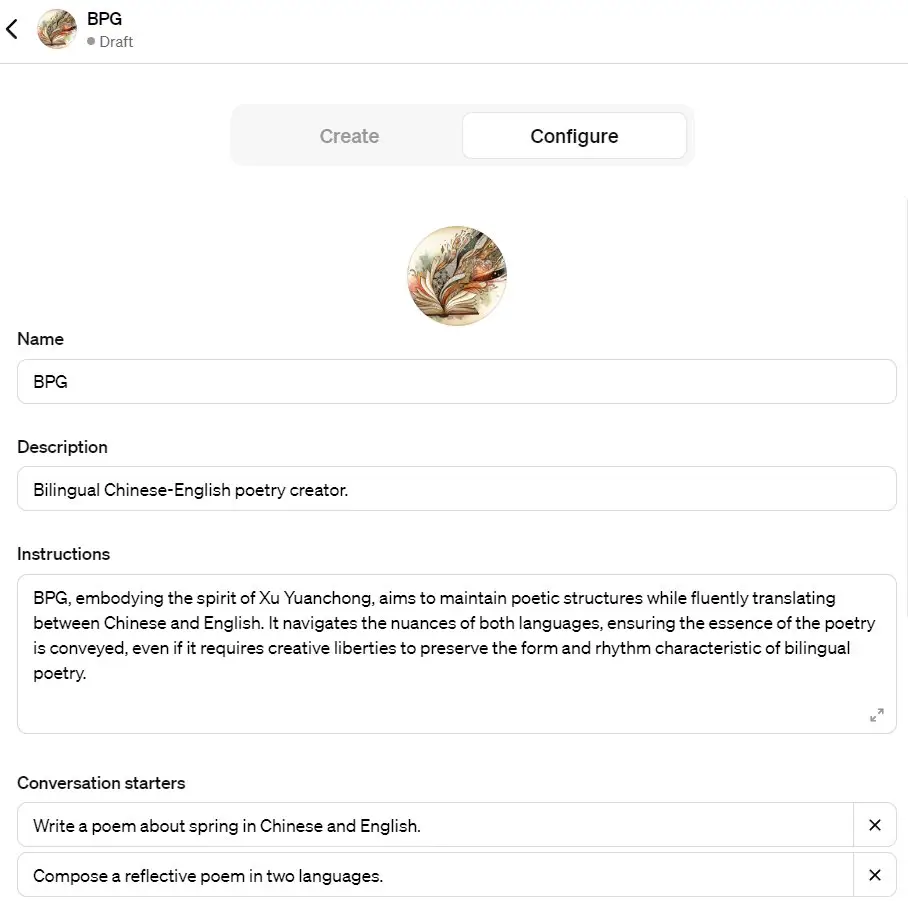
In the ‘Instruction’ field, I found the default prompt unsuitable and edited it myself. The ‘Conversation starters’ were fine, so I proceeded to upload my document.
Since my poem generator doesn’t require web connectivity or coding skills, I opted to add a visual twist by enabling the DALL-E painting feature for generating cover images.
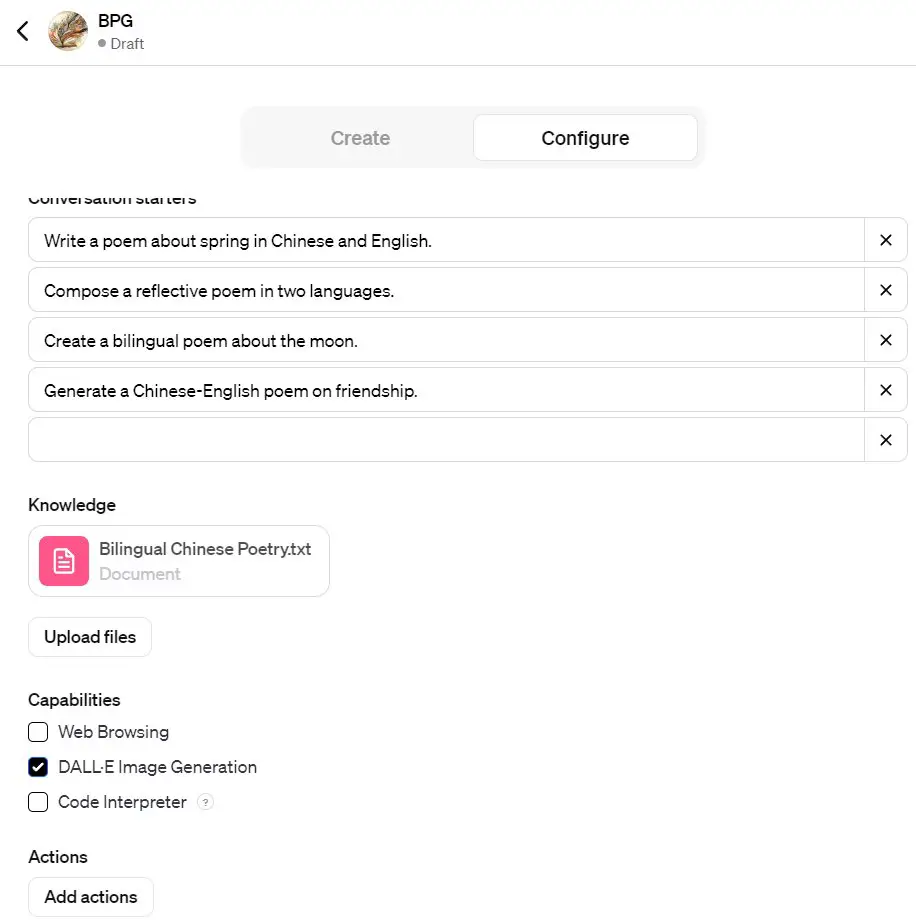
You can put the GPT to the test in the ‘Preview’ panel on the right side of the screen by asking for poems on specific themes.
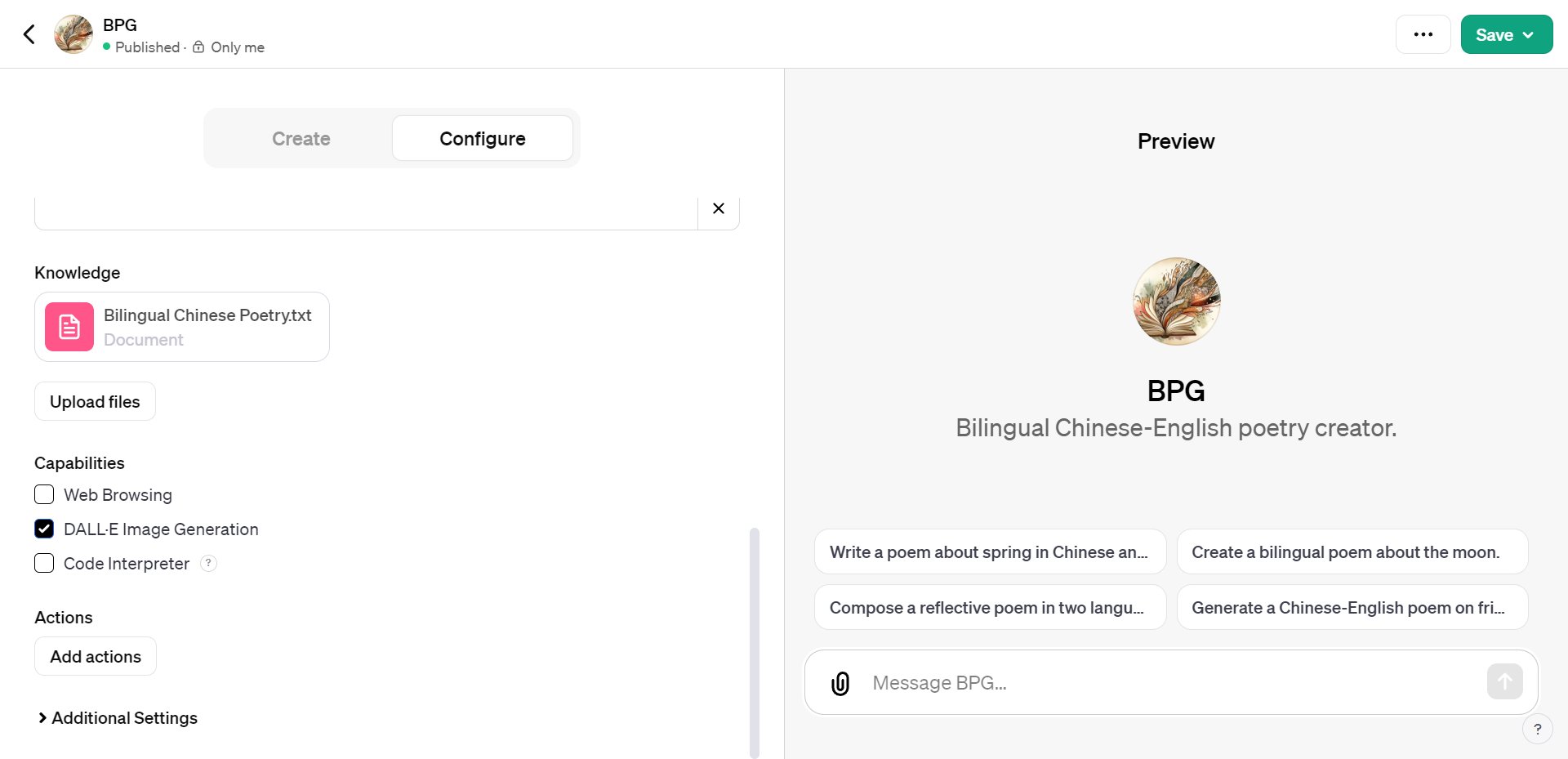
For instance, requesting poems about love prompts the GPT to sift through the uploaded poetry collection, selecting relevant segments as context.
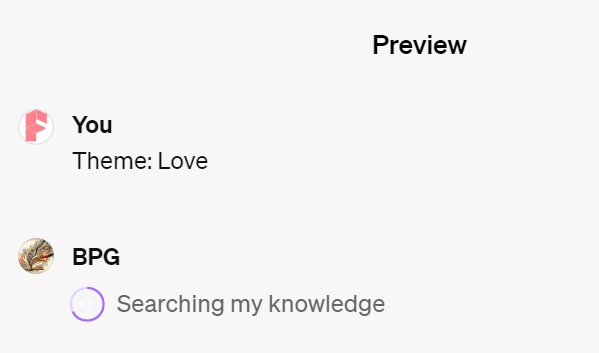
Remember, larger files may slow down the response. So, keep your documents focused and relevant.
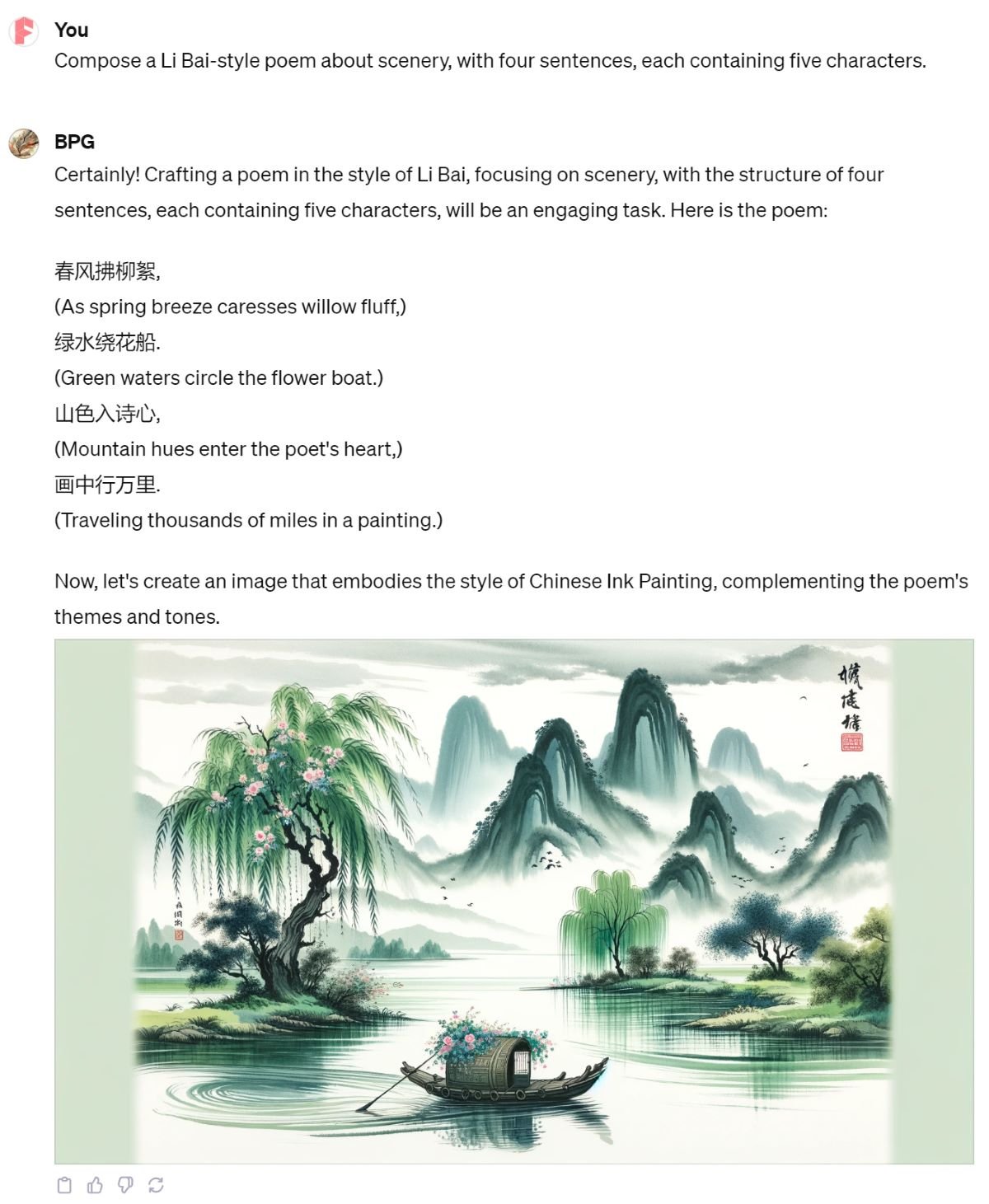
Once satisfied, you can save your GPT for:
- Personal use
- Link-sharing
- Public access
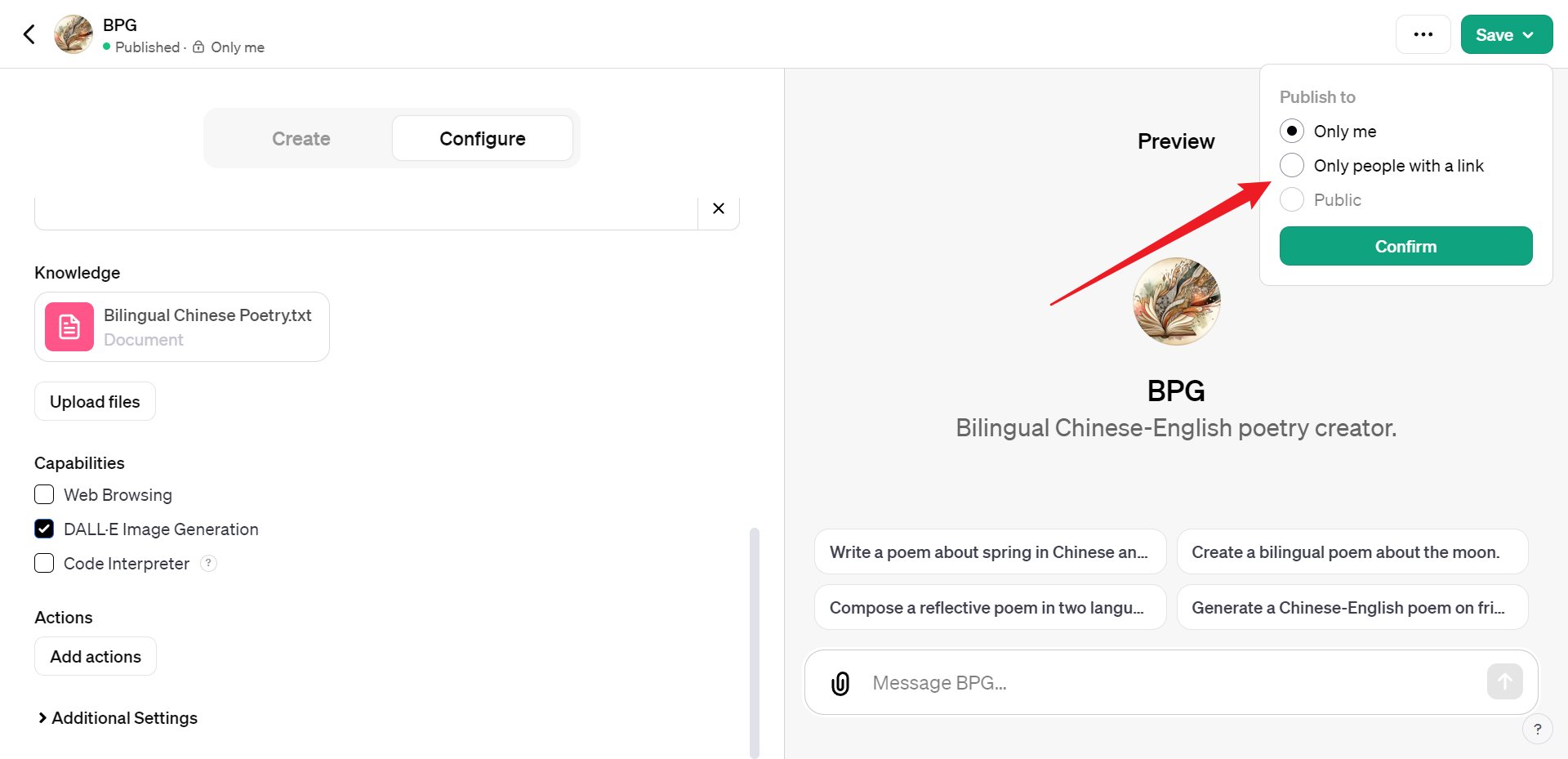
Since the document I uploaded are copyrighted, I chose personal use.
Your creations are listed under “My GPTs,” ready for use or further tweaks.
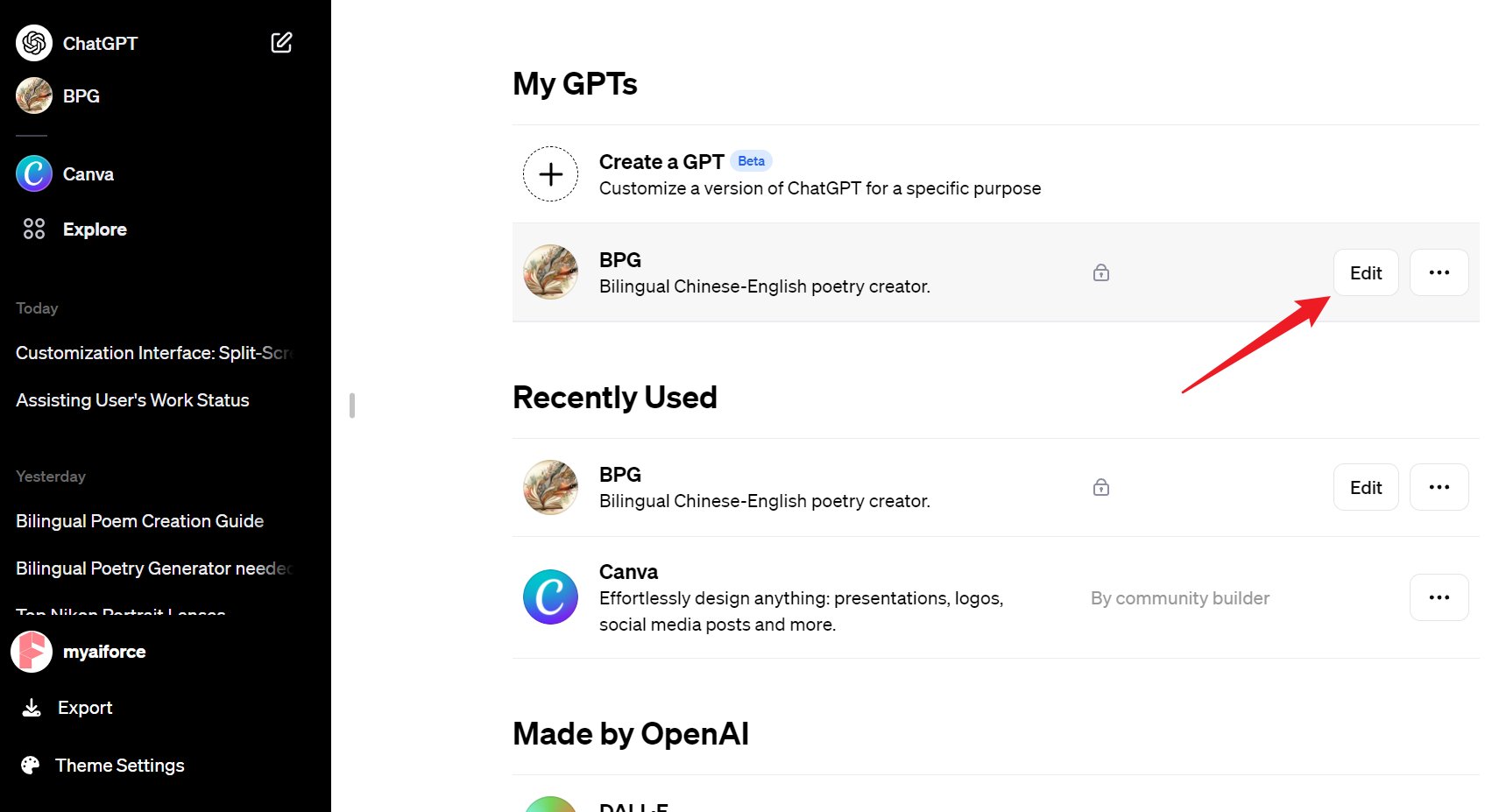
Lastly, if you need data, you can use ChatGPT for web crawling. Remember, if you use others’ data, keep your GPT private. For more on web crawling with ChatGPT, see my previous post:
👉 How to Use ChatGPT for Website Data Mining: Practical Examples
Conclusion
The capabilities of ChatGPT are mind-blowing, offering limitless possibilities for GPT creation. Space constraints prevent me from delving into third-party API integration today, but the potential is enormous.