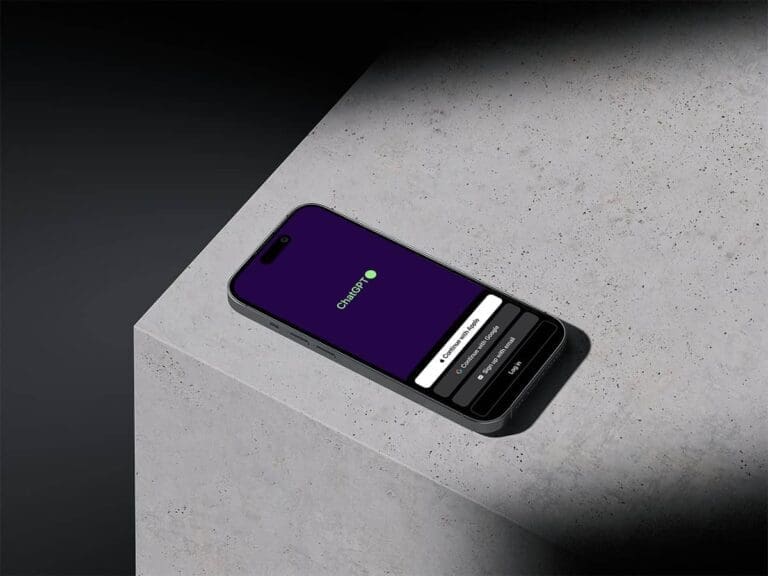How to Enable Internet Connectivity for Your ChatGPT
In the vast landscape of artificial intelligence, large language models like ChatGPT have begun to demonstrate remarkable versatility across different platforms and tools. While they are inherently knowledge-rich and able to assist in a myriad of tasks without an internet connection, their usefulness amplifies when networked.
ChatGPT, for instance, reminds its users that its training data ends in September 2021 and it isn’t privy to the information that surfaced post that time.
But when networked, it can access the latest information, enhancing the accuracy and timeliness of its responses. As a result, it morphs from a mere search engine into a personal assistant, adept at searching the web for recipes, news, stock market quotes, and much more.
This applies to both variants of ChatGPT (GPT 3.5 & GPT 4), which can be networked in different ways regardless of the user type—be it free or ChatGPT Plus.
Access Internet with Browser Extension
A browser extension known as WebChatGPT provides networking capabilities. By installing it, both free and Plus users can connect ChatGPT to the internet.
Once installed, this plugin facilitates the generation of prompts for different scenarios, or the creation and saving of favorite prompts.
It is compatible with three browsers:
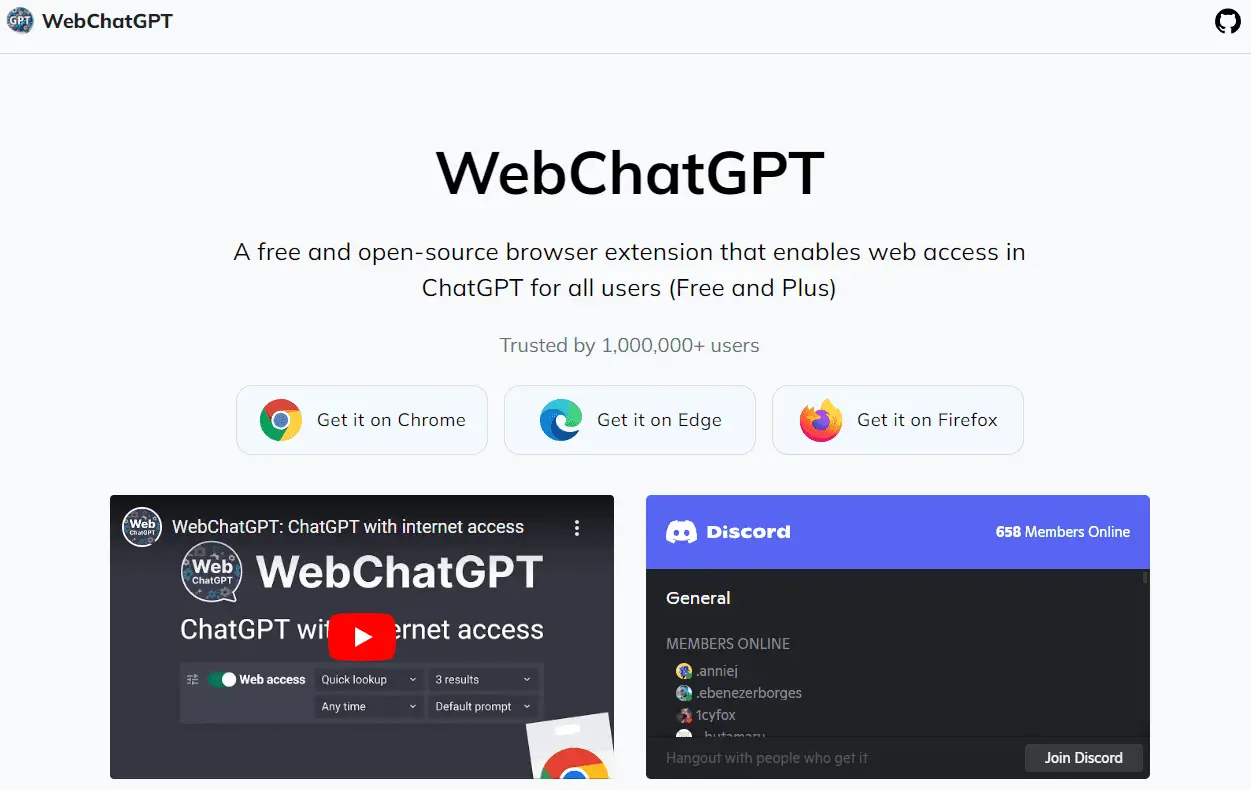
Here’s how you install it on Google Chrome:
Visit the plugin’s installation page using the link above and click “Add to Chrome”.
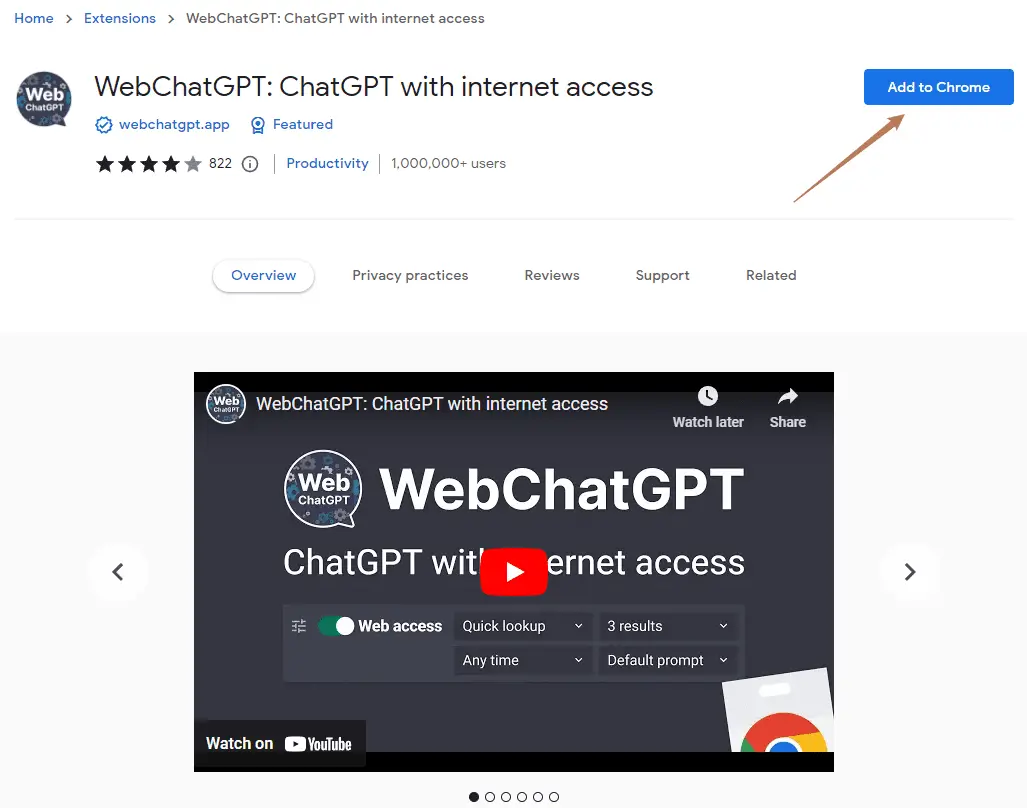
Confirm the installation by clicking “Add extension”.
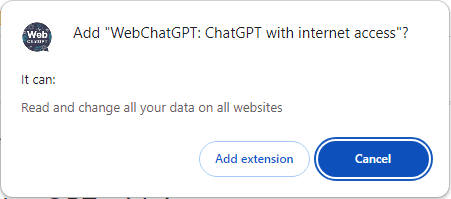
ChatGPT will open once the plugin is installed.
Now, ChatGPT will have more options underneath the ChatGPT input box. I am showing it with a Plus account, and the free version has the same options.
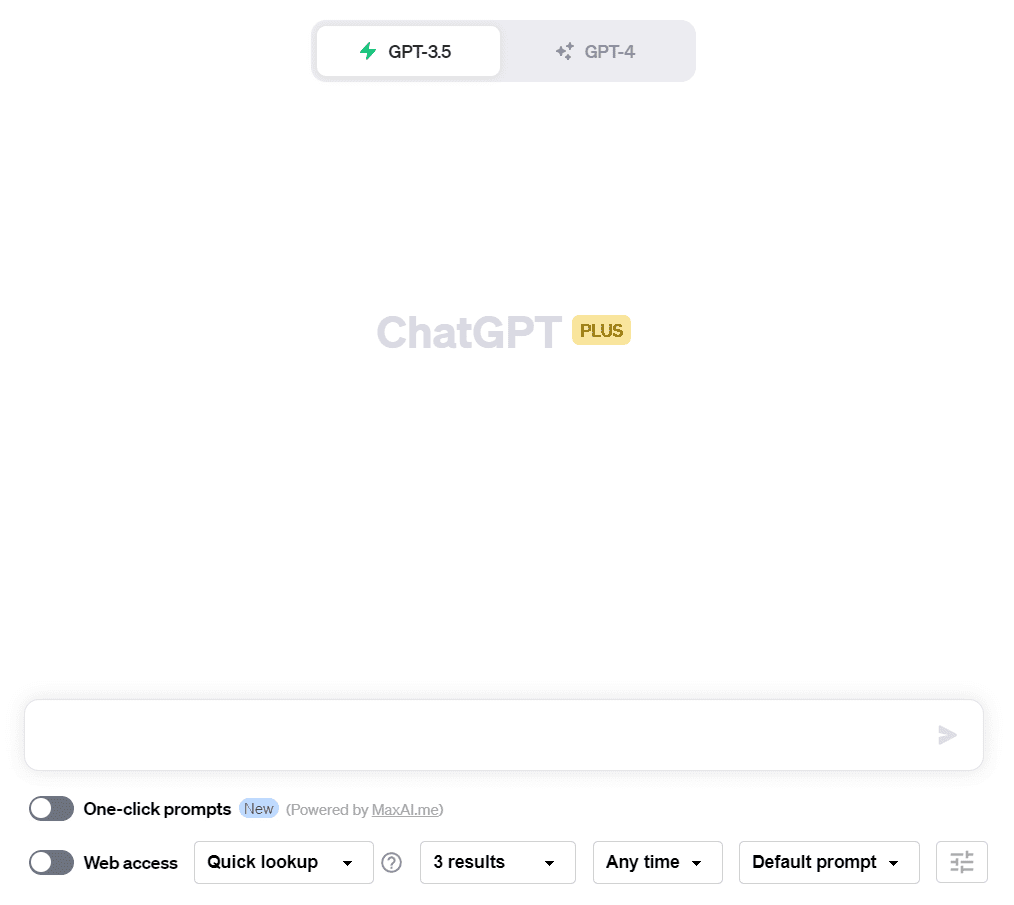
Enable “Web access”, enter your prompt, and ChatGPT will search for information accordingly.
For instance, if you ask “How many shares of Apple stock can I purchase with $10,000 in hand?”, it will search the web for the latest Apple stock price and calculate the answer.
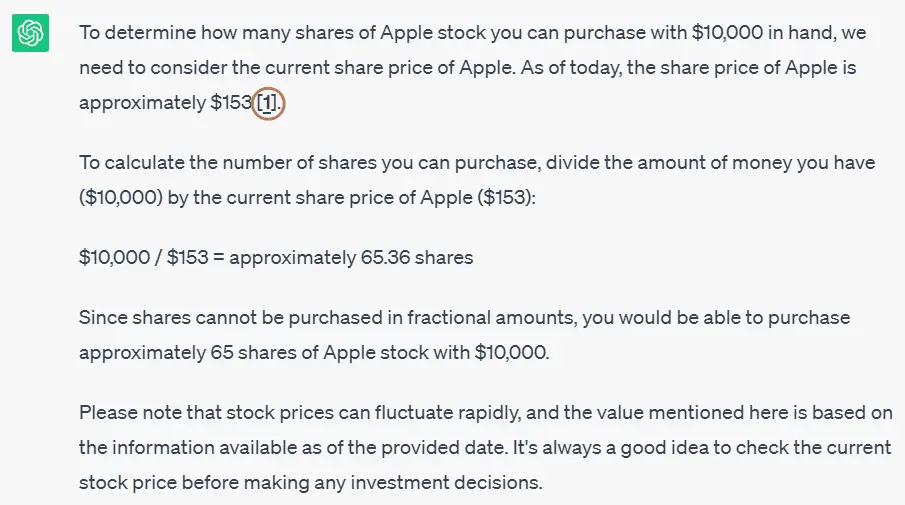
It even provides a citation source, which you can check for accuracy.
A handy feature of this plugin is that it allows specific website or webpage searches. By typing a forward slash in the input box, you can use the “site:” or “page:” commands to get results from a specific site or page.
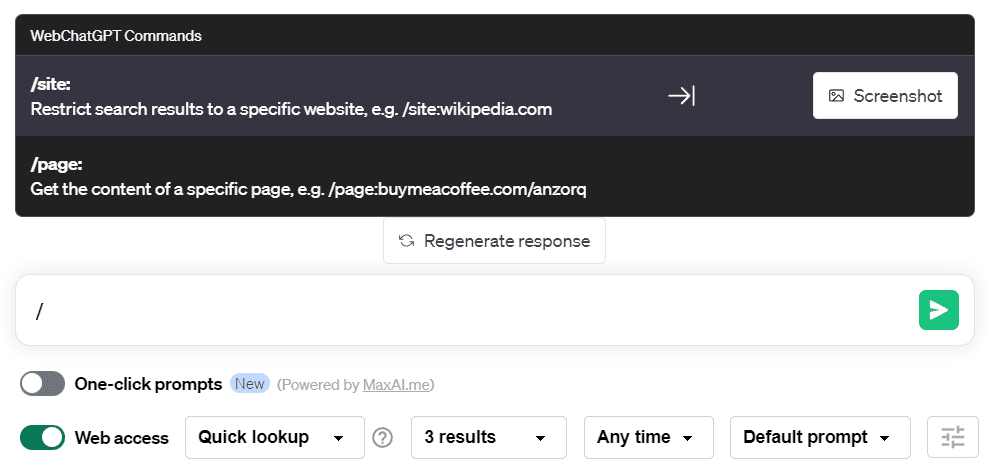
Users can also customize the plugin’s functions using the “Web access” drop-down menus. It offers three query modes:
- Quick lookup: Extension searches web results, takes a small portion of each URL’s content, and uses it as prompt context.
- Partial insights: Extension searches web results, takes a large portion of each URL’s content, summarizes to ChatGPT limit, and uses it as prompt context.
- Full insights: Extension searches web results, takes all of each URL’s content, summarizes to ChatGPT limit, and uses it as prompt context.
The plugin fetches the first 3 search results by default, but you can select the number you need. Top three results are typically most relevant.
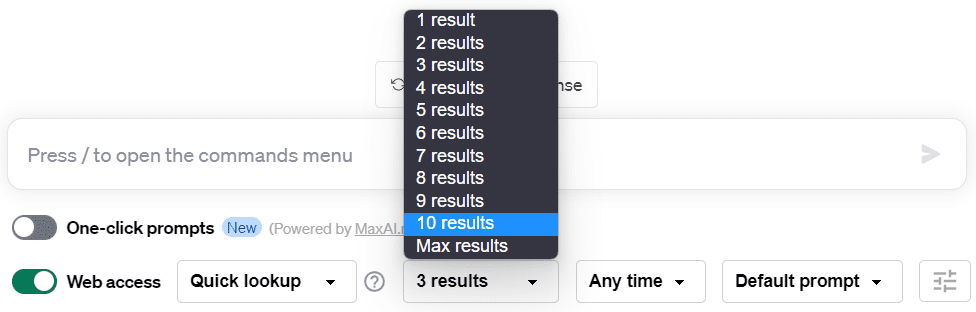
You can also specify a time period for the information you want:
- Any time (by default)
- Past day
- Past week
- Past month
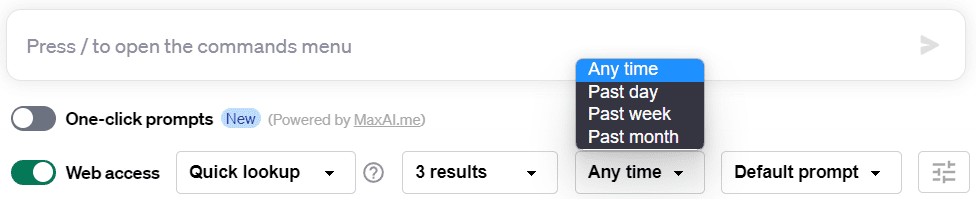
Here’s how WebChatGPT works:
- A default prompt template is built-in
- After entering a question, the extension retrieves information from the web
- This information is inserted into the prompt template
- The prompt is submitted to ChatGPT
- ChatGPT returns results based on the prompts
The default template can be edited by clicking the “three horizontal lines” settings button.
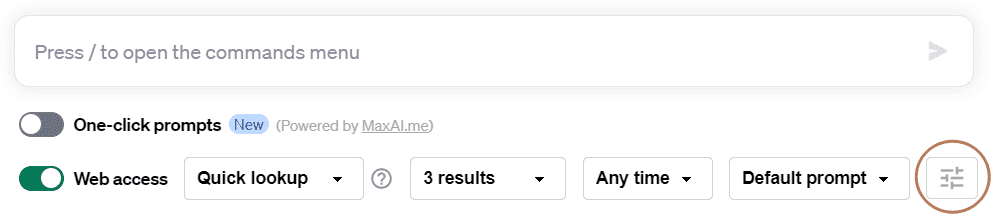
After opening it, you will find the system’s default prompt template is like this:
I will give you a question or an instruction. Your objective is to answer my question or fulfill my instruction.
My question or instruction is: {query}
For your reference, today’s date is {current_date}.
It’s possible that the question or instruction, or just a portion of it, requires relevant information from the internet to give a satisfactory answer or complete the task. Therefore, provided below is the necessary information obtained from the internet, which sets the context for addressing the question or fulfilling the instruction. You will write a comprehensive reply to the given question or instruction. Make sure to cite results using [NUMBER] notation after the reference. If the provided information from the internet results refers to multiple subjects with the same name, write separate answers for each subject: “”” {web_results} “””
The {query} placeholder is your input, {current_date} is today’s date, and {web_results} is the retrieved information from the web. You can create your own template by clicking “New Prompt” and adding placeholders.
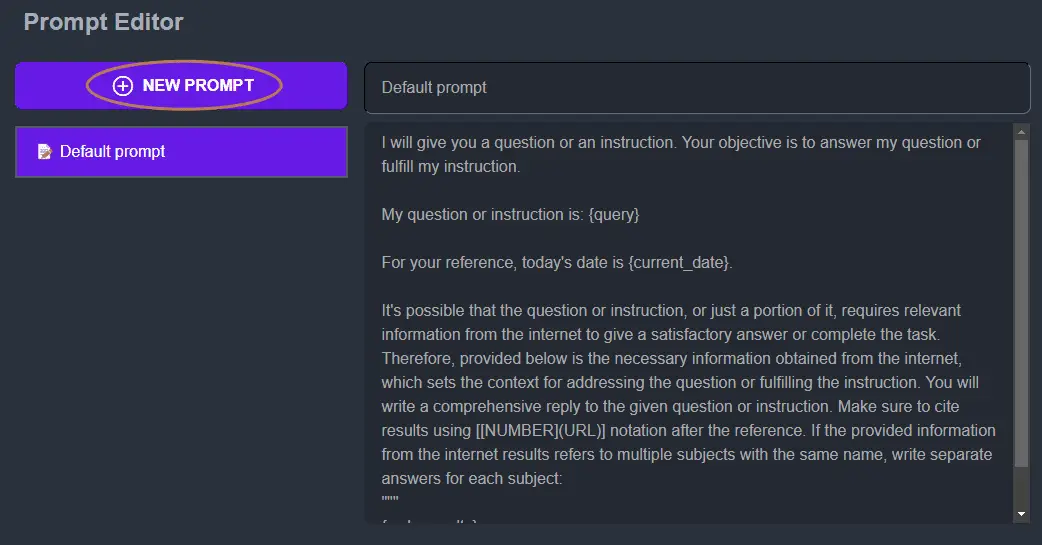
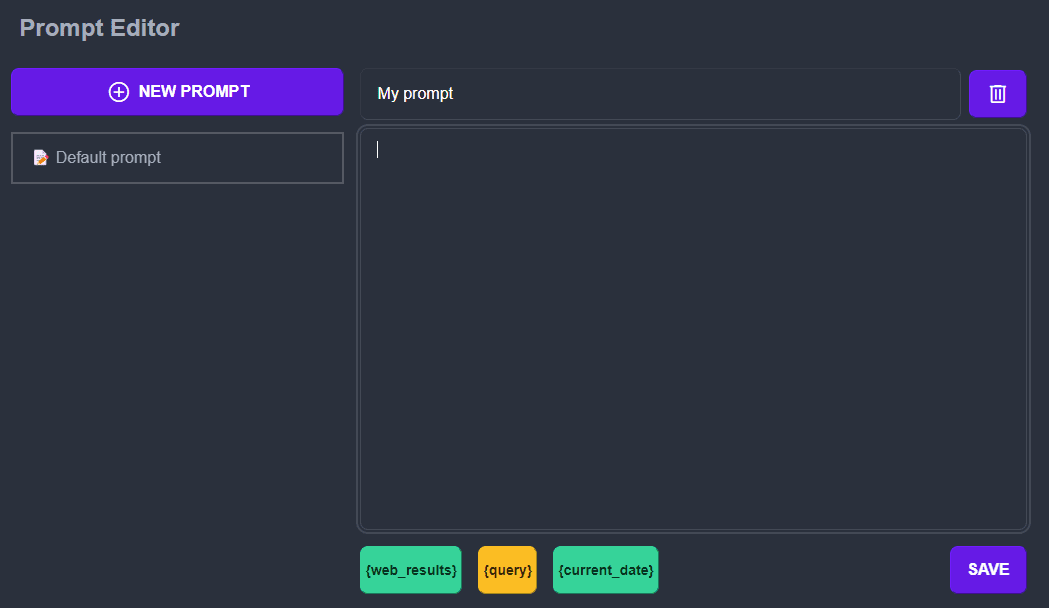
The plugin also allows one-click prompt generation. Simply enable “One-click prompts”. The system has many pre-built prompts you can use.
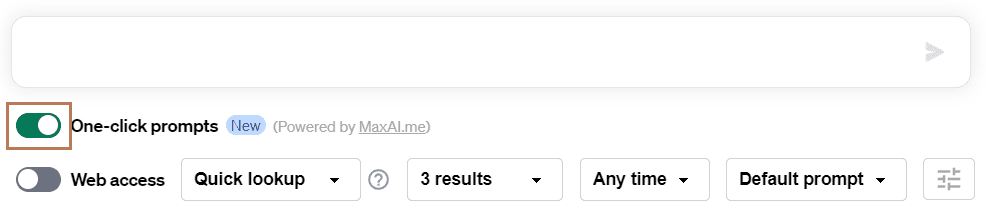
Once you’ve created a WebChatGPT account, you can save your favorite prompts or create new ones for quick access.
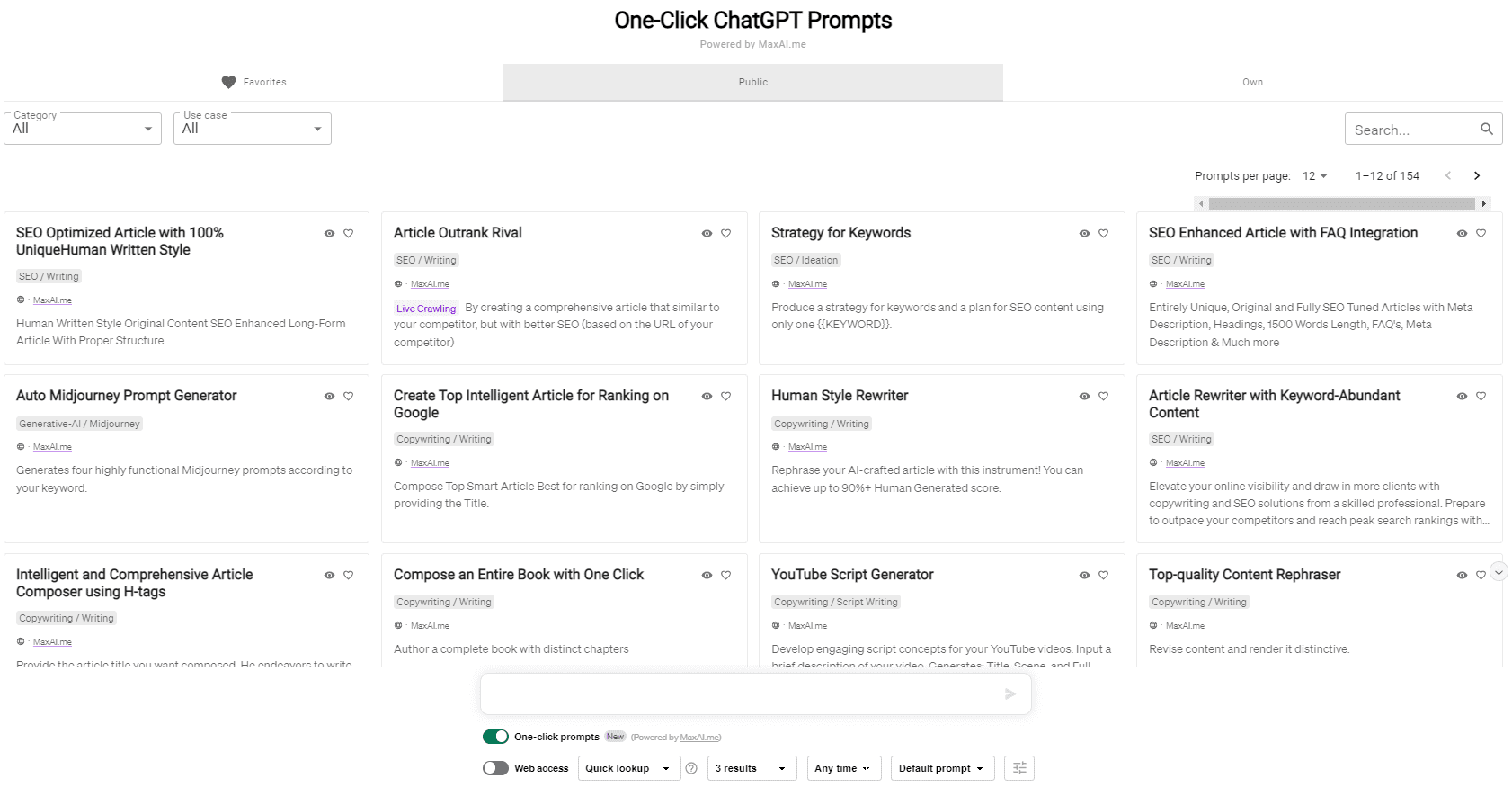
Using WebPilot or Link Reader Plugin
On July 3, 2023, OpenAI decided to halt the operation of the “Browsing with Bing” feature, previously launched in its beta version.
If you’re a ChatGPT Plus user who relied on this feature, you might be wondering how you can now access ChatGPT online. You might turn to the Google Chrome extension as I mentioned earlier, but what I propose as a superior alternative are two ChatGPT plug-ins: WebPilot and Link Reader.
The ChatGPT plugins broaden the capacity of ChatGPT, similar to how a Google Chrome extensions enhance your browsing experience.
ChatGPT, devoid of the plugin, although proficient in various domains, remains primarily a text generator. The integration of ChatGPT plugins with third-party services takes ChatGPT beyond its boundaries, expanding its capabilities significantly.
WebPilot and Link Reader are notable plugins, providing ChatGPT with the ability to scour the internet for information, transcending its inherent data limitations, which are restricted up to September 2021.
WebPilot, specifically, can reach out to Google and conduct real-time searches per user requests. It can engage with web content by breaking down a user task into manageable steps and extracting data from multiple web pages.
I have shared a few interesting use-case scenarios in this article. For instance, fetching up-to-date information, summarizing web pages, extracting specific data from an entire website, or executing multi-step search tasks.
To illustrate, consider this complex search task I initiated:
User Prompt: Perform a web search about the latest Canon mirrorless camera. Compare the information from different reviews and news articles, focusing on aspects like the sensor quality, ISO range, video capabilities, and lens compatibility. Gather all the information in a table.
WebPilot brilliantly completed this task by conducting three searches and presented the summarized information in the following table.
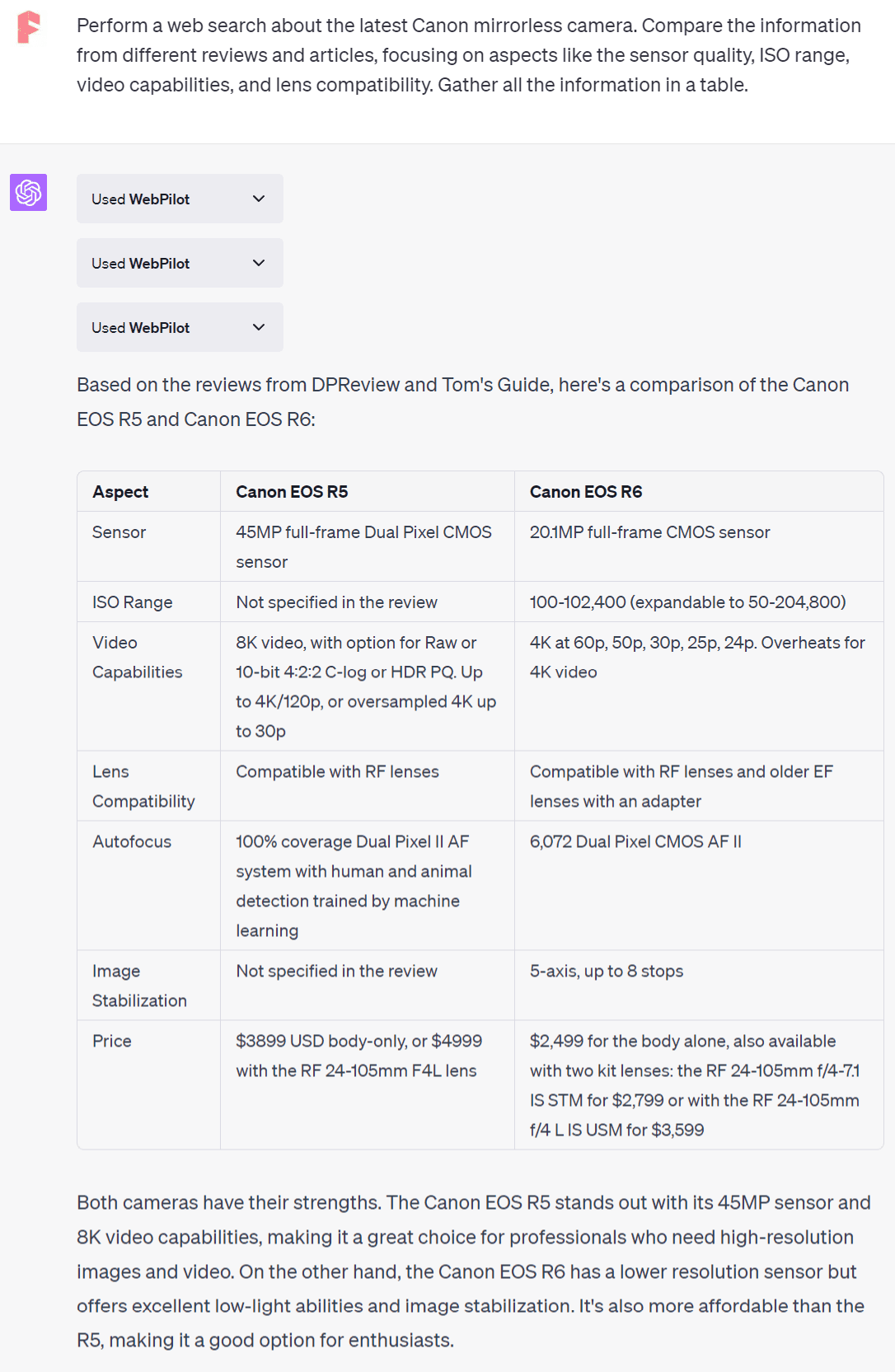
Link Reader, much like WebPilot, is a tool that connects ChatGPT to the internet.
While it can execute multi-step search tasks, its true prowess lies in its ability to read and interpret a wide range of online content, including but not limited to web pages, PDFs, PPTs, images, and videos. I’ve provided a detailed introduction to Link Reader in another article.
For instance, let’s consider a task where I used Link Reader in tandem with Show Me Diagrams to summarize an online PPT and subsequently create a diagram.
User Prompt: Summarize this PPT: https://www2.cs.uh.edu/~ceick/ML-Topic1A.ppt and generate a diagram.
Promptly, ChatGPT provided a concise summary of the eight key points and constructed a flowchart based on the PPT.
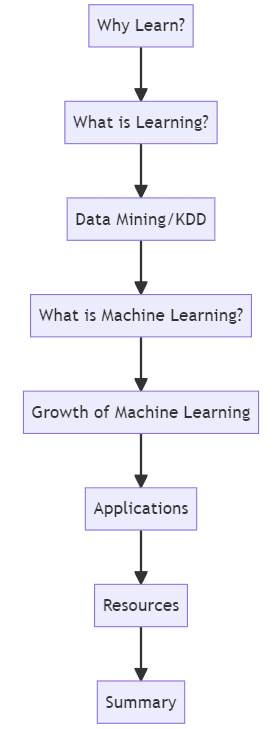
In essence, for multi-step web searches, your go-to plugin should be WebPilot. However, when you need to engage with online content across a variety of formats, Link Reader is the tool you should utilize.
Although typically it’s not recommended to use both simultaneously, there are unique cases where it might be beneficial. You can learn more about these instances in this article.
Wrapping Up
Let’s not forget, ChatGPT is essentially an information processor, trained on internet data. After training, it morphs into a closed system, and only by connecting it to the internet can we truly unlock its potential.
This article mainly serves to illustrate how ChatGPT can assist users in web searching. However, there are several other ChatGPT plug-ins that can harness the internet, for instance, Scholar AI, which can hunt for academic papers, and VoxScript, which can locate YouTube videos. These plug-ins progressively enhance the power of ChatGPT, and as they continue to be refined and updated, the future indeed looks promising. So, let’s stay tuned.