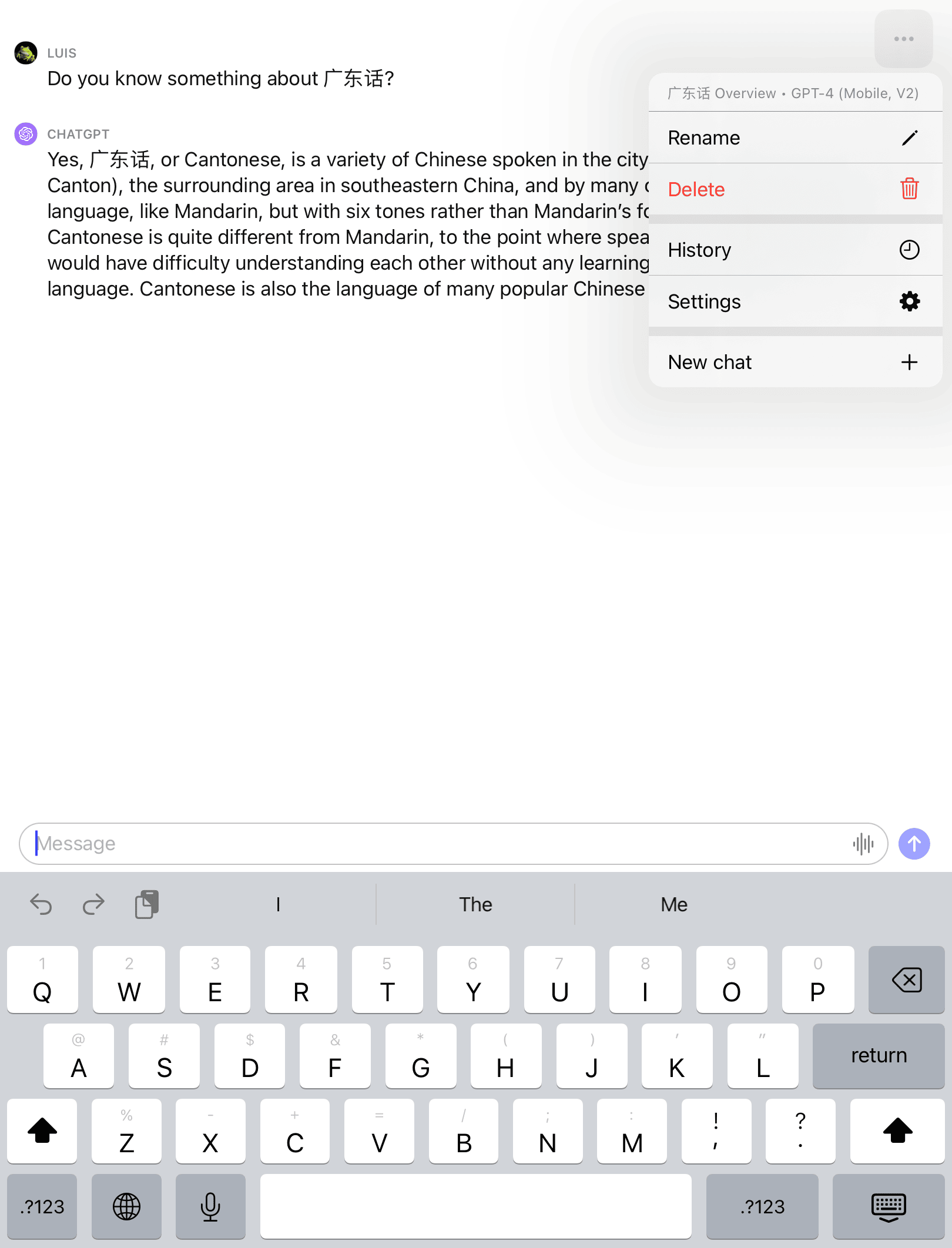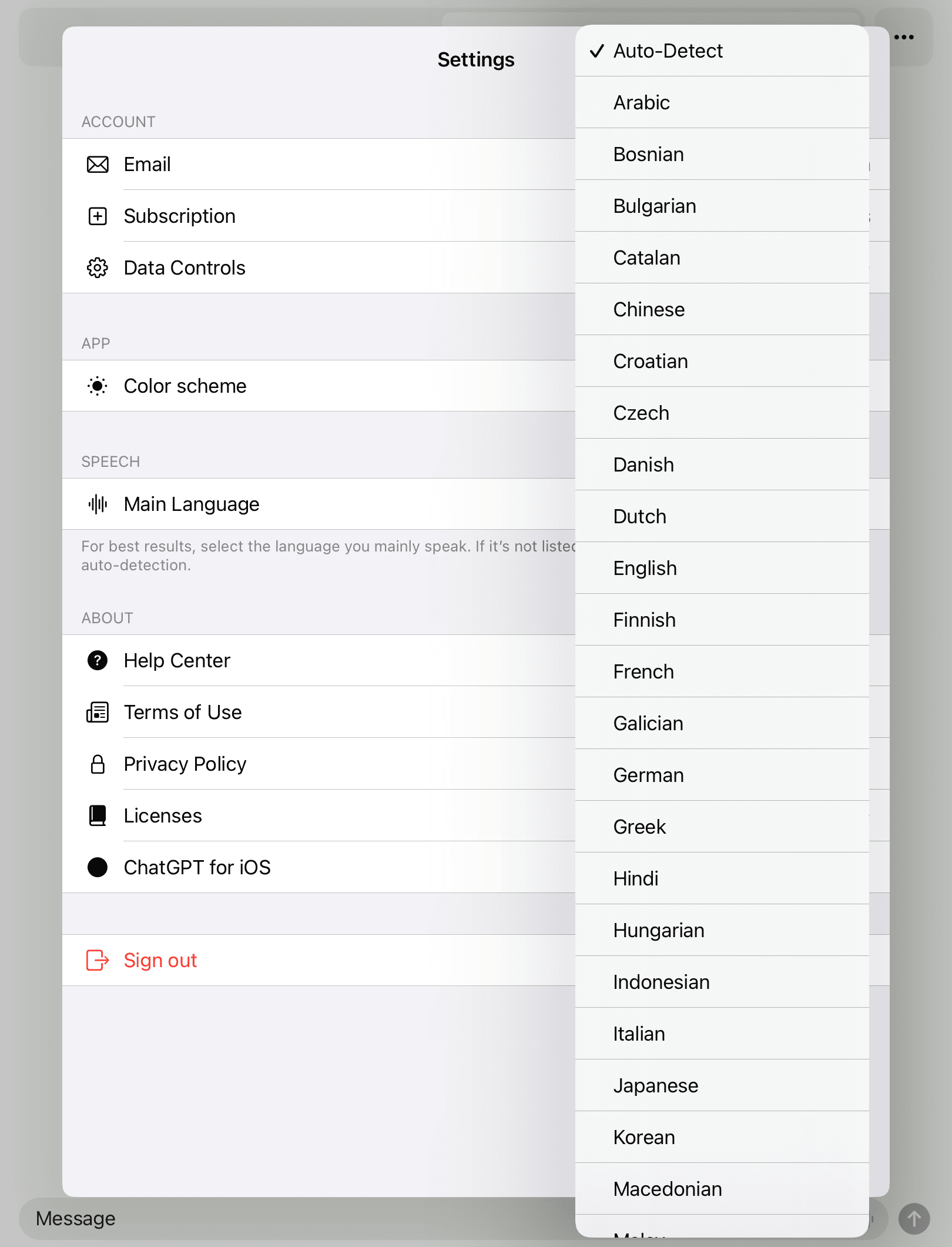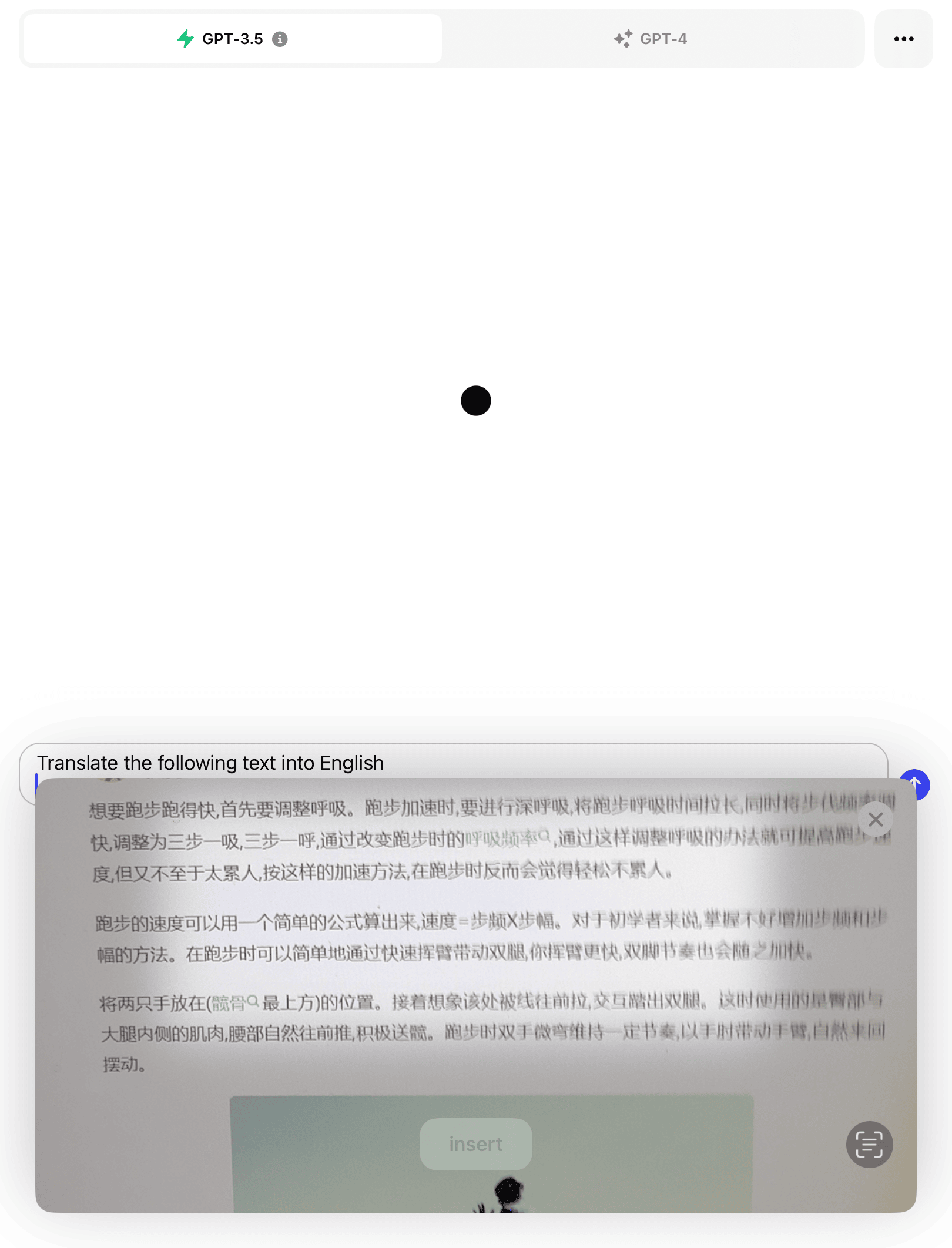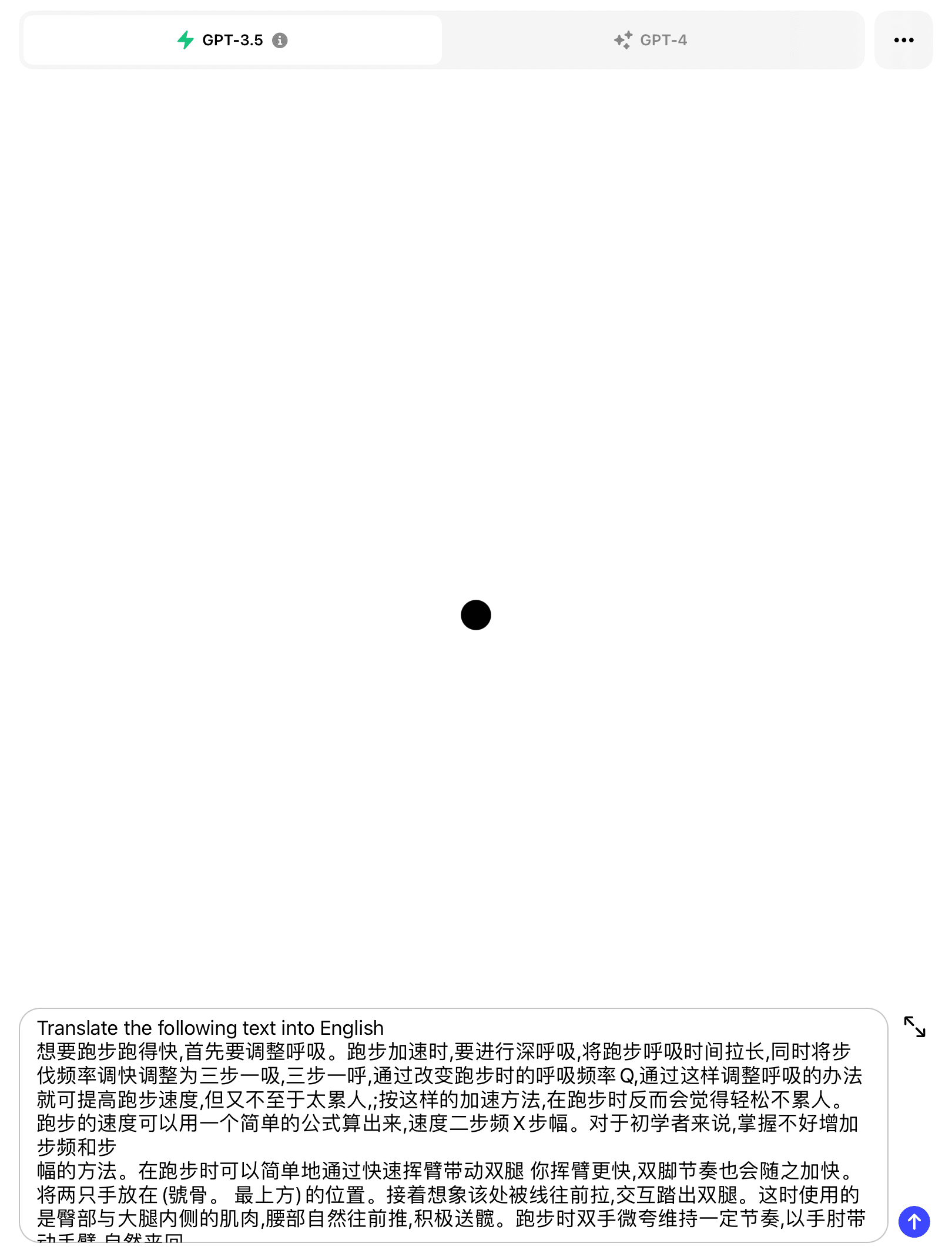ChatGPT iOS vs Web Version: How ChatGPT’s iOS Debut Is Changing The Game
On May 18th, OpenAI officially released the mobile version of ChatGPT on the Apple Store in the USA. Incredibly, it quickly climbed to the top of the productivity app rankings in less than half a day and reached 500,000 downloads in less than a week.
Previously, many tech enthusiasts had used the official API and iOS Shortcut to create their own mobile versions of ChatGPT. However, the complex setup steps discouraged people who did not know how to use an API, and the overall experience was not satisfactory.
The release of the official app now brings ChatGPT to a new level of interactive voice capabilities, greatly expanding its range of applications.
Having had a chance to try it out, I’ve discovered 5 best advantages over the website version, along with the specific steps to make the most of them. I suspect these features will take your breath away!
Highlights of ChatGPT on iOS
Speech Recognition
Speech recognition is the most remarkable feature of the ChatGPT iOS app. Integrated with OpenAI’s proprietary Whisper speech recognition system, it provides a seamless experience for free.
Now you can have conversations with ChatGPT in a more natural and elegant way, greatly improving its mobility. You can now interact with ChatGPT in various scenarios such as walking, driving, traveling, sports, etc. This feature is also beneficial for people who are not fast typists, as using voice is a faster and more convenient way to communicate.
In the near future, when OpenAI extends ChatGPT’s plug-in functionality to iOS, you’ll also be able to manage work or personal tasks remotely using voice commands.
For people with physical or visual impairments, this feature is also a boon. It provides accessibility and convenience, allowing fair access to information and the ability to complete tasks effectively.
The Whisper model with ChatGPT iOS supports over 90 languages. Surprisingly, you don’t need to manually specify the language you speak – it can automatically detect it. This makes it an excellent companion for language learners.
The accuracy of speech recognition is almost on par with that of a human being. Amazingly, it even has support for certain dialects of specific countries, such as Cantonese and Minnan in China.
You can follow these simple steps to use this feature:
- Log into your account and look for the message box at the bottom of the screen.
- Tap the microphone button within the message box on the right side to activate the app’s listening mode.
- Start speaking clearly and at a normal speed. After you finish speaking, the app will convert your speech to text and display it in the message box.
- Tap the blue arrow button on the right side of the message box to send your request and wait for ChatGPT’s response. ChatGPT will process the request and display an answer in the chat window.
- Press and hold the response to interact with it. You can:
- Copy the response and paste it elsewhere.
- Select part of the content.
- Generate a new response if you’re not satisfied.
- Rate the quality of ChatGPT’s response.
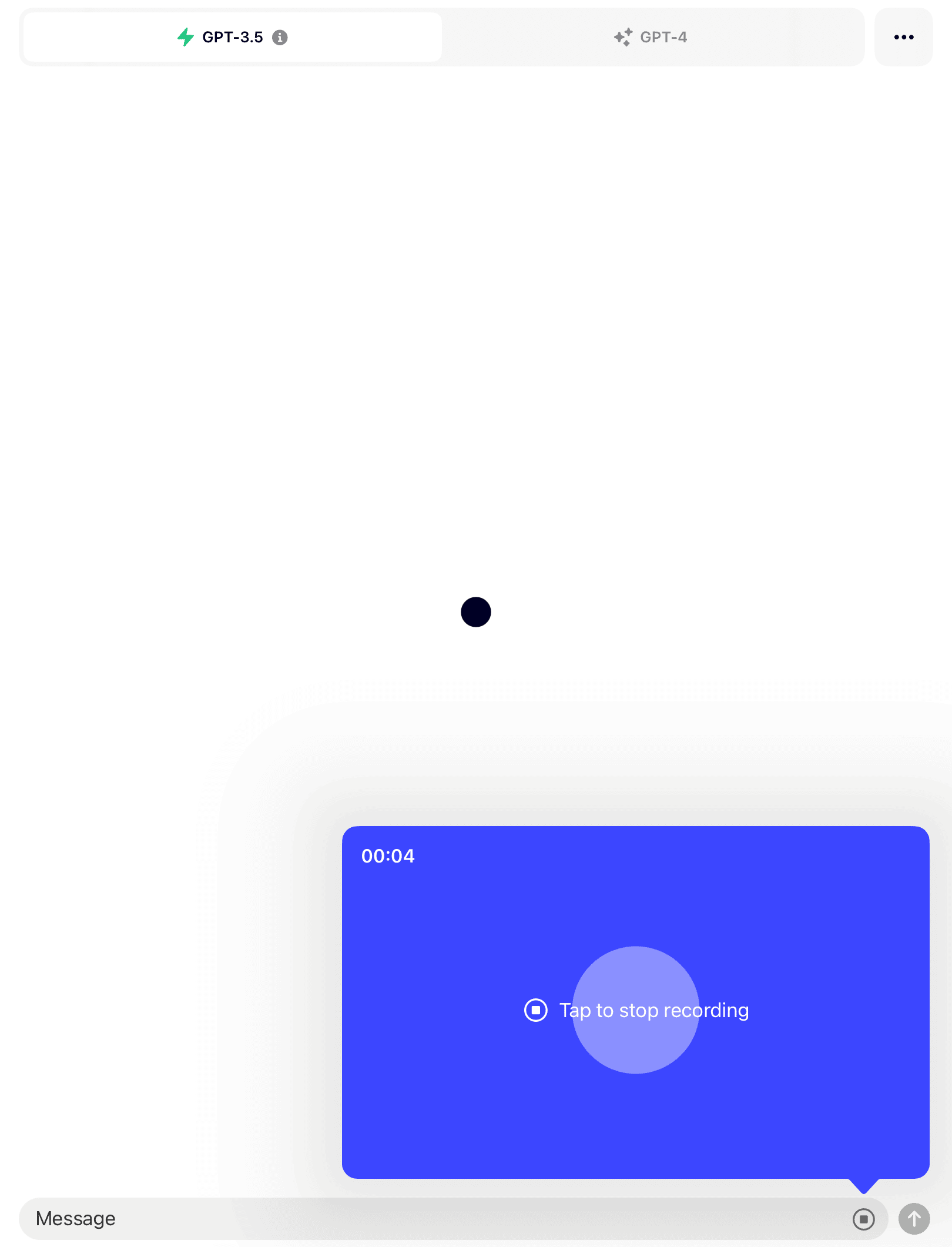 Start recording
Start recording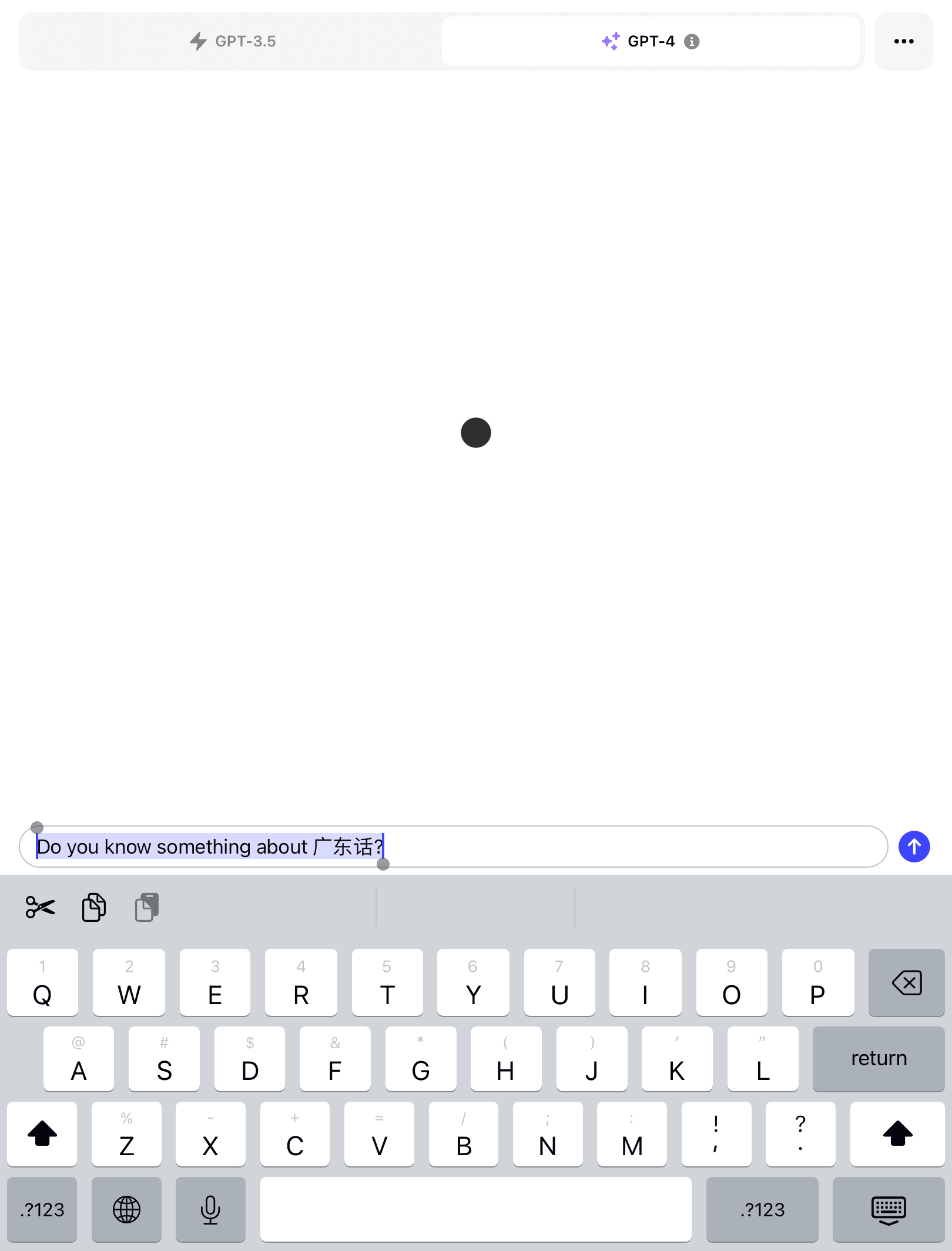 Recognize text
Recognize text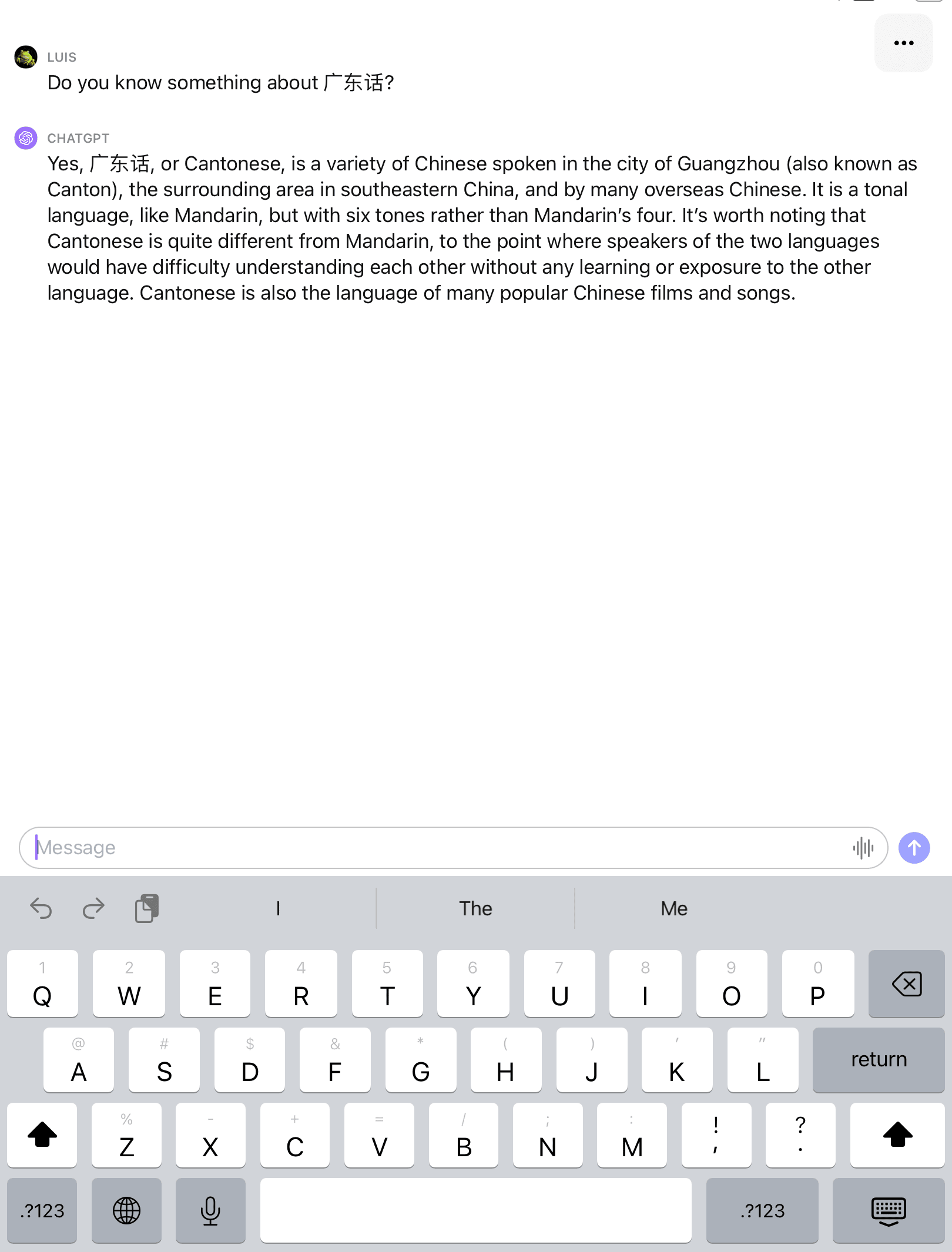 Response received
Response received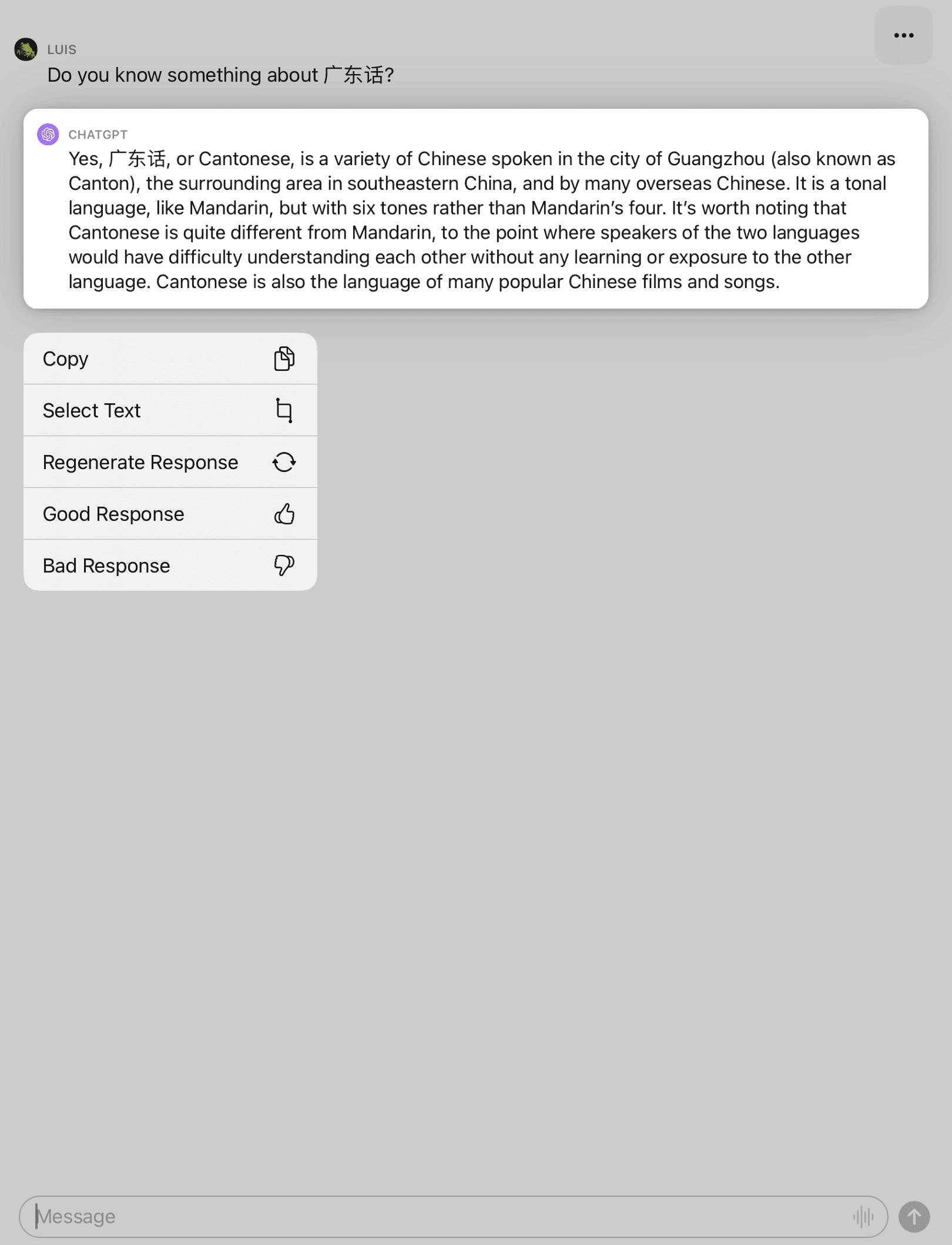 Actions to response
Actions to response
In addition to automatic language detection, you can also manually set your preferred language:
- Tap the three-dot button at the top right of the screen, then select “Settings.”
- Under “SPEECH,” select “Main Language.” By default, “Auto-Detect” is selected.
- Choose your preferred language from the pop-up list.
I must say, this speech recognition function is so powerful. It can also serve as a real-time translator when traveling on board or talking to foreigners. You can use it to convert your language into other languages and have smooth conversations with people all over the world.
Siri and Shortcuts Integration
Just a few weeks after the initial launch of the ChatGPT iOS app, OpenAI has released a significant update – deep integration with Siri and Shortcuts. This integration has made ChatGPT an almost perfect replacement for Siri.
Previously, implementing this feature is a bit complicated. You’d have to get an API key, enter it into Shortcuts, and go through a series of settings. Now, however, it’s much easier to access this powerful feature. You can simply:
- Wake up Siri by pressing the side button or Home button on your device.
- Once Siri is active, you can give voice commands like “Ask ChatGPT,” “Send a question to ChatGPT,” “Start a new chat with ChatGPT,” or “Start a new chat with ChatGPT using GPT-4.”
- After issuing the command, you can directly ask ChatGPT questions through Siri, and ChatGPT will respond with voice answers delivered through Siri.
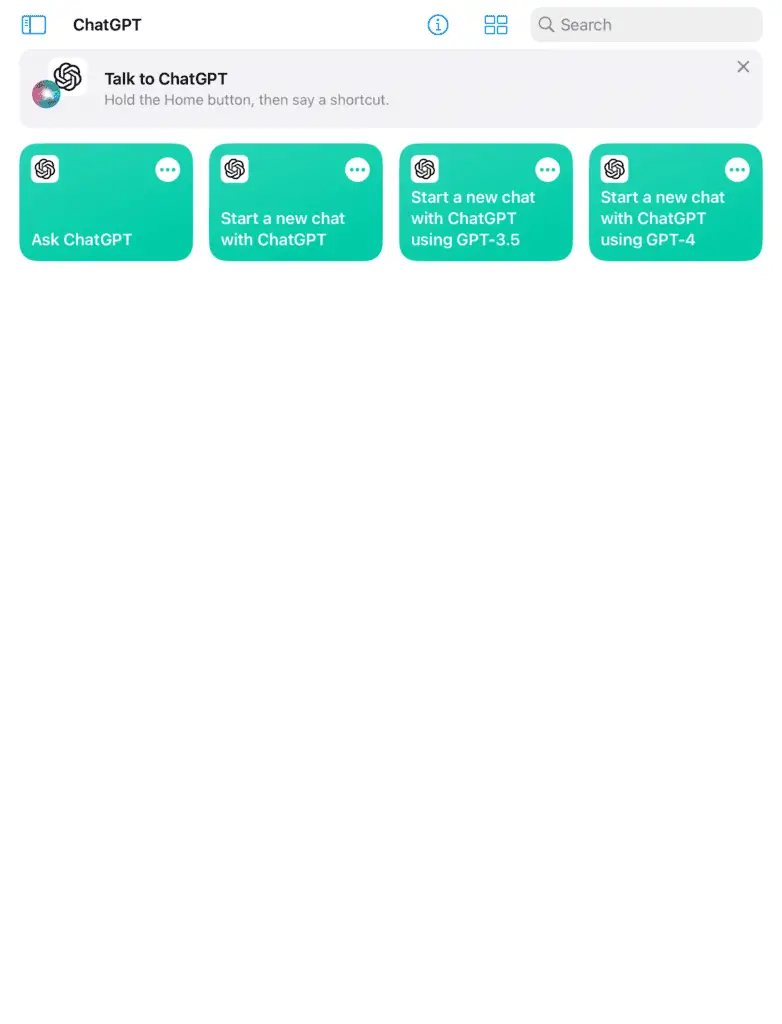
Siri allows ChatGPT to interact with other apps, and Shortcuts enable users to customize commands to automate simple tasks. For example, you can save ChatGPT answers directly to your notes, or customize your prompts by editing your shortcuts.
Live Text Recognition
You can use the camera to extract text information directly into ChatGPT if your device supports Apple’s Live Text Recognition. Simply long press the input cursor, click the live text icon in the pop-up selection box and use your device’s camera to capture the text you want to enter.
This feature is incredibly user-friendly for a variety of applications:
- Students and researchers can feed the contents of a book to ChatGPT while reading, facilitating easy interaction and information retrieval.
- Travelers can translate foreign texts on the go, making it easier to understand signs, menus, and other written content.
- Business professionals can submit content from presentations or documents to ChatGPT for analysis or summarization.
In summary, this feature further enhances ChatGPT’s interactivity with the real world.
Browsing and Plugin Integration via History
ChatGPT’s history is synchronized across platforms, meaning that your conversations on the PC browser, iPhone or iPad are available on all platforms. You can access or delete your conversation history from any device.
For paid subscribers, when using ChatGPT, you can browse with the new Bing and access plugin features on your mobile device through ChatGPT’s history feature. With the ability to browse Bing, ChatGPT can now access the latest information on the web. And the third-party plugins can serve as ChatGPT’s ears and eyes, greatly enhancing its capabilities.
Follow these steps to use this feature:
- Start a new conversation on your PC and select the plugins you want to use, such as “VoxScript” and “ChatWithVideo”.
- Start a question in the chat, for example, “find me some videos about freestyle swimming” and you’ll see the “VoxScript” plugin being used.
- On your iOS device, find the corresponding history, click on it, and ask another question, like “summarize the first video”. You’ll notice the successful use of the ChatWithVideo plugin.

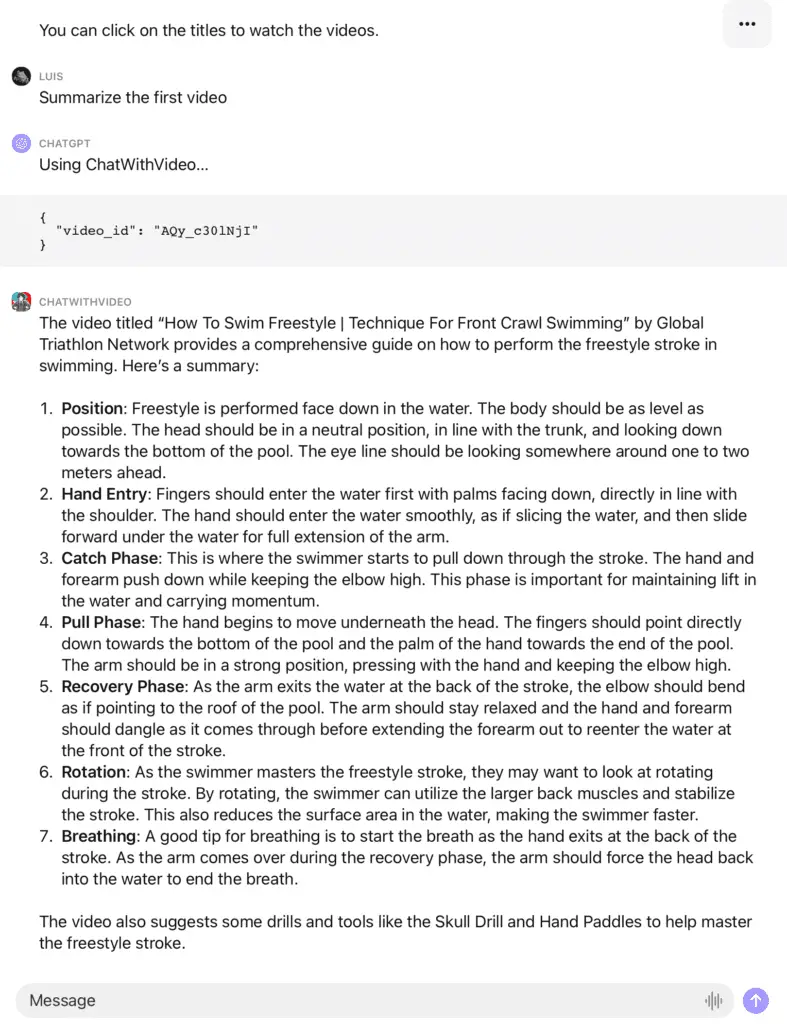
Although this method isn’t as flexible as on a PC, you can still make the most of plugins by using different plugins in different conversations and saving them separately.
In addition, the history is available offline on iOS devices, which is convenient in certain scenarios.
More Diverse Payment Methods
In addition to credit cards, the ChatGPT iOS app supports Apple’s payment methods—Apple Pay and gift cards. By utilizing Apple’s payment system, subscribing to ChatGPT becomes more secure. You don’t have to send your card number and identification information to ChatGPT, and Apple does not retain any transaction details when your link a debit or credit card payment.
The Limitations of ChatGPT iOS App
Inability to access the plugin store
The ChatGPT plugin store, where you can browse and install plugins, is currently only available on PC. Although it’s not directly available on iOS, you can use plugins during conversations with ChatGPT through the history as described above.
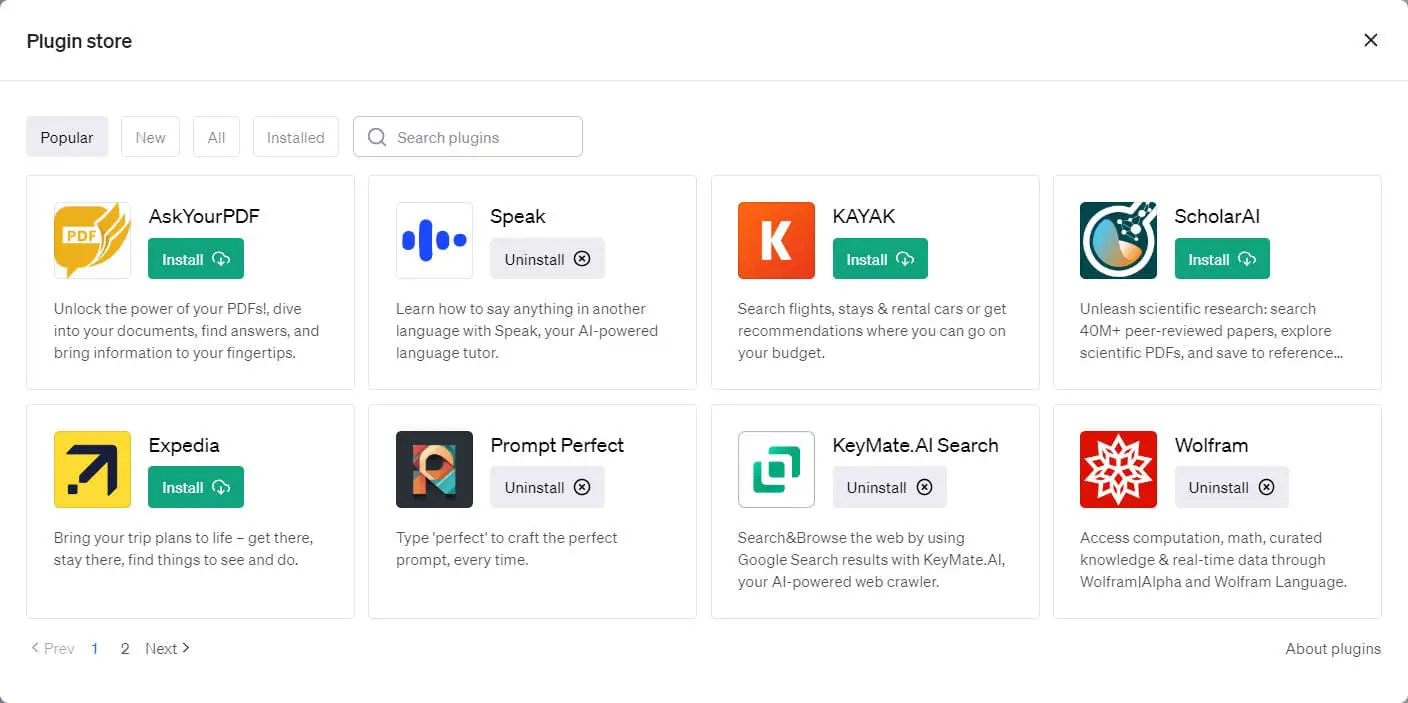
Limited Use Cases
While the voice function and mobility of the ChatGPT iOS version greatly expand its application scenarios, there are still limitations in certain areas, particularly for tasks at work. Collaboration with other PC software is often necessary to use ChatGPT to maximize productivity.
For example, programmers can use ChatGPT to generate code on both PC and mobile devices. However, debugging and refining the code typically requires code editors such as Visual Studio Code, which is more conveniently used on a PC.
Similarly, when searching for information using a Web browser, some third-party browser extensions can be used simultaneously to improve productivity. Tools like UseChatGPT.AI allow you to open a ChatGPT chat window and access it with shortcuts while browsing any web page.
Limited Plugin Capabilities
Some ChatGPT plugins may have some display issues on mobile devices. For example, if you use the “Diagrams” plugin to present a mind map, the PC version will display the mind map fine, but the mobile version may have some errors.
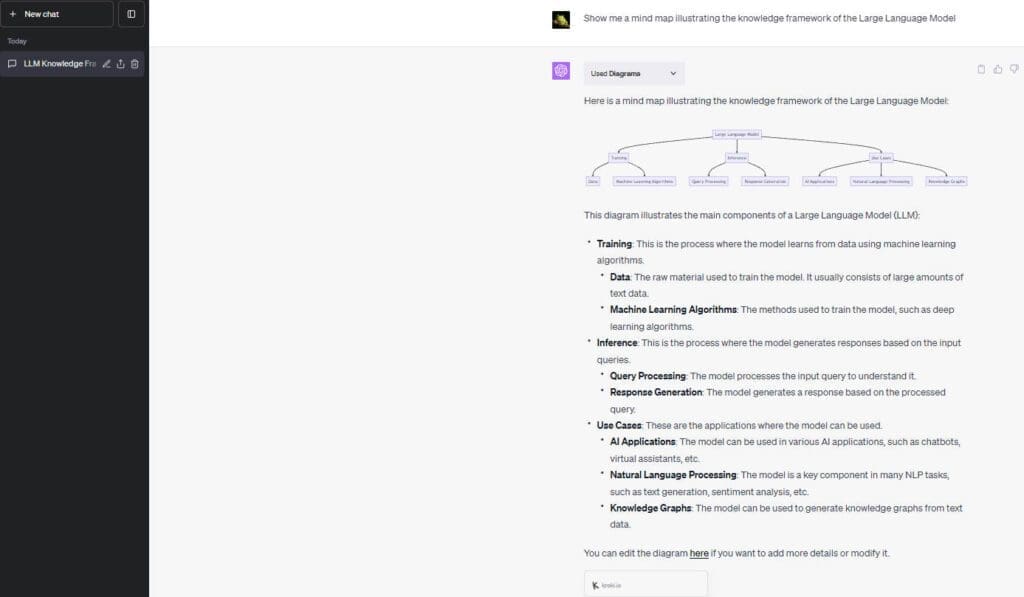
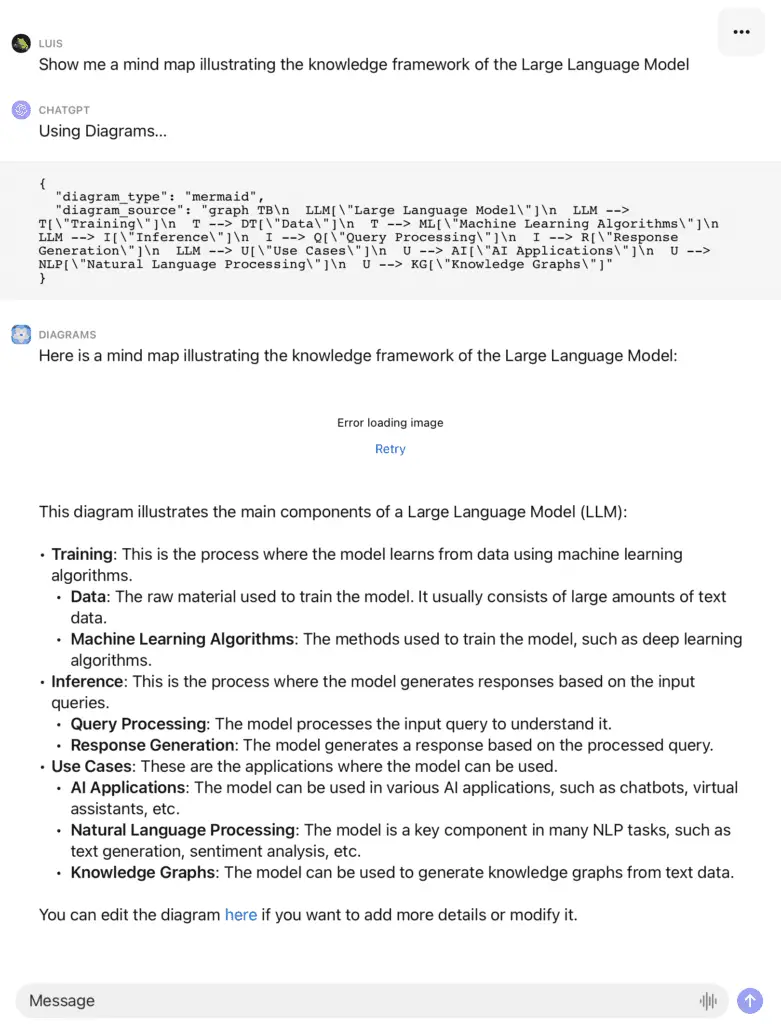
In addition, plugins on mobile devices consume processing power, memory, and battery life. Running multiple plugins together can potentially slow down other running applications and drain the battery more quickly.
Not to mention, some plug-ins may be incompatible with certain mobile devices, resulting in slower performance or even crashes. Older mobile devices may have trouble running multiple plugins at the same time.
Choosing Between the iOS and Web Versions
Both the iOS and website version of ChatGPT have their own advantages, and the choice between them really depends on your specific needs.
When to Use the iOS App
Mobile Convenience
If you often use ChatGPT on the go, then the iOS app is the ideal choice. Its portability and powerful speech recognition make it a reliable companion in situations where typing is inconvenient.
Language learning and speech translation
Combined with Siri and Shortcuts, the iOS app can be a perfect tool for language learning. It can engage with you in voice conversations, helping you become more familiar with grammar rules, sentence structures, pronunciation, etc. By practicing speaking and receiving instant feedback, you can improve your listening and speaking skills in a more efficient way. Over time, the increased self-confidence leads to a more positive learning experience.
Leveraging the Apple Ecosystem
Apple’s ecosystem provides a seamless experience for users who know how to make the most of it. For example, using Apple Pencil together with ChatGPT provides an excellent interactive experience for design, productivity, and education. You can ask ChatGPT to summarize PDFs and use Apple Pencil to take notes or annotate, or even submit sketches for ChatGPT to understand.
When to Use the Website Version
Writing Code or Professional Work
The website version is preferred for tasks that involve writing code or other professional work. The larger screen, comfortable typing experience, combined with precise mouse control, extended device compatibility, and comprehensive file management system of the PC makes it unmatched in the workplace.
Comprehensive Plug-In Usage
As mentioned earlier, while the mobile version of ChatGPT can use plugins in the history conversations, you can only achieve their full potential on a PC. You can also use ChatGPT-related browser extensions or even develop your own apps using the official API to meet your specific needs.
To Conclude
The release of ChatGPT iOS version brought exciting new features to the table. The powerful speech recognition, deep integration with Siri, and Shortcuts really set it apart from the crowd. While there are still limitations in some scenarios, we can expect it to get better and better in the future.
If you have more discoveries related to it, feel free to leave a comment below.