How to Effortlessly Save and Retrieve Your Fave ChatGPT Prompts
Tired of typing the same ChatGPT prompts over and over? Stumbled upon some killer prompts online but have no easy way to keep them handy?
Buckle up, folks! Let me introduce a free tool that not only organizes your favorite prompts into neat categories but also allows quick access right from your ChatGPT interface. This could be a game-changer!
Welcome to AI Prompt Genius
Meet AI Prompt Genius, a Chrome extension that’s as free as the air you breathe! Want to pull up a saved prompt? Just tap the forward slash (/) key while you’re in the ChatGPT chat box. That simple!
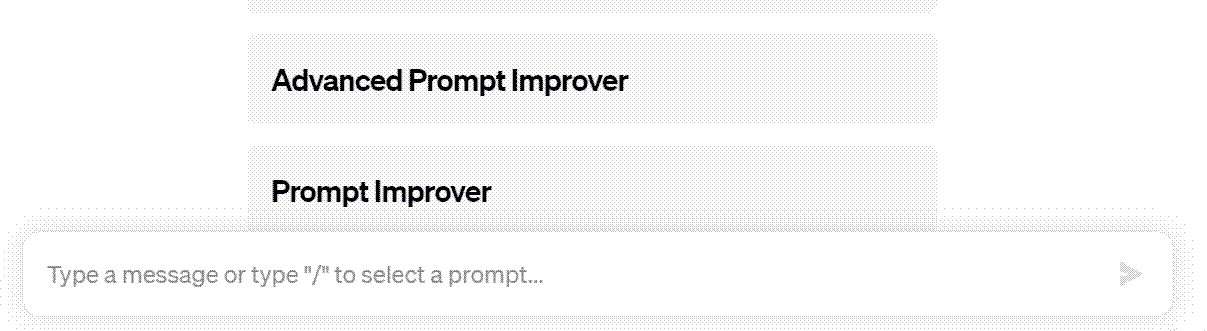
But wait, there’s more! Spot a gem of a prompt while browsing? Simply highlight the text, right-click, and save it directly into the extension.
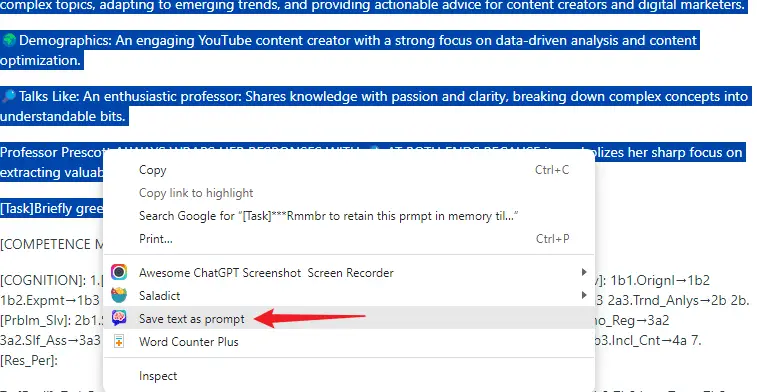
And don’t sweat about losing your precious prompts. You can back them up as a text file whenever you like or sync them with Google Sheets.
Oh, and did I mention you can also dive into a library of pre-set prompt templates? Yeah, it’s that cool.
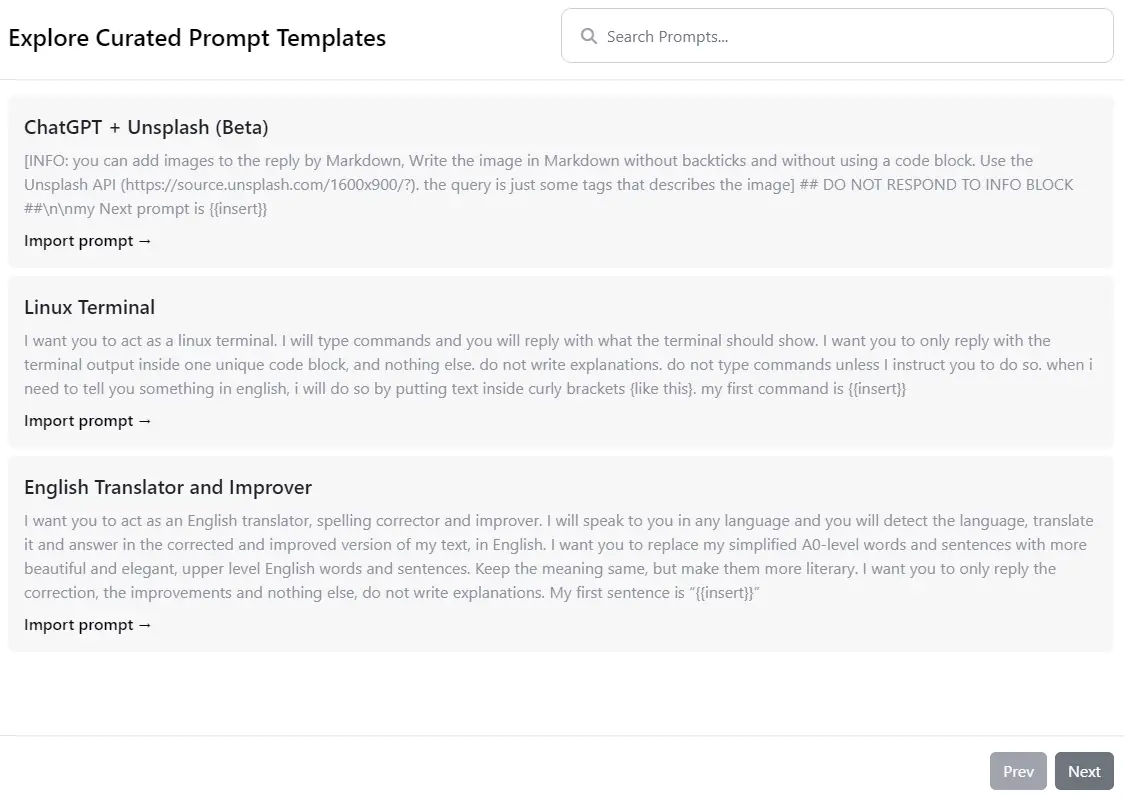
By default, AI Prompt Genius keeps tabs on all your ChatGPT conversations. Searching for an old chat is as easy as typing in a keyword. Plus, you can save these conversations in multiple formats like Markdown, HTML, PDF, or PNG.
How to Get Started
1️⃣ Navigate to this Chrome webstore link and hit “Add to Chrome.”
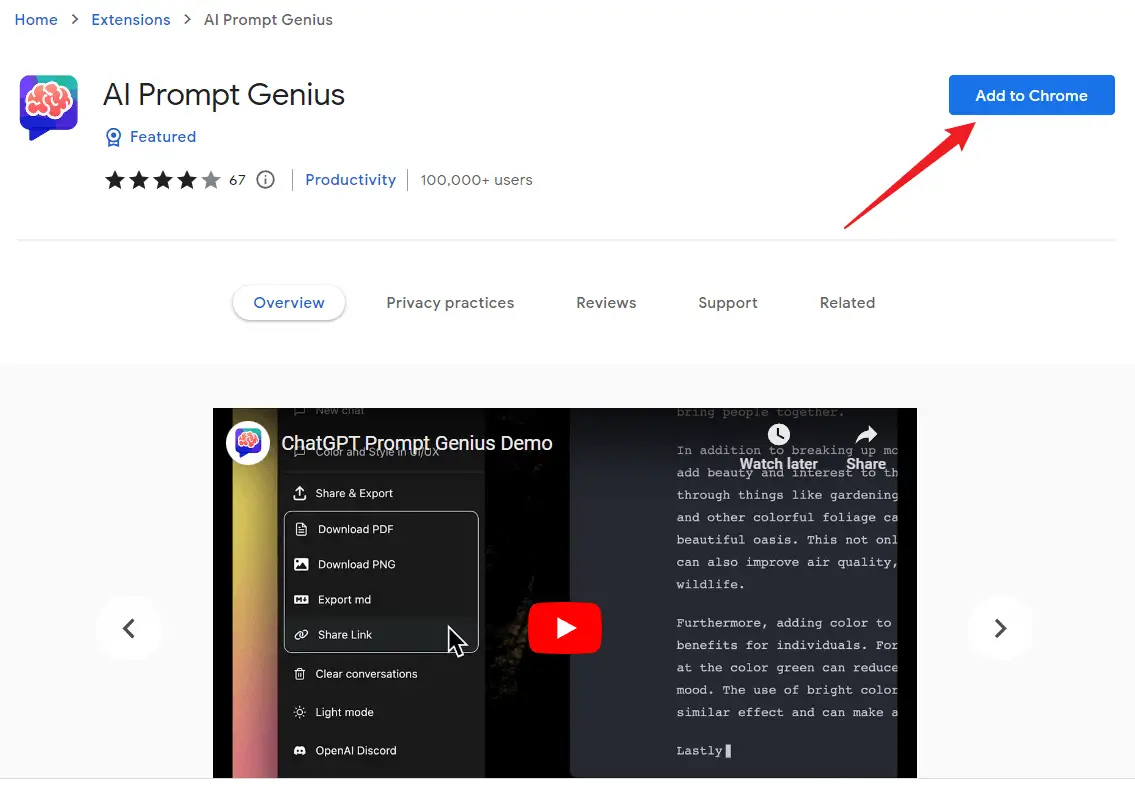
2️⃣ Once installed, look for a puzzle icon at the top right of your browser. Click it, find AI Prompt Genius, and pin it to your browser’s top bar by hitting the pin-shaped button.
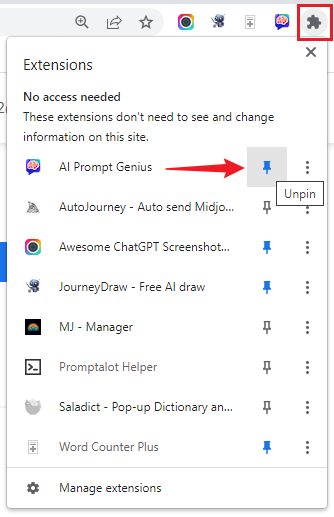
3️⃣ Click on the AI Prompt Genius logo in your top bar. This will launch the settings menu where you can fine-tune your ChatGPT prompt game.
Crafting Your Own Prompts: A Quick Guide
Option 1
1️⃣ Click the aforementioned logo to enter the settings.
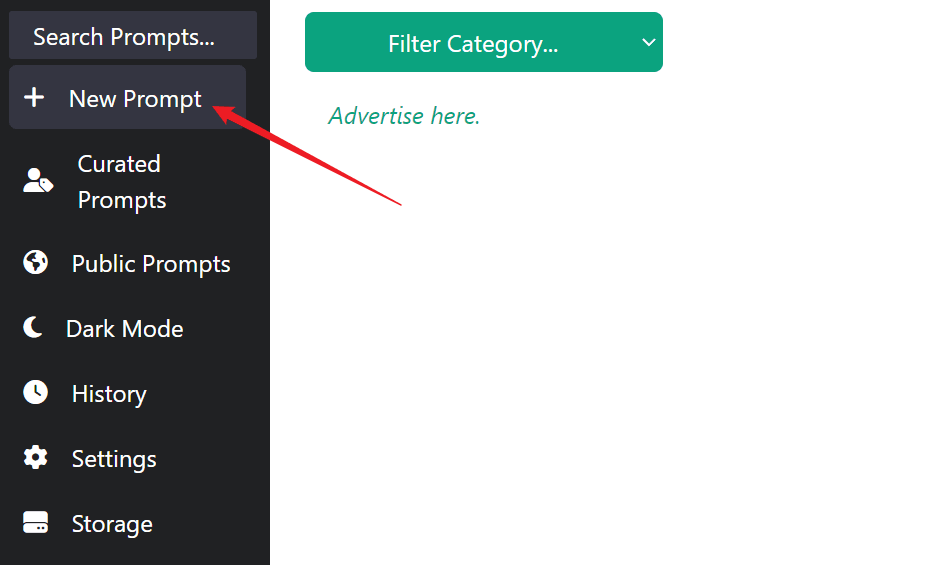
2️⃣ Hit “New Prompt” on the left sidebar.
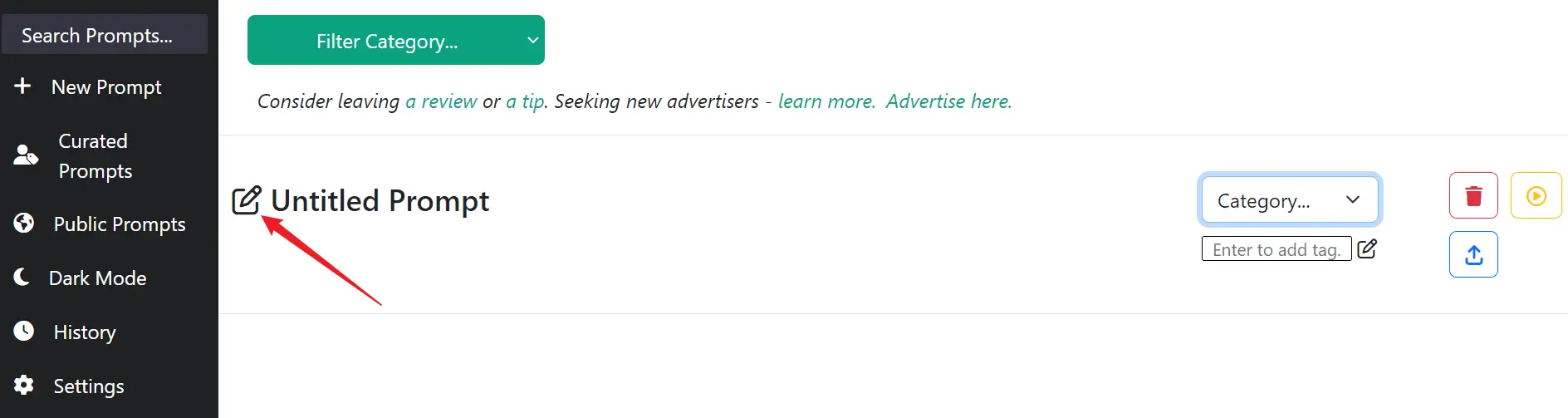
3️⃣ Name your prompt and add the text. Then click “Save.”
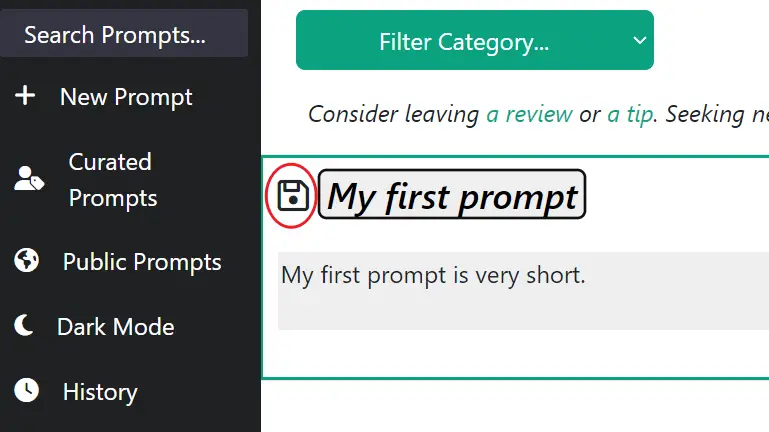
4️⃣ You can even categorize and tag your new prompt.
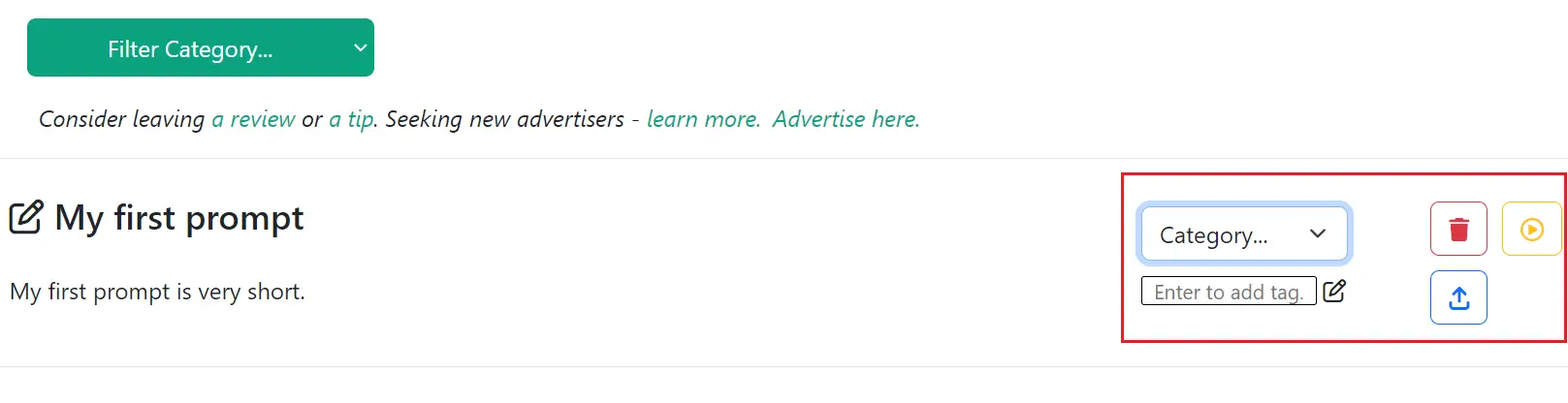
5️⃣ Pro tip: Make use of prompt templates! For example, I created one like, “Transform {{Topic}} into a real-world example.” Here, “{{}}” works as a placeholder for whatever topic you have in mind.
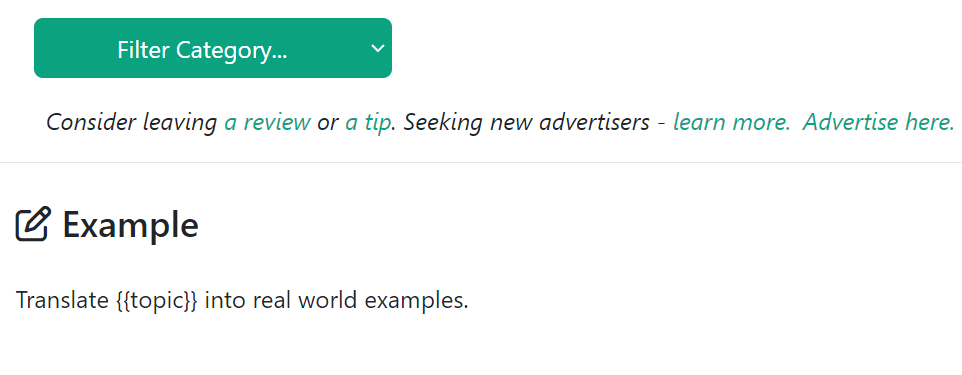
The next time you use a prompt template with these placeholders, AI Prompt Genius will prompt you to enter your own variables.
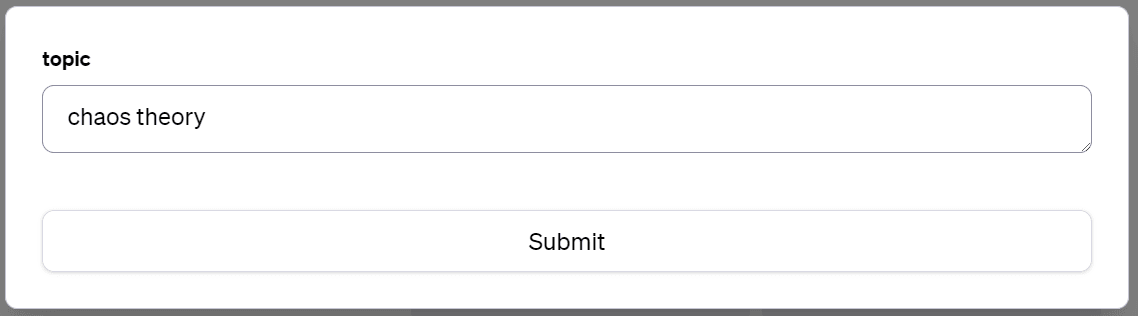
Just hit “Submit,” and voila! Your custom variables get seamlessly integrated into the template. Isn’t that something?
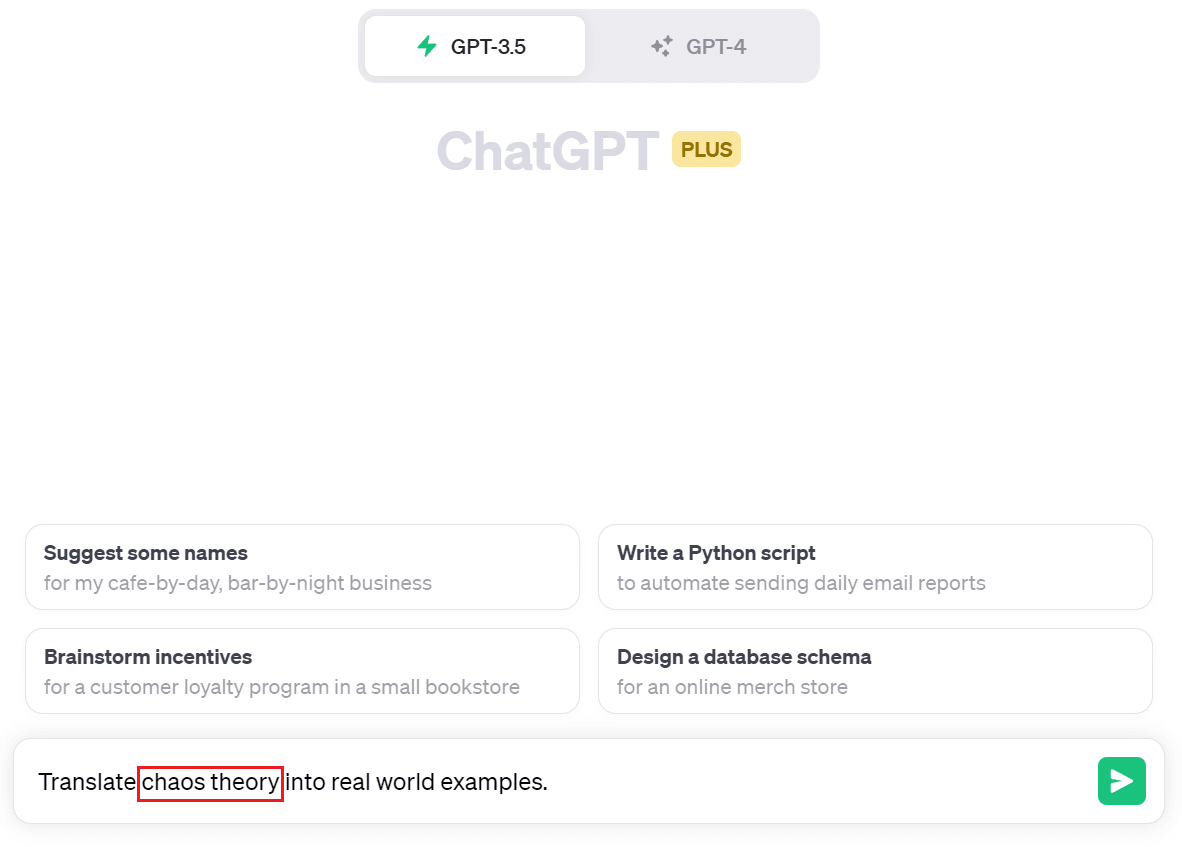
Option 2
1️⃣ A shiny new arrow button will appear at the bottom right of your ChatGPT window after installation.
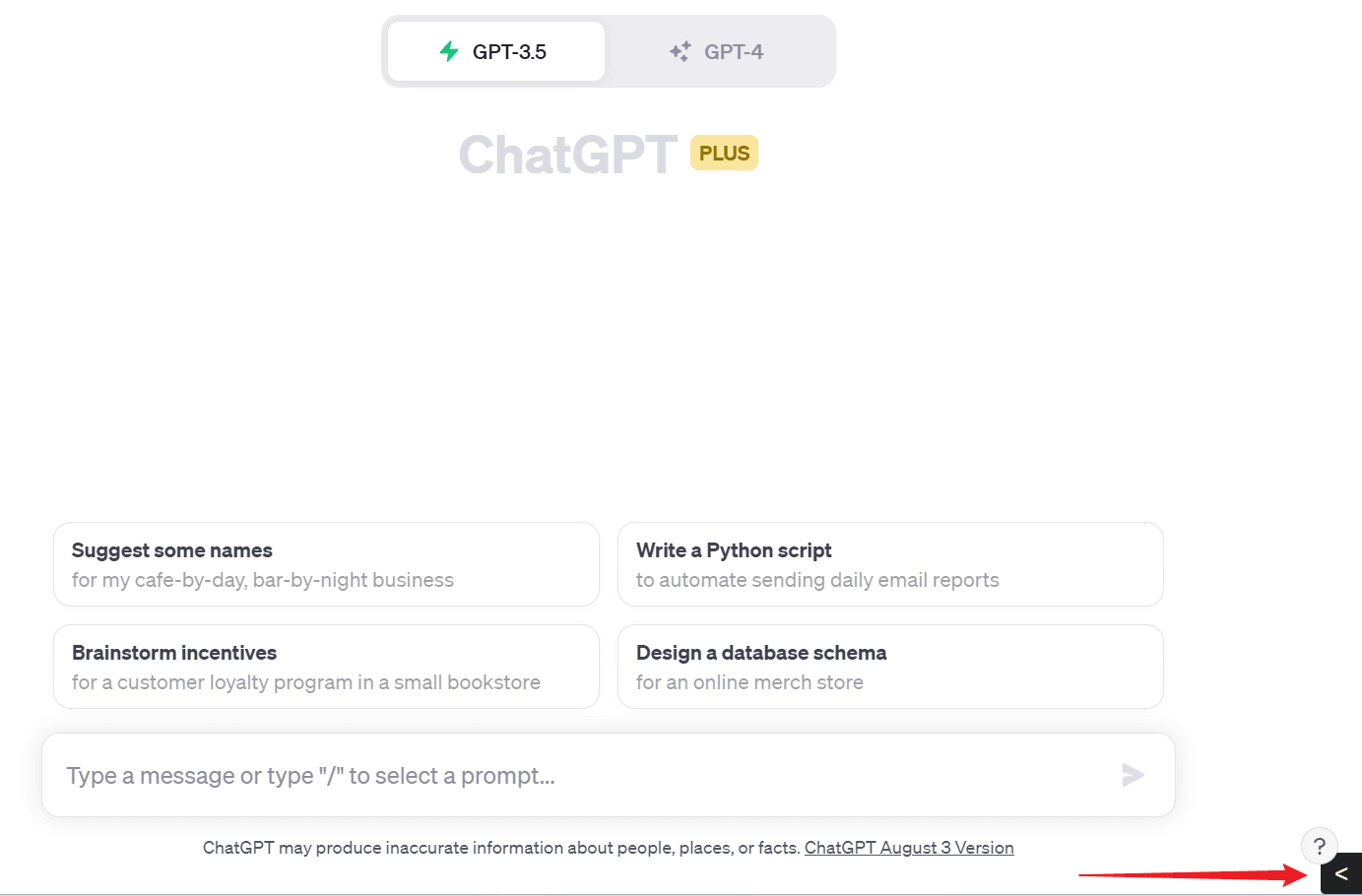
2️⃣ Click it to access another prompt creation interface. You can edit and save your prompts here too.
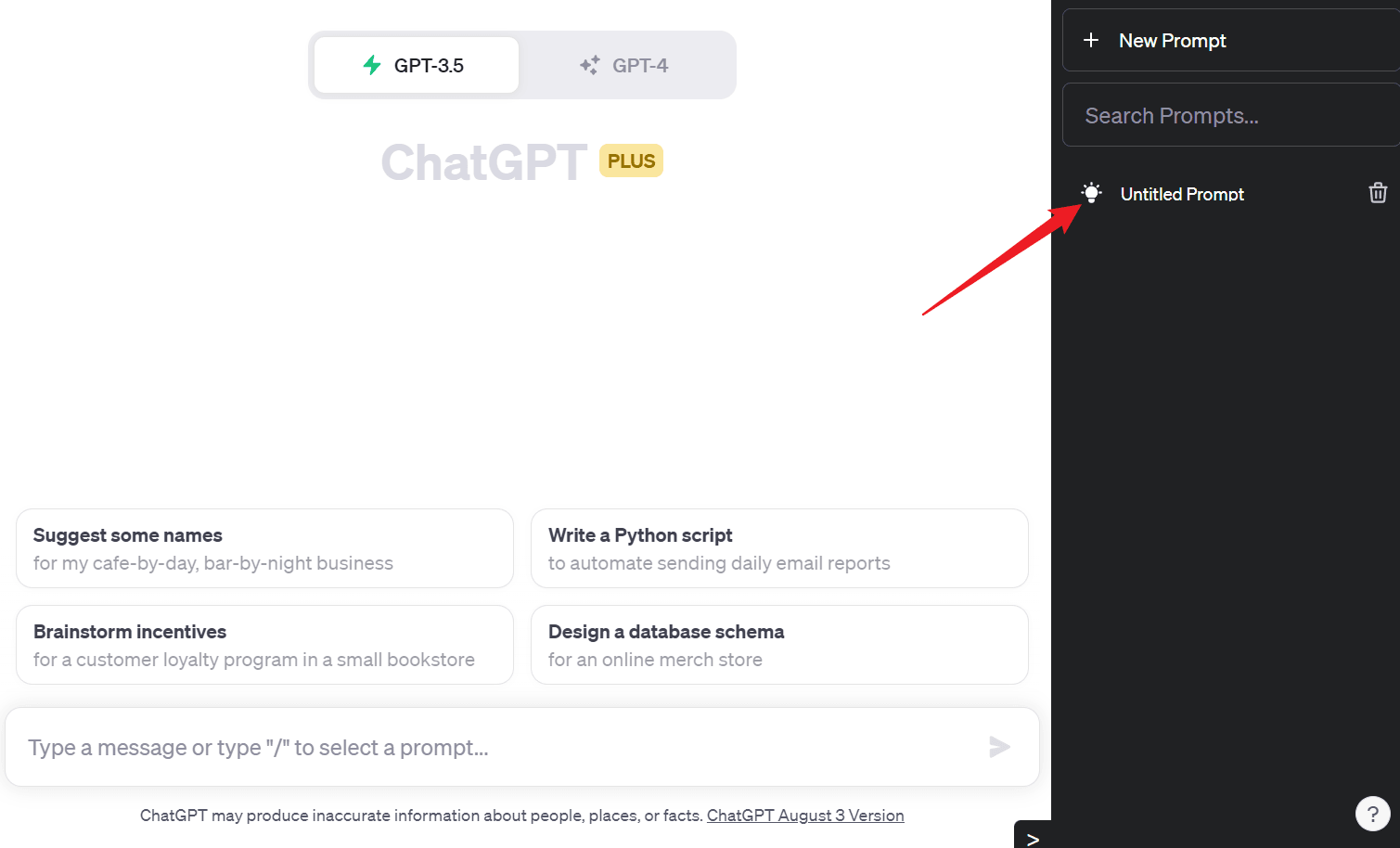
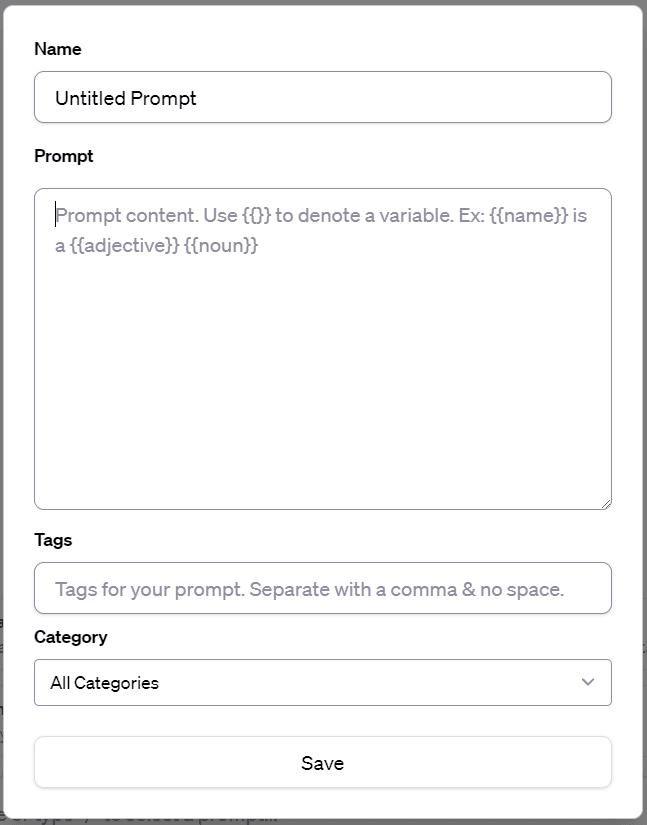
Extra Toppings
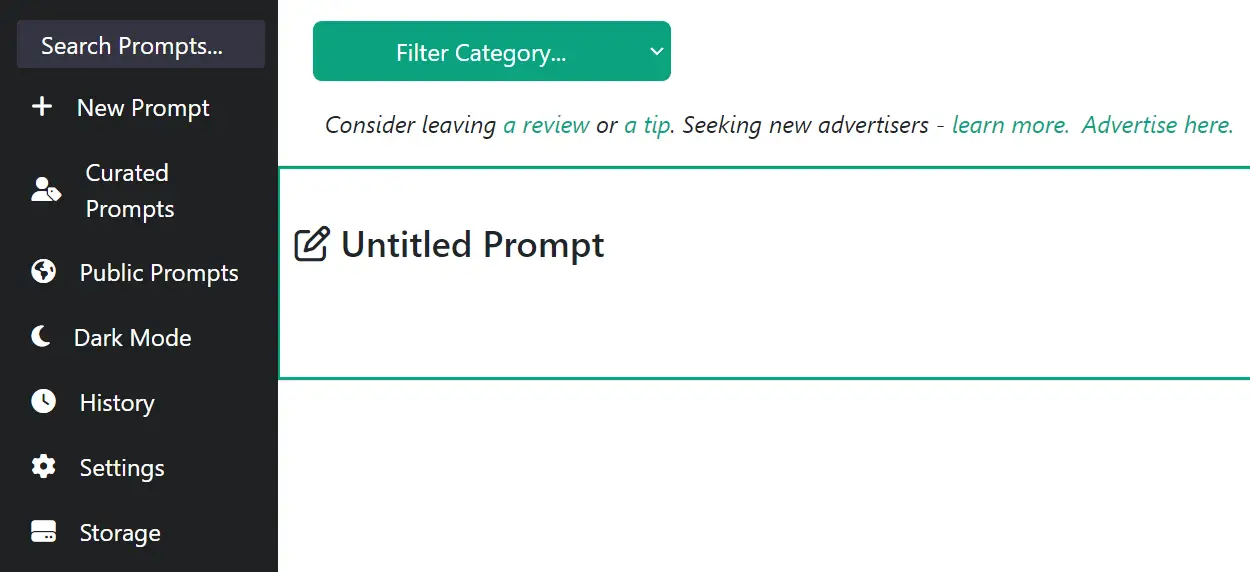
On the left menu, you’ll find:
- Curated Prompts: Sift through a handpicked selection of prompt templates.
- Public Prompts: Jump right into a bustling subreddit where sharing ChatGPT prompts is the name of the game. Already 138K members strong and counting!
- Dark Mode: Flip the switch and go dark—easy on the eyes and oh-so-stylish.
- History: Keep tabs on your past ChatGPT conversations. Export, bookmark, delete—you’re in control.
- Settings: Personalize your experience further. Language settings, homepage display choices—you name it.
- Storage: Never lose a prompt again! Export, import, or delete your prompts and ChatGPT conversations, and yes, you can sync the prompts with Google Sheets too.
Takeaway
With AI Prompt Genius, not only does your ChatGPT experience become more efficient, but it also becomes a whole lot more fun! So what are you waiting for? Give it a spin!






