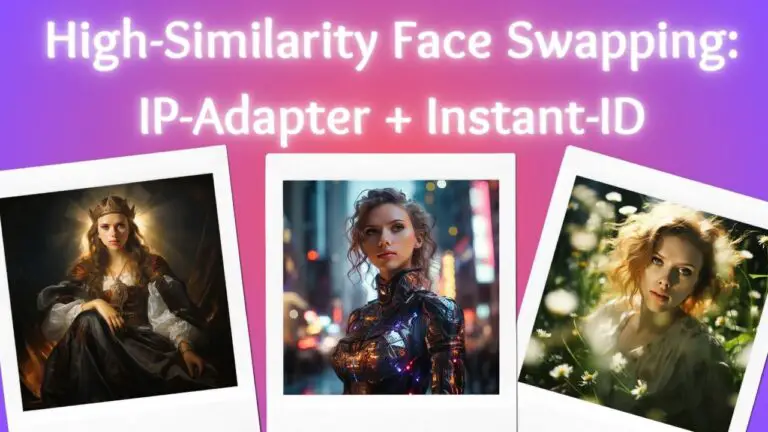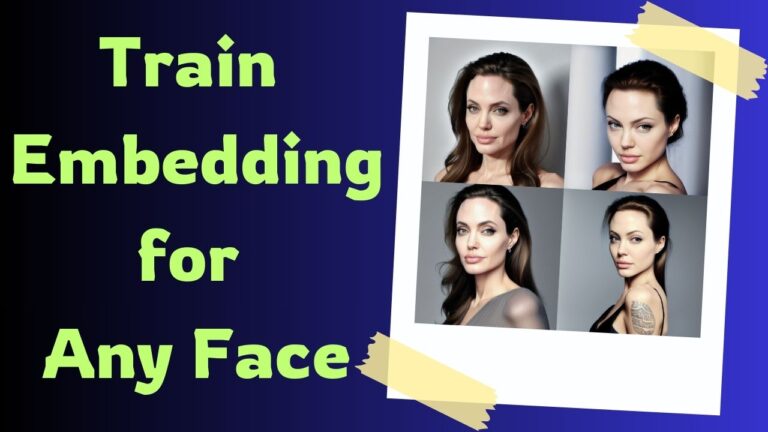Stable Diffusion Magic: Effortlessly Swapping Models in Online Retail with Inpaint Anything Extension
Stable Diffusion, a groundbreaking tool, is transforming how designers approach their workflow due to its unparalleled controllability.
Let’s dive into the world of e-commerce. Before the emergence of AI tools like this, the process of shooting outfits was not only costly but also time-consuming, often involving professional models billed by the hour.
Now, imagine a world where any clothing item can be showcased on anyone, even plastic models. This is not a flight of fancy but a reality made possible by Stable Diffusion.
This innovative tool enables us to replace plastic models with lifelike ones, drastically cutting down the costs associated with photographing apparel.
Stable Diffusion goes beyond traditional Photoshop workflow, offering more natural-looking results. What’s more, this isn’t just limited to apparel; it extends to a broad range of products, marking a revolutionary step for e-commerce.
A Real-Life Example
Now, let’s walk through a practical example to grasp the process better. Our objective? To replace the model in the image below. Interestingly, this model could even be a plastic one. Thus, for clothing shoots, all we need is a plastic model dressed in the desired attire.

Setting Up
First things first, to leverage Stable Diffusion effectively, we need to install a plugin known as “Inpaint Anything”. This plugin, powered by state-of-the-art image recognition algorithms, simplifies the masking process, making it quicker and more efficient than traditional methods used in PS.
Here are two methods to install this plugin:
1️⃣ WebUI Installation: Ideal for local environments. Simply navigate to https://github.com/geekyutao/Inpaint-Anything.git, copy the URL, and paste it into the WebUI. Hit ‘Install’.
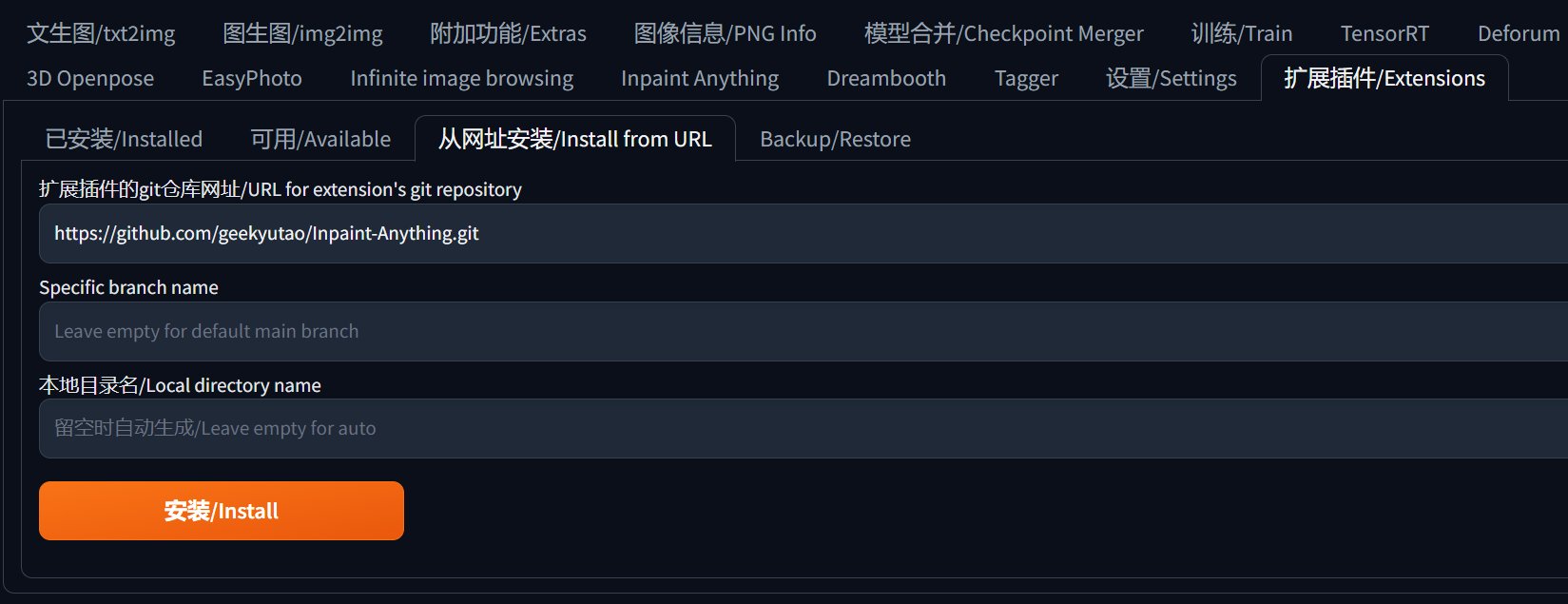
Post-installation, head over to the “Installed” tab, click “Apply and restart UI”.
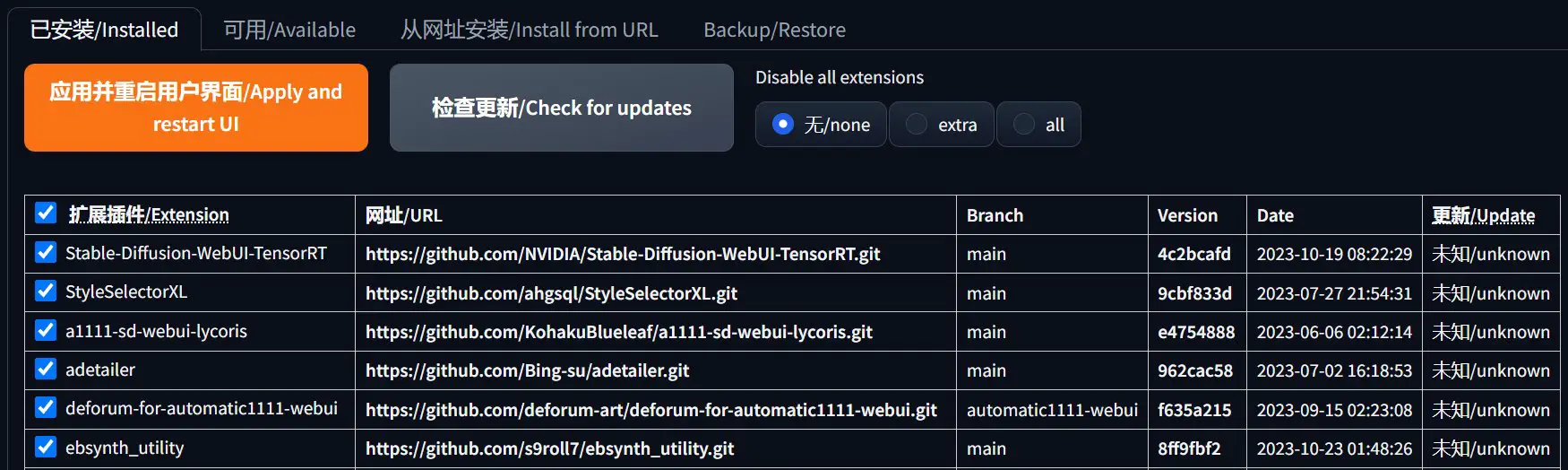
Upon restarting the WebUI, “Inpaint Anything” should be visible in the WebUI tab.
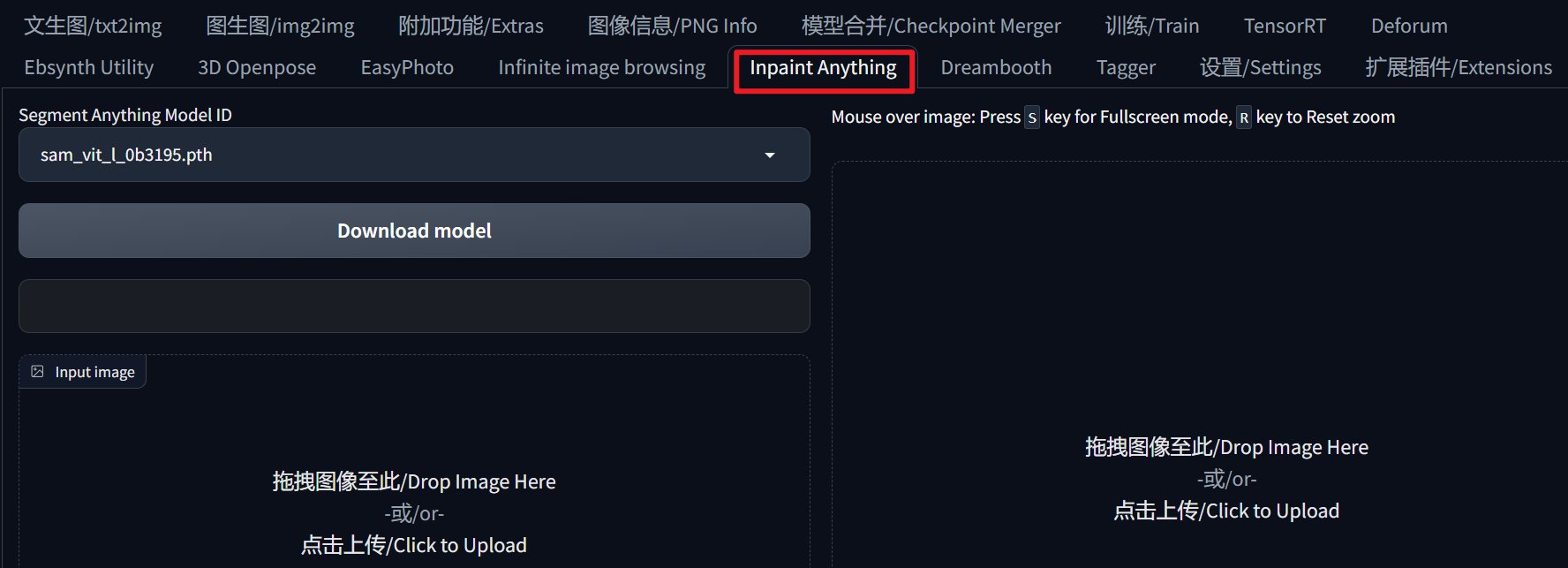
2️⃣ Local Upload: Visit https://github.com/geekyutao/Inpaint-Anything/releases, select the appropriate zip file for your system, download it, and extract it into the Extension folder of WebUI.
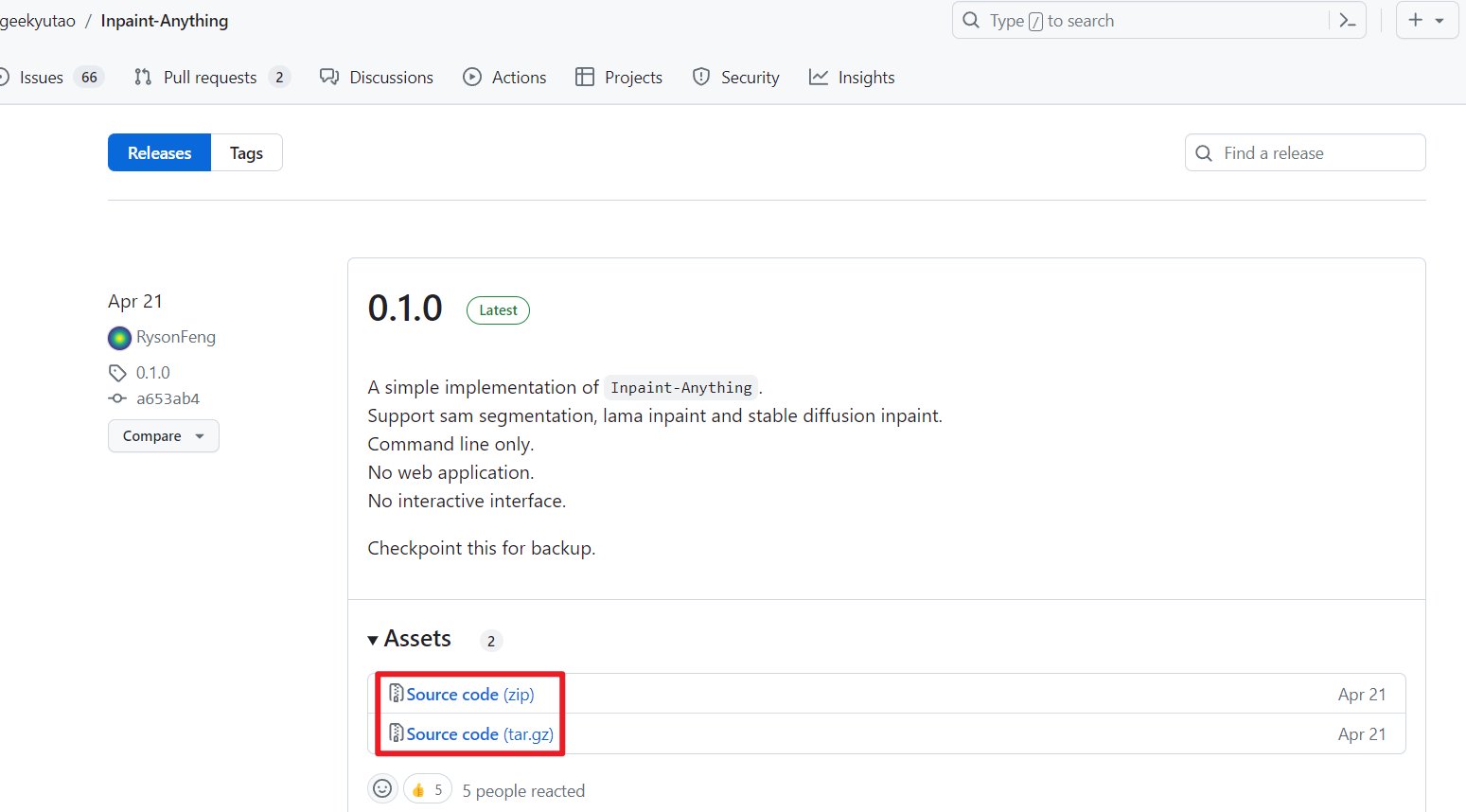
Crafting a Mask
1️⃣ Launch Inpaint Anything and upload the image for modification. Select a model from the “Segment Anything Model ID” dropdown, download the chosen model, and then initiate the mapping process with “Run Segment Anything”.
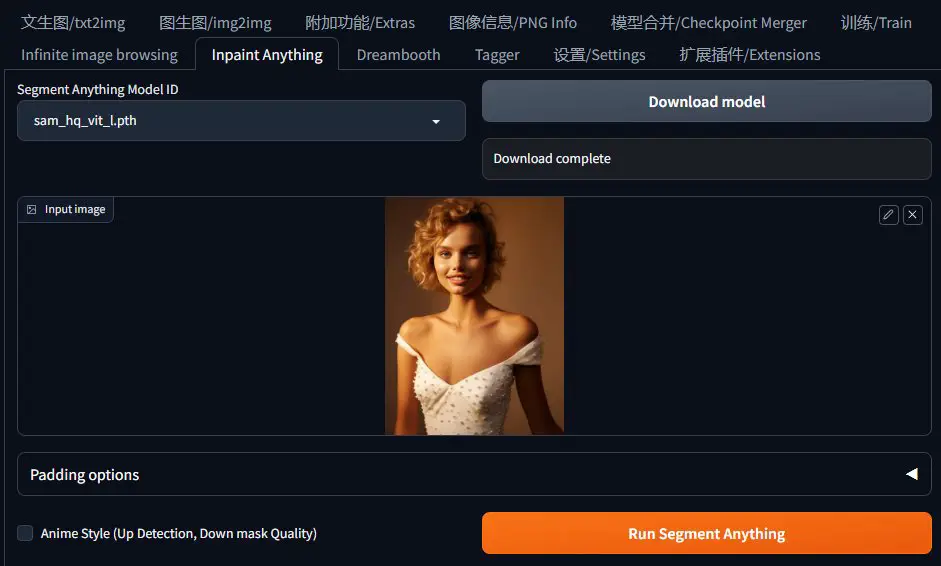
2️⃣ Utilize the Brush tool to designate the area for masking. Hit “Create Mask” to generate the mask.
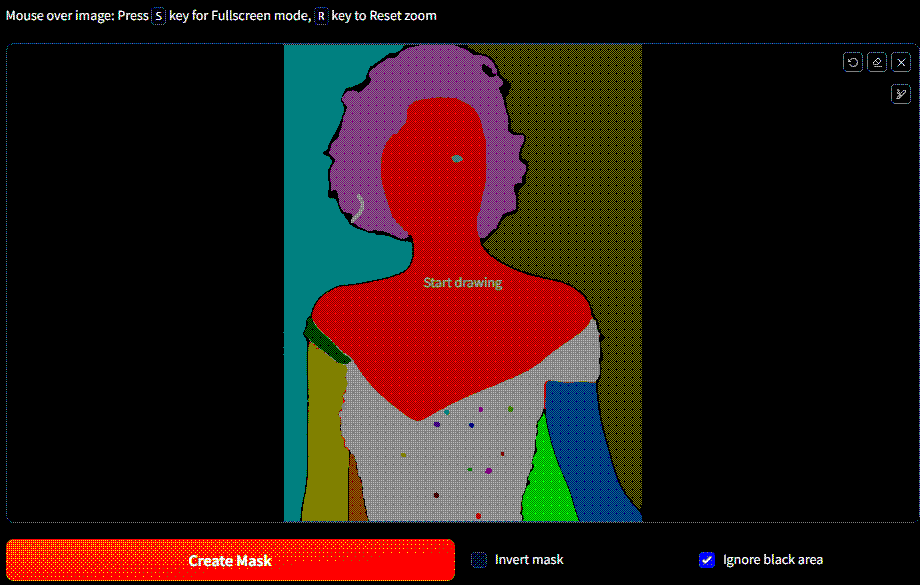
3️⃣ Proceed by clicking “Send to img2img inpaint” for a targeted repaint of the image.
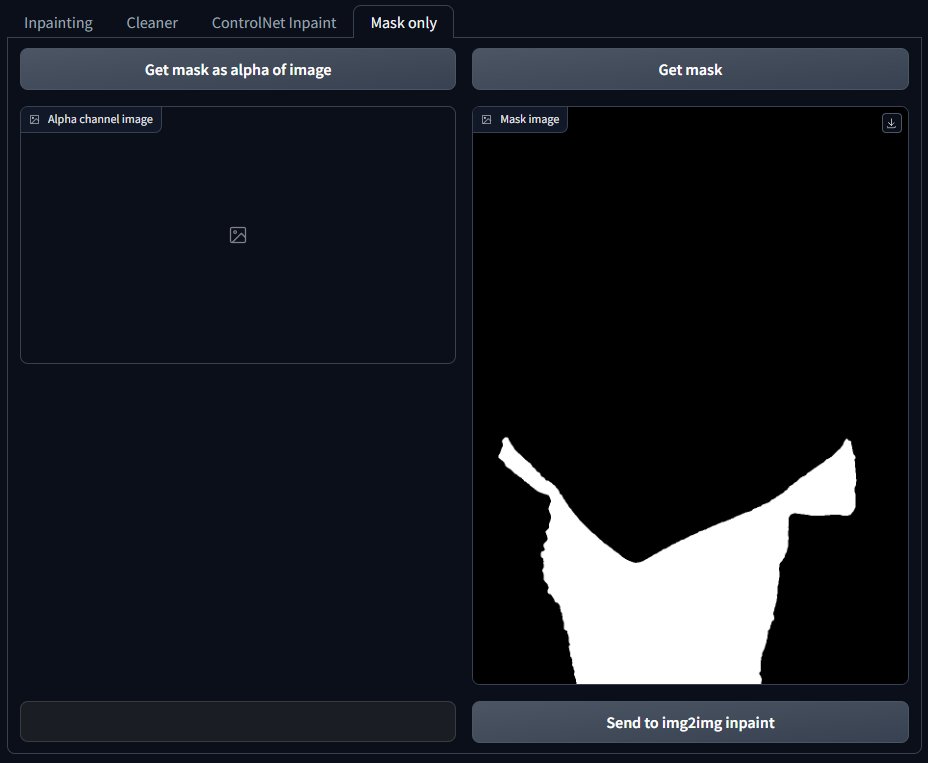
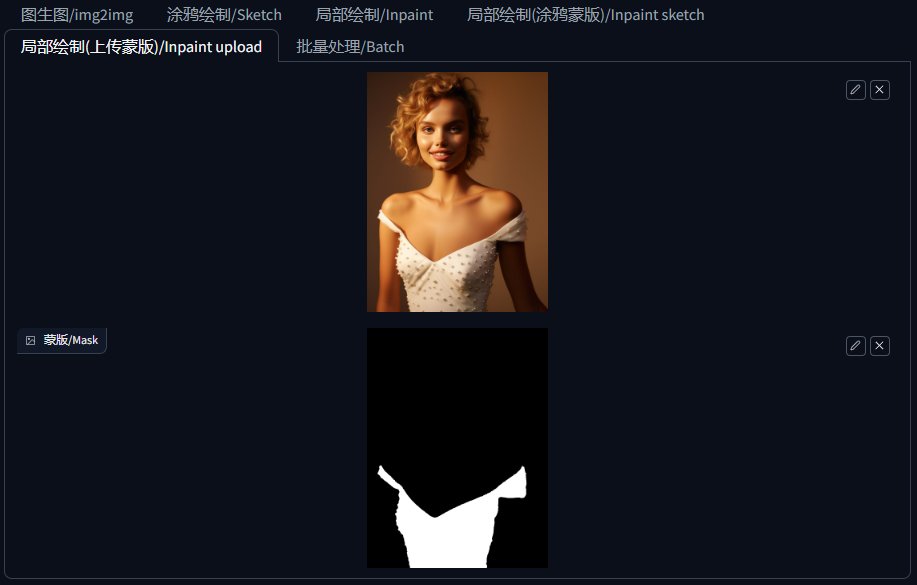
This method of masking is far more precise than manual painting in WebUI and easier than masking in PS.
Model Transformation
With the mask ready, let’s change the model using inpainting in “img2img”.
Select an appropriate model, then tweak the parameters as shown in the example below. Keep the image size consistent with the original, and adjust the “CFG Scale” and “Denoising strength” as needed. Note: As our goal is model replacement, set “Masked mode” to “Inpaint not masked”.
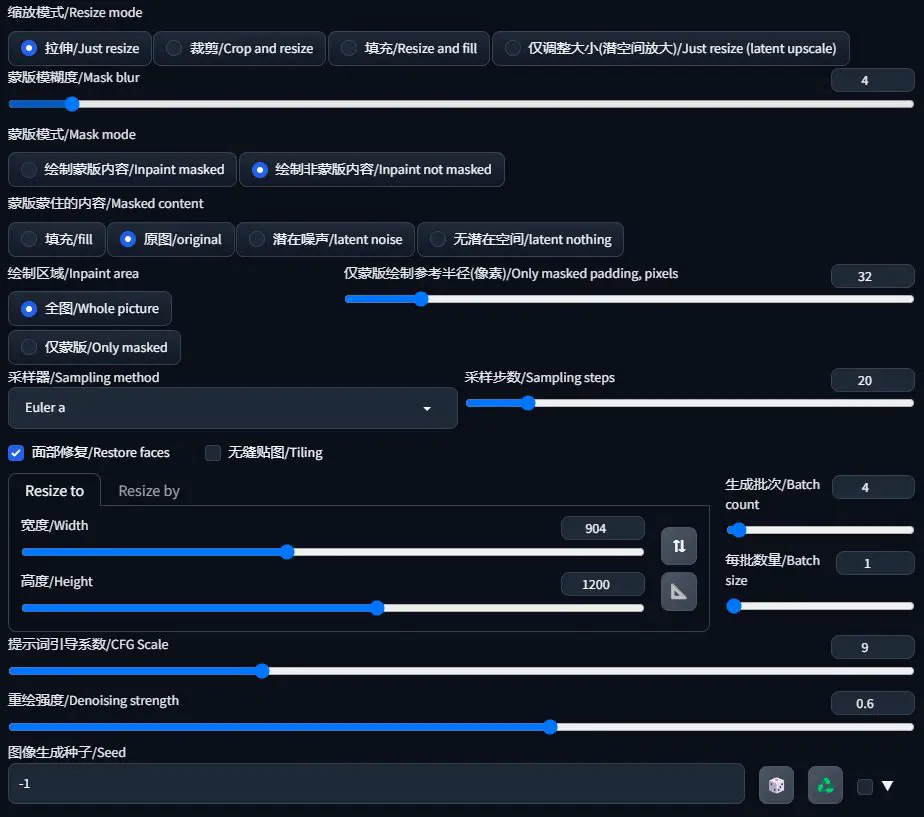
Adjust the prompts to execute the model change.

Dress Alteration
The model’s attire can also be modified.
1️⃣ Drag the modified image into the partial redraw area.
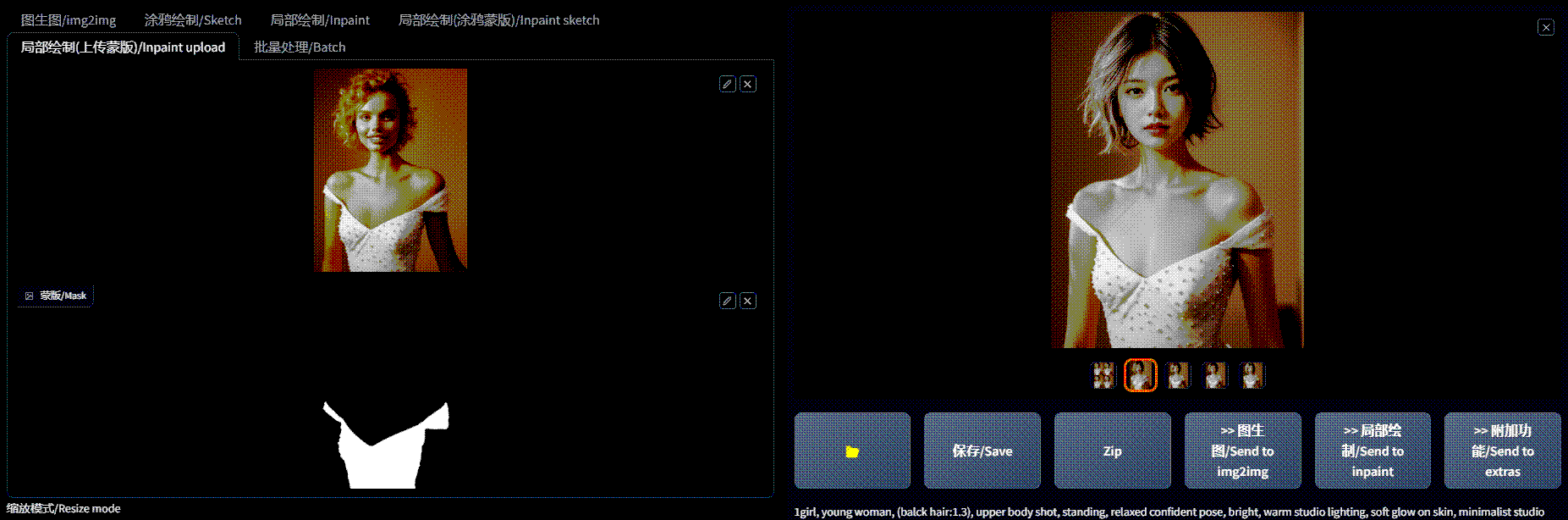
Switch “Mask Mode” to “Inpaint masked” in the configuration.
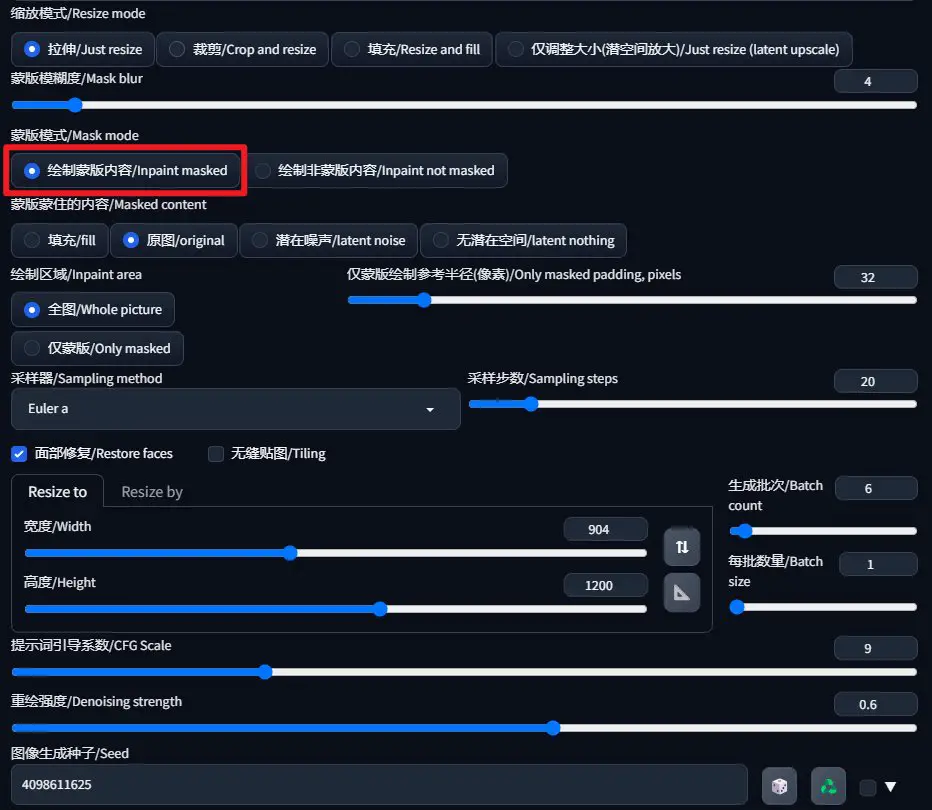
3️⃣Now, you’re all set to create various dress appearances.

In Conclusion
The AI revolution is sweeping through numerous industries, with e-commerce at the forefront due to its intrinsic link to efficiency.
Integrating Stable Diffusion into e-commerce design processes not only fosters creativity but significantly boosts efficiency. This is just the tip of the iceberg in exploring the potential of AI in transforming our digital world.