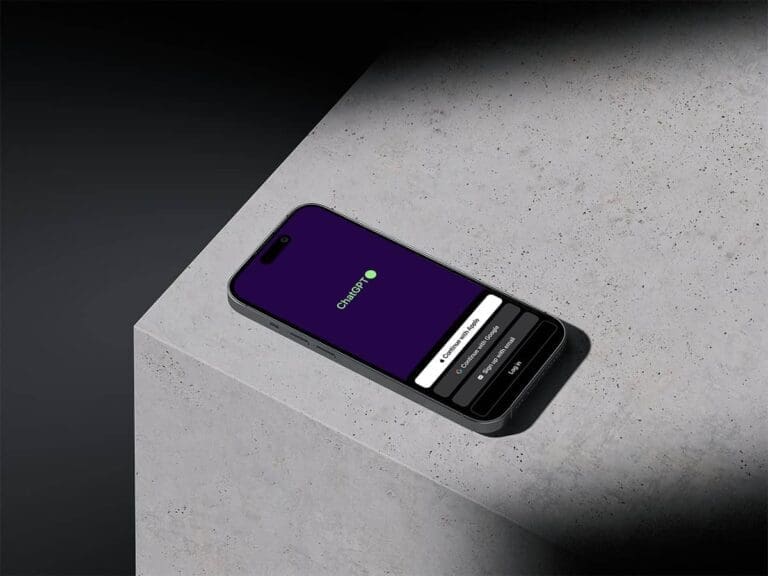25 Prompting Techniques to Help You Chat with PDF Like a Pro (ChatGPT & Claude 2)
Prepare for a game-changer in your PDF experience! ChatGPT and Claude 2 are taking the way we engage with PDFs to a whole new level. Thanks to their cutting-edge natural language processing, you can swiftly sift through data, making the process not only more efficient but also genuinely enjoyable.
Unlocking their full potential? Well, it all comes down to the art of crafting the perfect prompts. I’ve honed in on some killer techniques that allow you to unearth nuggets of valuable information from PDFs in myriad ways.
But hold on, there’s more! In this article, I’ll not only break down these tips into neat categories but also showcase them in action through a slew of real-world examples. Trust me, some of these use cases will blow your mind—they’re scenarios you’ve never even dreamed of.
Now, for the basics: To let ChatGPT work its magic on your local PDF files, you’ll need to upload them first. Stumped on how to do that? Don’t sweat it; I’ve got you covered in this story:
Beyond PDFs: Explore How to Upload Any File/Document to ChatGPT
On the flip side, Claude 2 makes file uploading a breeze. Just hit the upload button in the chat dialog, and you’re good to go. Moreover, ChatGPT isn’t a one-trick pony—it comes with an array of plugins for online PDFs too.
Alright, the stage is set. Let’s dive in and get started!
1. Content Summary
Drowning in PDFs? Fear not! ChatGPT and Claude 2 are your lifesavers, letting you seize the essence of any PDF in seconds with tailored summaries.
Here, I’ve rounded up some trusty prompts and techniques to turn any PDF—be it academic or consumer-centric—into bite-sized wisdom.
1️⃣ Three-Sentence Summary
Prompt: Summarize each section of the PDF in just three concise sentences, capturing the core ideas.
I used “Research By Vector”, a ChatGPT plugin, to find an academic paper (40 pages) on GPT, and summarized it as follows using the “AskYourPDF” plugin:
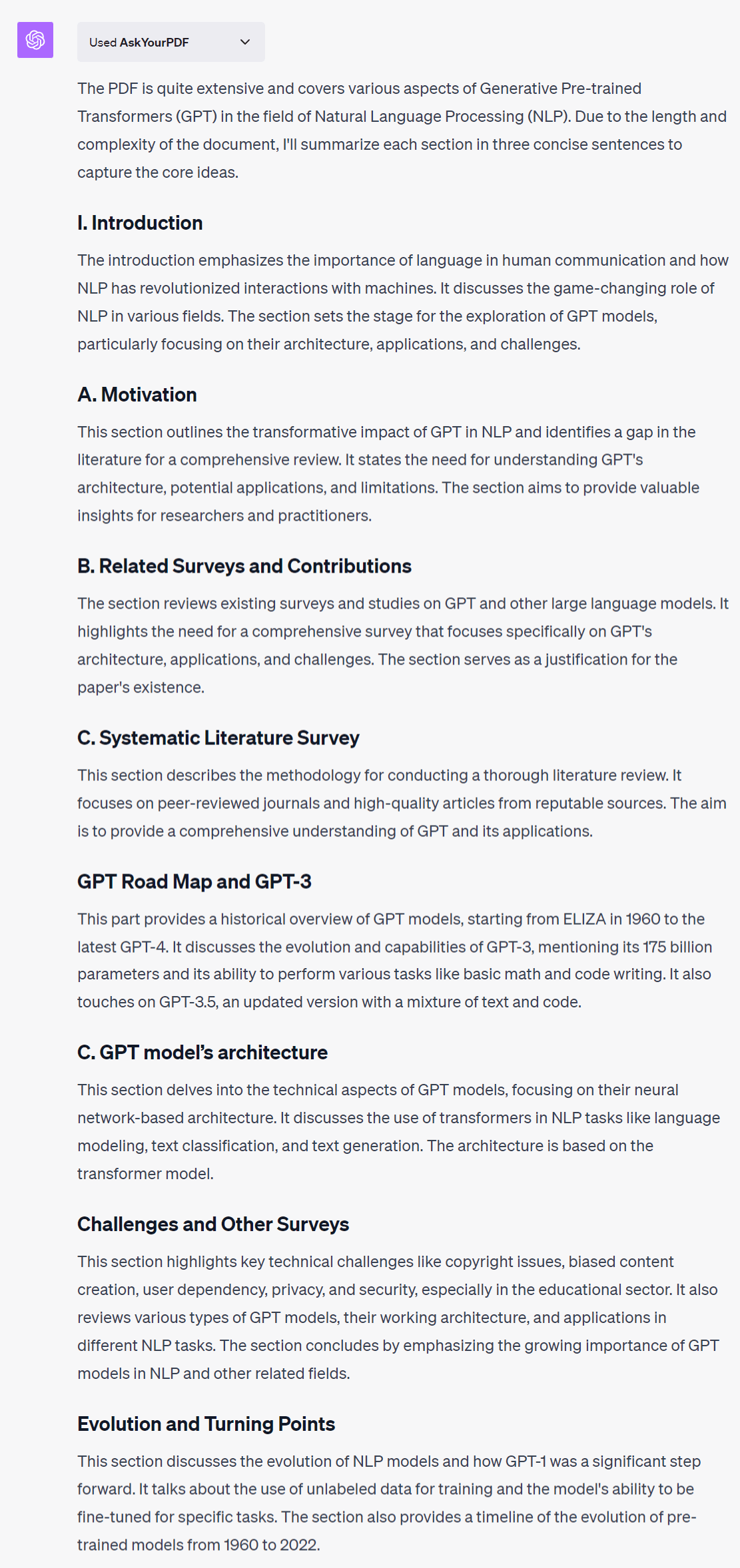
2️⃣ Bullet-Point Extraction
Prompt: Prompt: Extract key bullet points from each section to give an overview of the main topics covered.
Crave structure? This method transforms abstracts into streamlined bullet points. Here’s how the GPT paper looked after this technique:
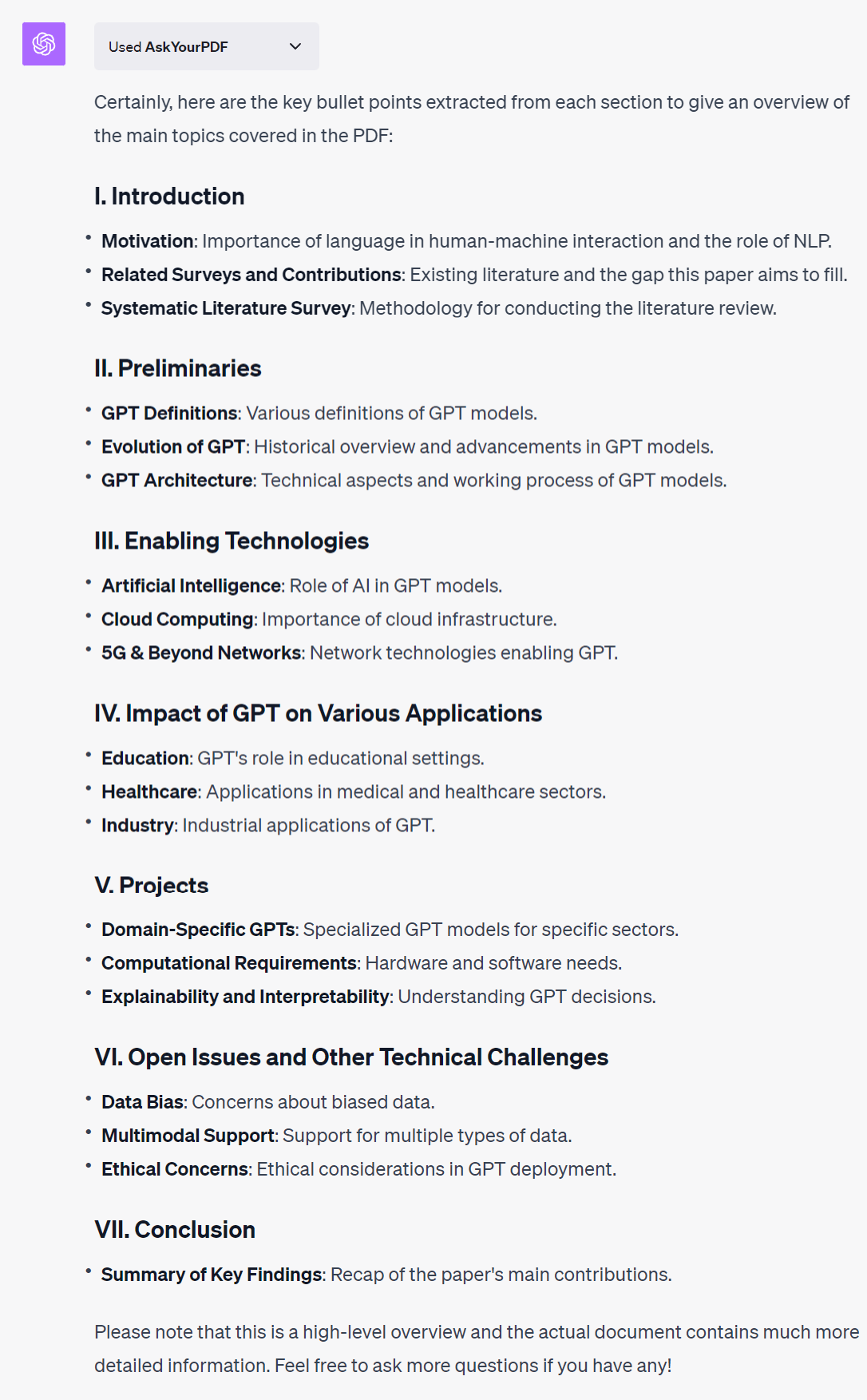
3️⃣ Keyword Extraction
Don’t underestimate the power of keywords. Not only do they give you a quick snapshot of what the document is all about, but they can also clue you in on its domain of knowledge.
For example, in a sea of customer reviews, keywords can reveal the general sentiment about a product or service.
Prompt: Identify and list the most frequently occurring keywords and key phrases in the PDF, to give a snapshot of the main themes.
Case in point: Another GPT paper.
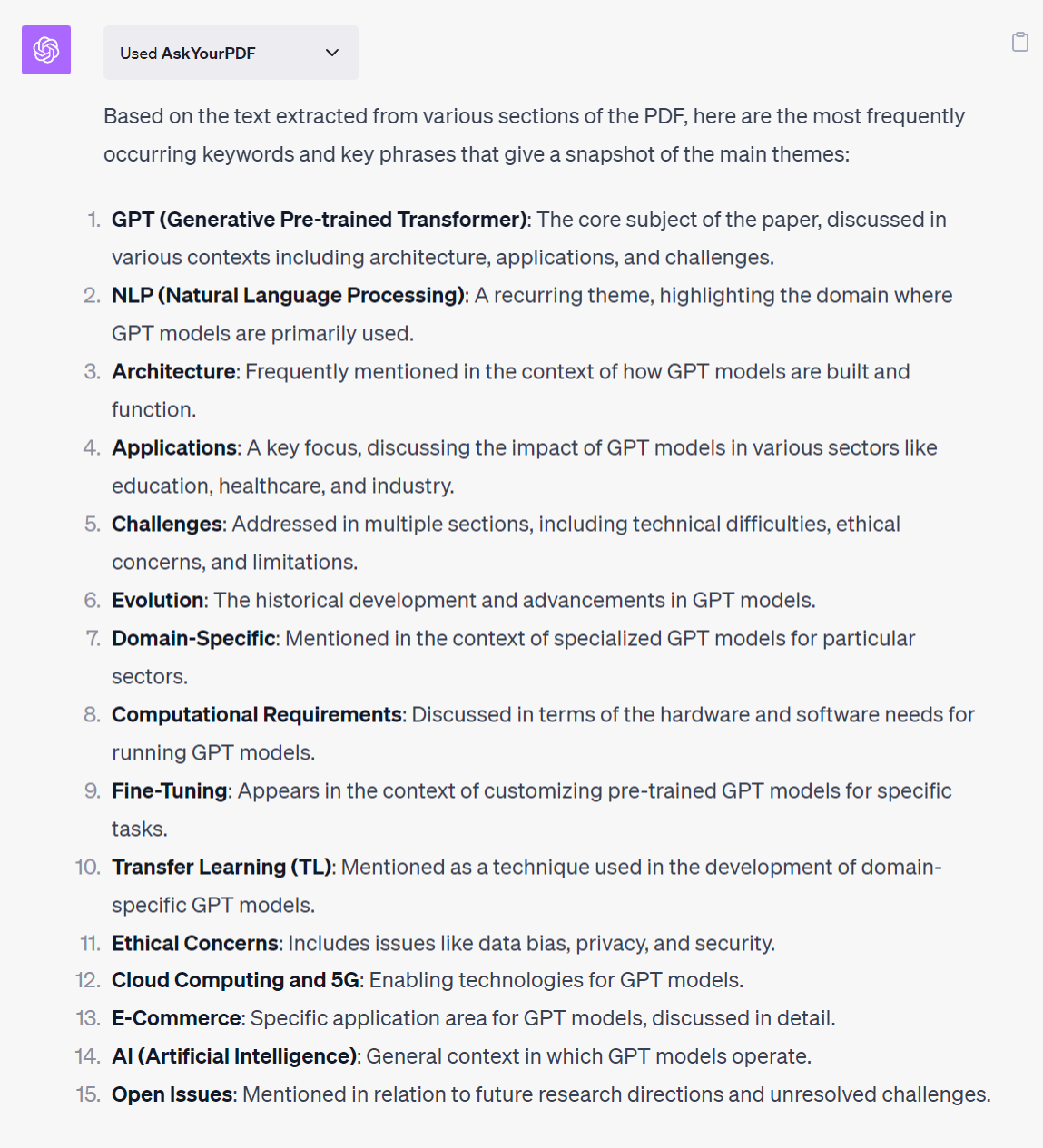
Bonus: ChatGPT can even generate snazzy visual word clouds for an at-a-glance understanding.
Prompt: Create a word cloud from this PDF by following this straightforward Python method, which involves tokenizing the text and removing stop words. Instead of depending on NLTK’s built-in stop word list, it’s recommended to create a custom stop word list tailored for your needs. Please note that I cannot provide you with a predefined list of stop words.
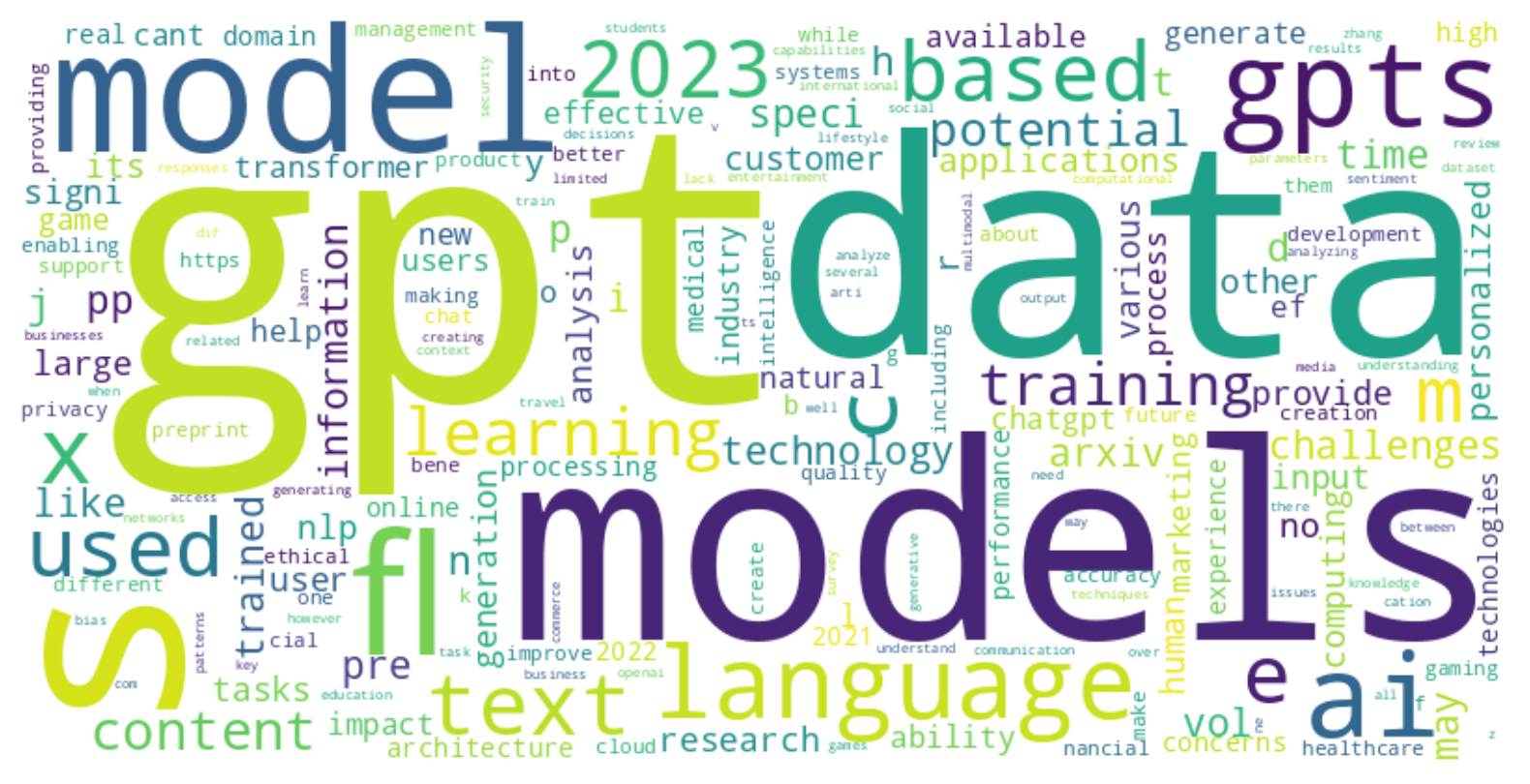
4️⃣ QA Summary
Attention-grabbing and uber-specific, QA summaries cut right to the chase. Got a piece of technical documentation or user manual? Turn it into a QA format, answering questions your readers are dying to ask.
Prompt: Transform the main points of each section of this PDF into a Q&A format, making it easier for the reader to understand the essence of the content.
I handed this task over to Claude 2, and the results were pretty spot-on.
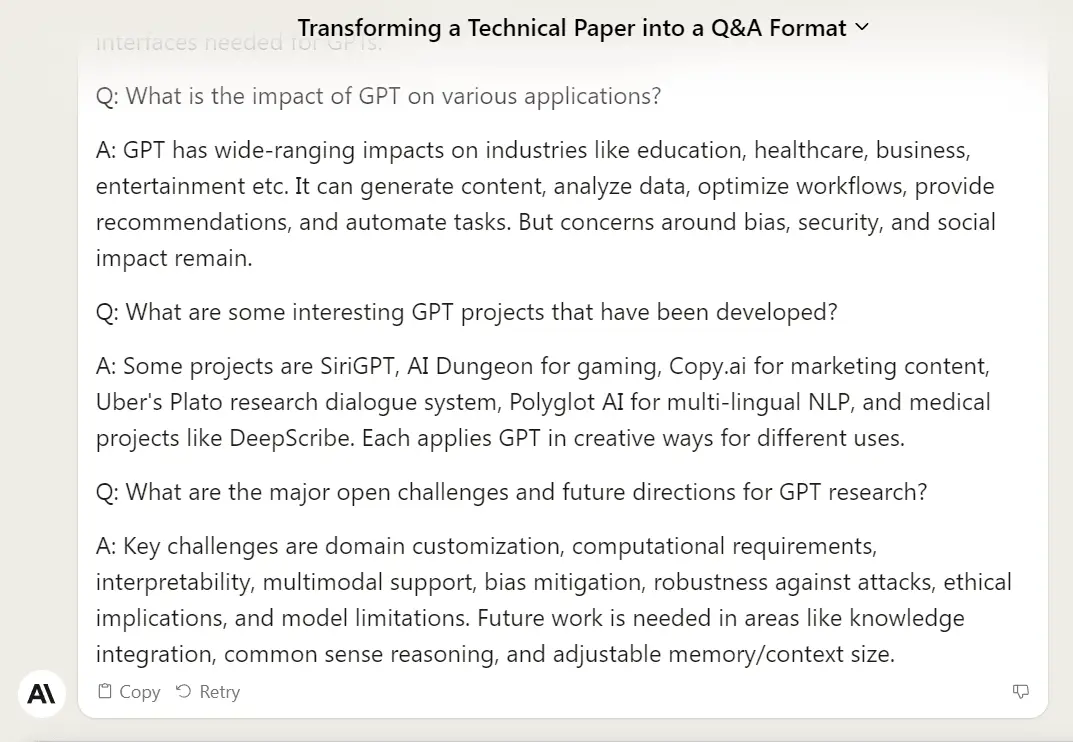
5️⃣ Tabular Summary
And let’s not forget about tables! They’re not just for spreadsheets; they’re another fantastic way to visualize summaries.
Prompt: Summarize the content of this PDF by organizing key points into a Markdown table with columns for section names, key findings, and implications.
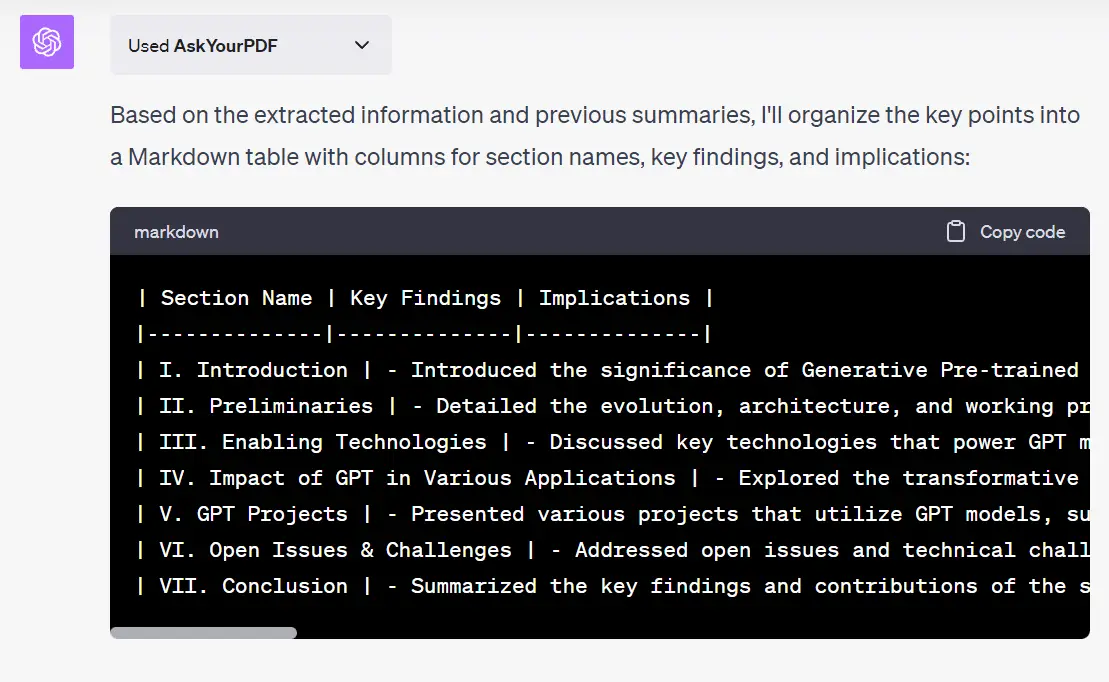
2. Information Extraction
Move over, summary! Sometimes, I need to dig deep and pull out the nitty-gritty details from PDFs—think text, values, tables, even images or names. Well, ChatGPT and Claude 2 have got me covered.
1️⃣ Key Sentence Extraction
Think of key sentence extraction as a summary’s cooler cousin. It keeps chunks of the original content intact, giving you a taste of not just what the document says, but how it says it.
Prompt: Identify and extract the key sentences from each section (of this PDF) that sum up the primary points.
Take our hefty 40-page PDF on GPT as an example. Navigating each section to pull out key sentences was no walk in the park. But Claude 2 was a champ, handling the task with finesse thanks to its token capabilities.
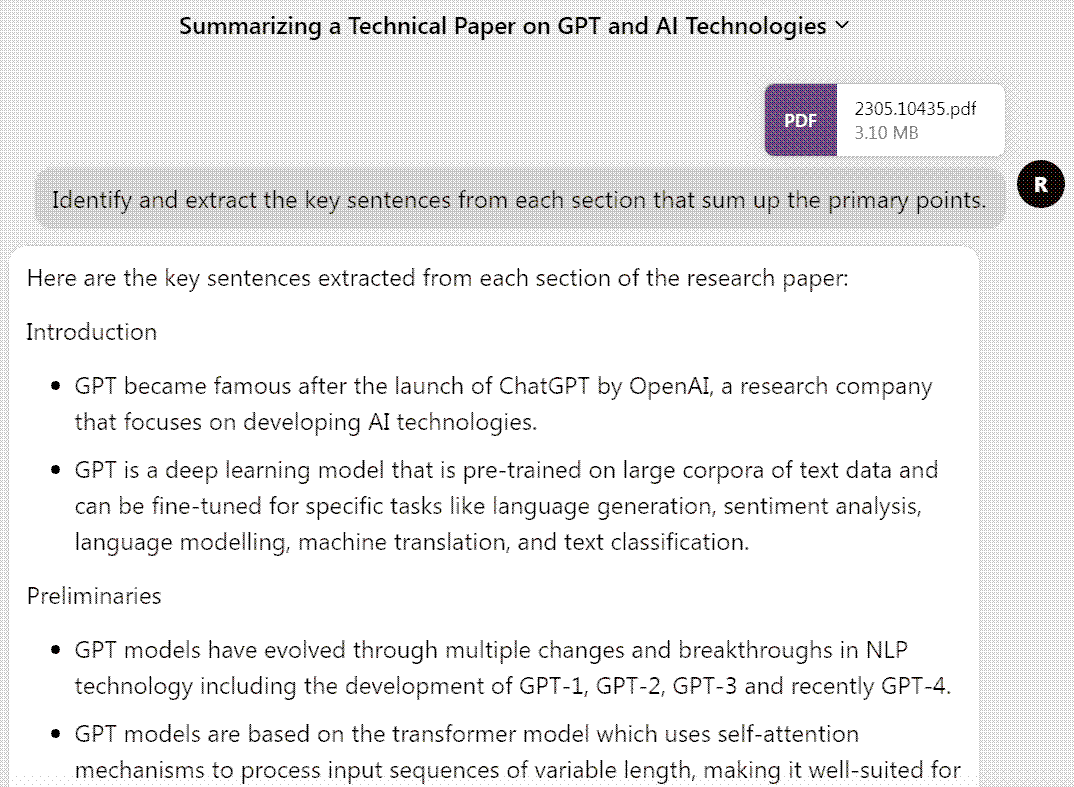
Want a head-to-head comparison of ChatGPT and Claude 2? Check out these in-depth stories:
ChatGPT vs. Claude 2: A Comprehensive Comparison of Two Leading Language Models
Why a ChatGPT Plus Devotee Like Me Also Finds Value in Claude 2
2️⃣ Contact Details Harvesting
Ever wish you could instantly grab essential fragments like contact info from a PDF?
Wish granted! I tested Claude 2 on three fictional resume templates and asked it to extract applicant details—name, email, phone number, you name it. With multiple PDFs in the mix, Claude 2 was a no-brainer. Here are the prompts I used:
Prompt: Extract all full names, email addresses, phone numbers, and physical addresses listed in the resumes.
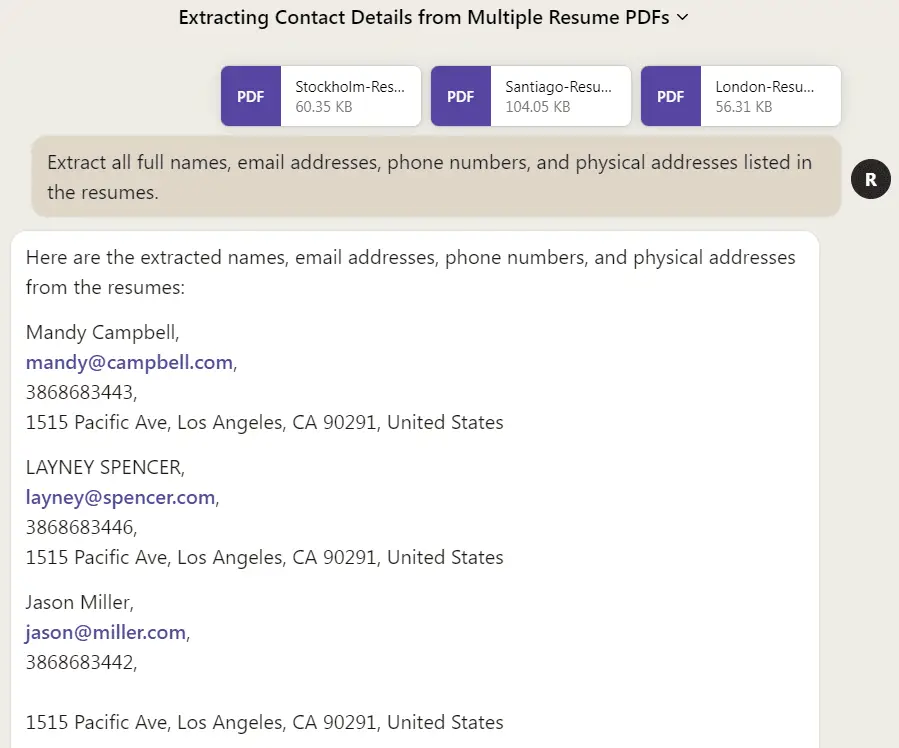
3️⃣ Image Capture
From sleek catalogs to academic papers brimming with diagrams, ChatGPT can snatch images straight out of PDFs. It’s more of a code-heavy task, but it’s all in a day’s work for the Code Interpreter (Advanced Data Analysis). Here is the magic prompt I used to pull images from that GPT paper:
Prompt: Extract and store all images from the PDF file. Then, gather these images and create a zip file, offering a download link.
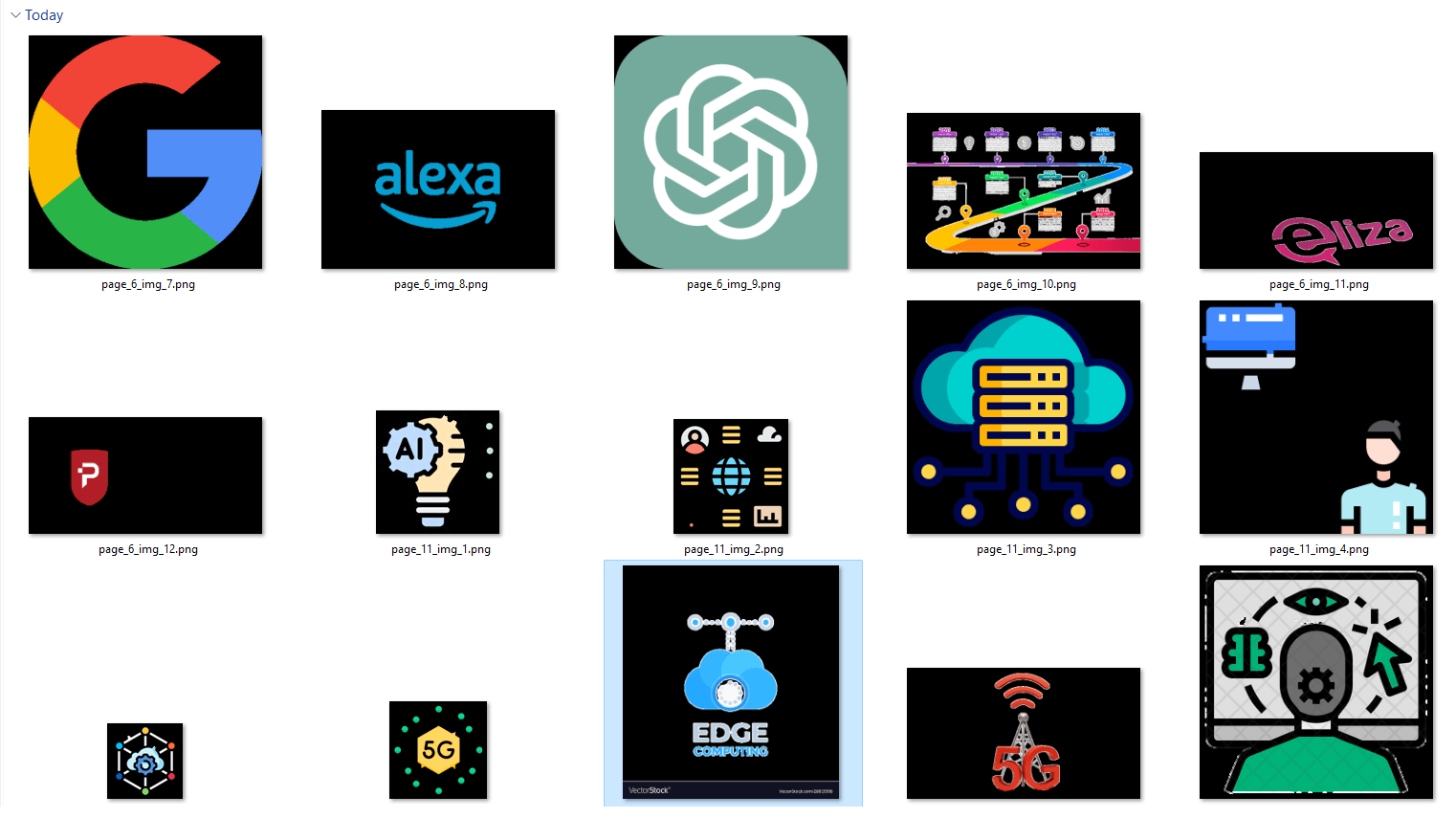
4️⃣ Page Locator
But what if you want to zero in on a specific topic within the PDF? That’s where the AskYourPDF plugin shines. This plugin, along with Claude 2, can point you to the exact page where your topic of interest lies.
In my experience, AskYourPDF not only did this faster but also found more pages to delve into.
Prompt: Which pages in this document mention Fine-Tuning?
Here’s what AskYourPDF churned out:
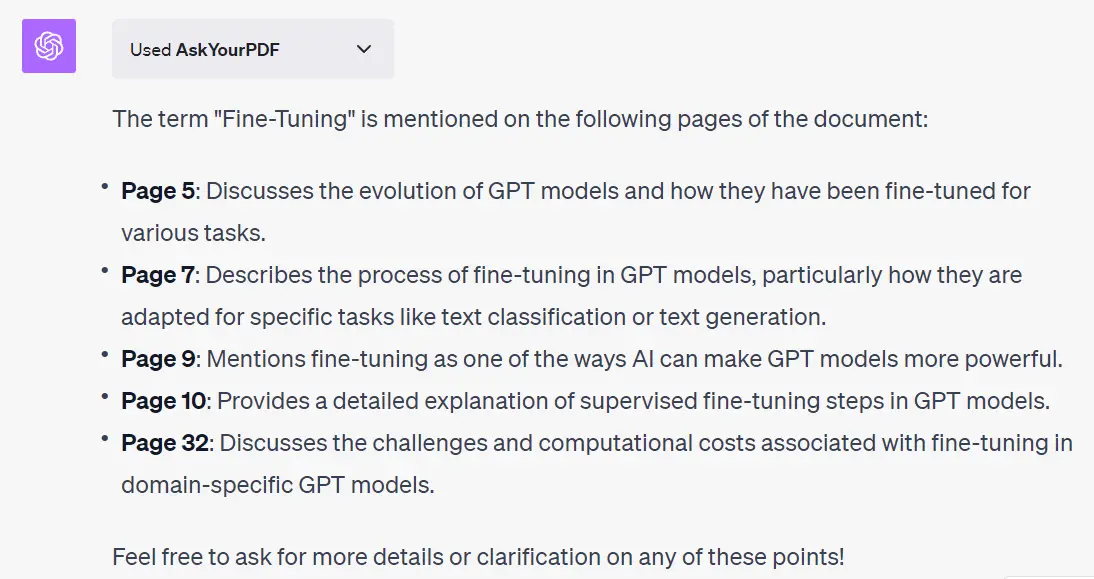
And here’s Claude 2’s take:
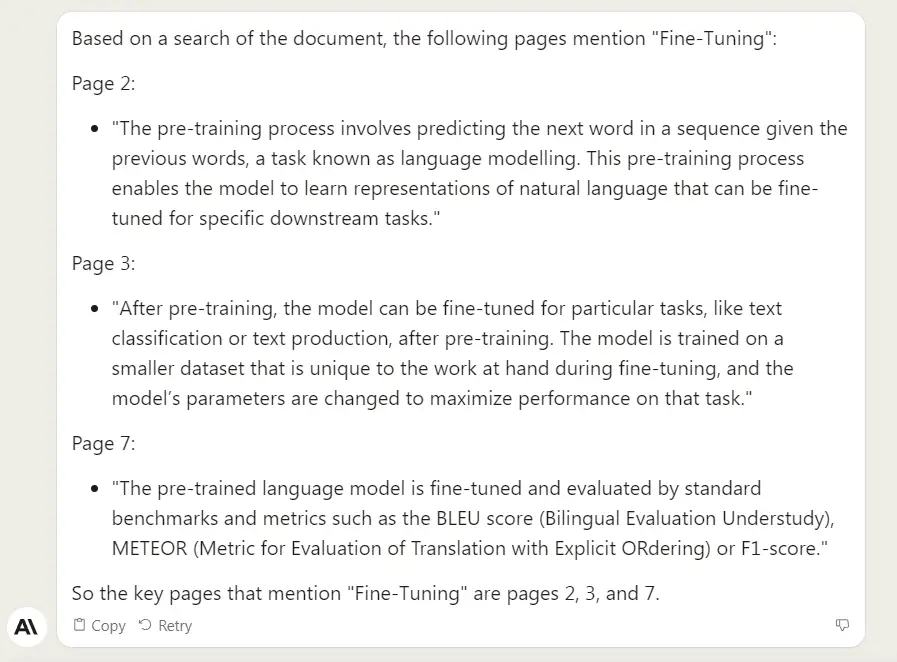
3. Batch Document Wizardry
Batch document manipulation? Yeah, it’s a code thing, but guess what—ChatGPT’s Code Interpreter can handle it like a champ.
You can even ask ChatGPT to write the Python code for you and then run it on your own machine.
For the how-tos and nitty-gritty details, you might want to read this in-depth article:
ChatGPT Code Interpreter: Revolutionizing Batch File Processing and Document Conversion
But hey, here are some prompt templates to get you going:
1️⃣ Merge Multiple PDFs
Prompt: Combine multiple PDF files into a single PDF document in a [specified order: alphabetical, reverse alphabetical, custom list]
2️⃣ Split PDFs by Page
Prompt: Separate the PDF into smaller PDFs based on [page ranges: e.g., 1-5, 6-10].
3️⃣ Delete Pages
Prompt: Remove [specified pages: e.g., 3, 7-9] from multiple PDF files.
4️⃣ Batch Encrypt PDFs
Prompt: Apply password protection to multiple PDF files using a [specified encryption method: AES-128, AES-256].
5️⃣ Batch Decrypt PDFs
Prompt: Remove password protection from multiple PDF files.
6️⃣ Extract Images in Bulk
Prompt: Extract all images from multiple PDFs and save them in a [specified folder: e.g., “MyImages”].
7️⃣ Mass Watermarking
Prompt: Add a [text or image watermark] to multiple PDF files with a [specified position: center, top-left, bottom-right].
8️⃣ Compress PDFs En Masse
Prompt: Reduce the file size of multiple PDFs to a [specified percentage of original size: e.g., 50%, 75%] while retaining quality.
And guess what? The Code Interpreter can also help you convert a pile of PDFs into other formats like Word and Markdown.
4. Multi-Document Comparison
Updating PDFs is a common practice, and comparing new versions to old ones by manual reading? Yawn! Let ChatGPT’s Code Interpreter take on that tedious task.
Remember my article on networking with ChatGPT via its now-defunct New Bing feature? I updated it, generated two PDF versions, and let Code Interpreter spotlight the differences.
Prompt: Could you please compare the disparities between these two PDF documents and generate an HTML file that presents a line-by-line comparison using the Python difflib library? Lastly, could you also provide a link to download this HTML file?
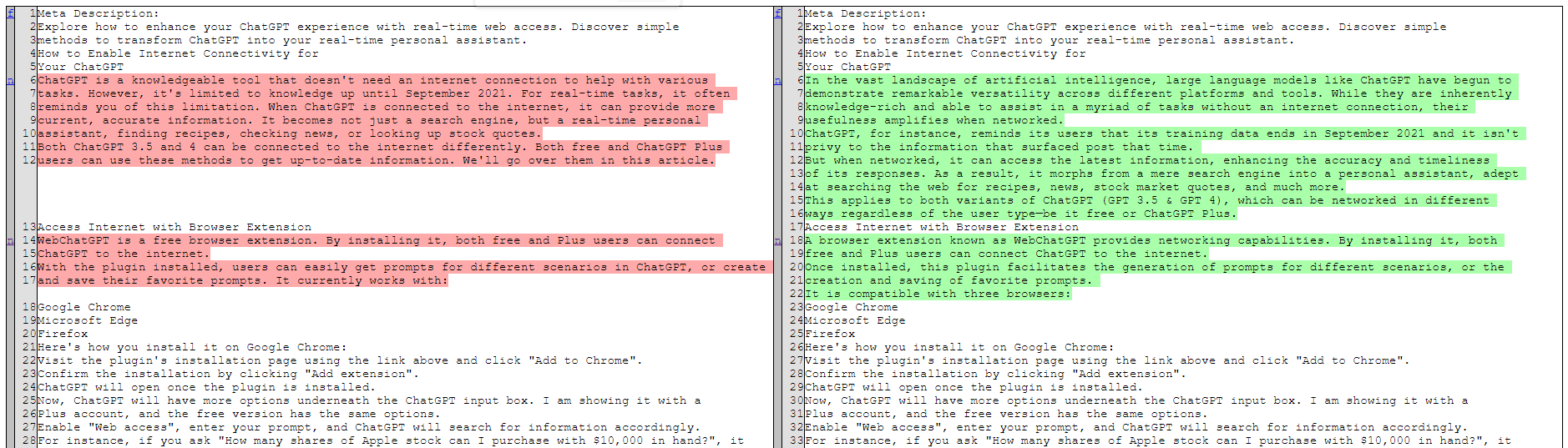
Don’t fancy code? Claude 2 can also clue you in on what’s changed. Here’s Claude 2’s take:
Prompt: I have two versions of articles in PDF format. Can you identify and list all the textual changes made from the older version to the newer one?
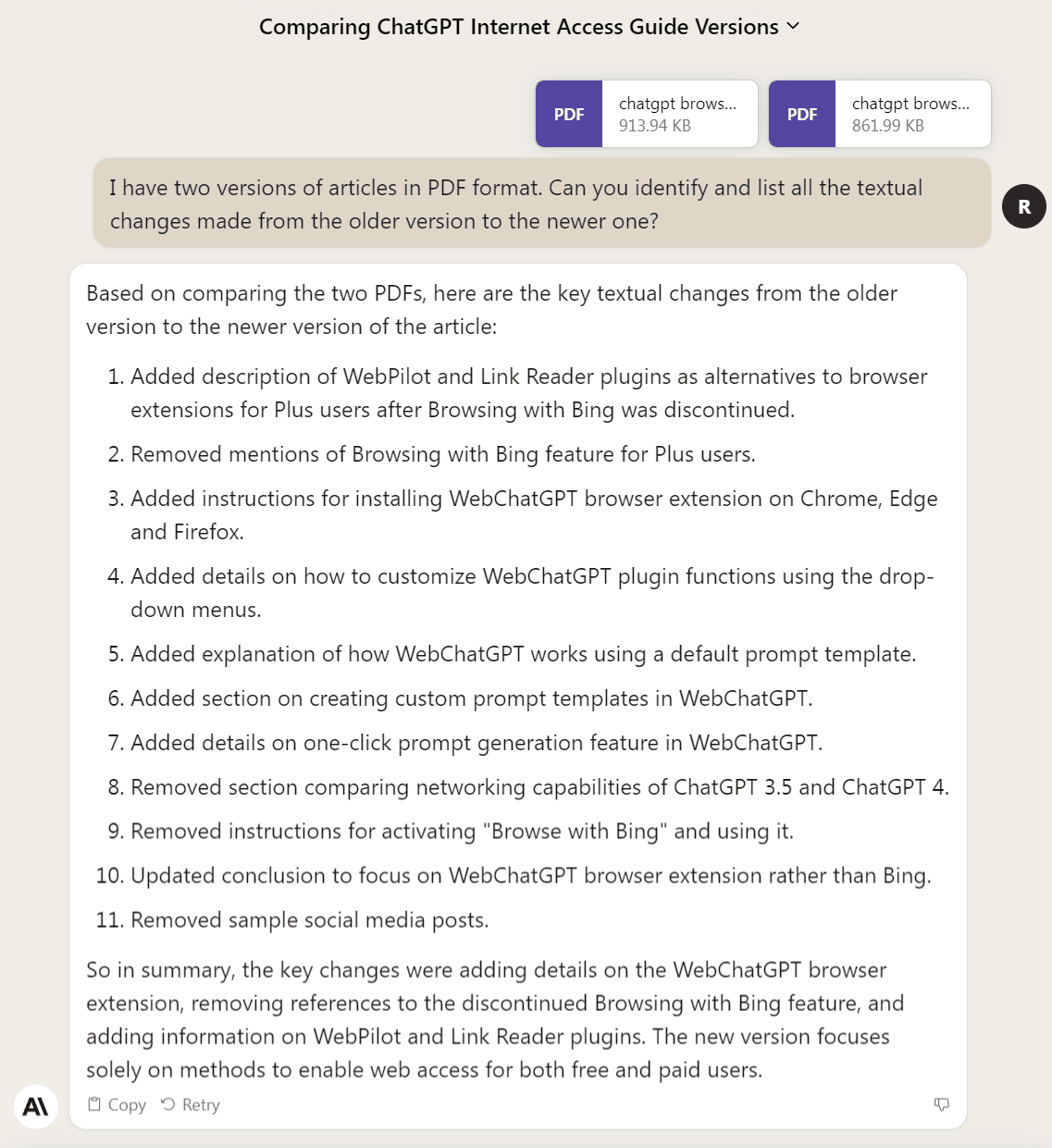
5. Sentiment Analysis
Don’t just read the text; feel it! With the NLP prowess of ChatGPT and Claude 2, you can gauge whether a text vibes positive, negative, or neutral.
This comes in handy in academic studies, market research, or even sussing out the sentiment in business proposals.
Take a sneaker review, for instance—I wanted a breakdown of positive, negative, and neutral reactions. Claude 2 nailed it! Here’s what it had to say:
Prompt: I’ve created a PDF document containing customer reviews. Could you please conduct a sentiment analysis on it to determine the total numbers of positive, negative, and neutral reviews?
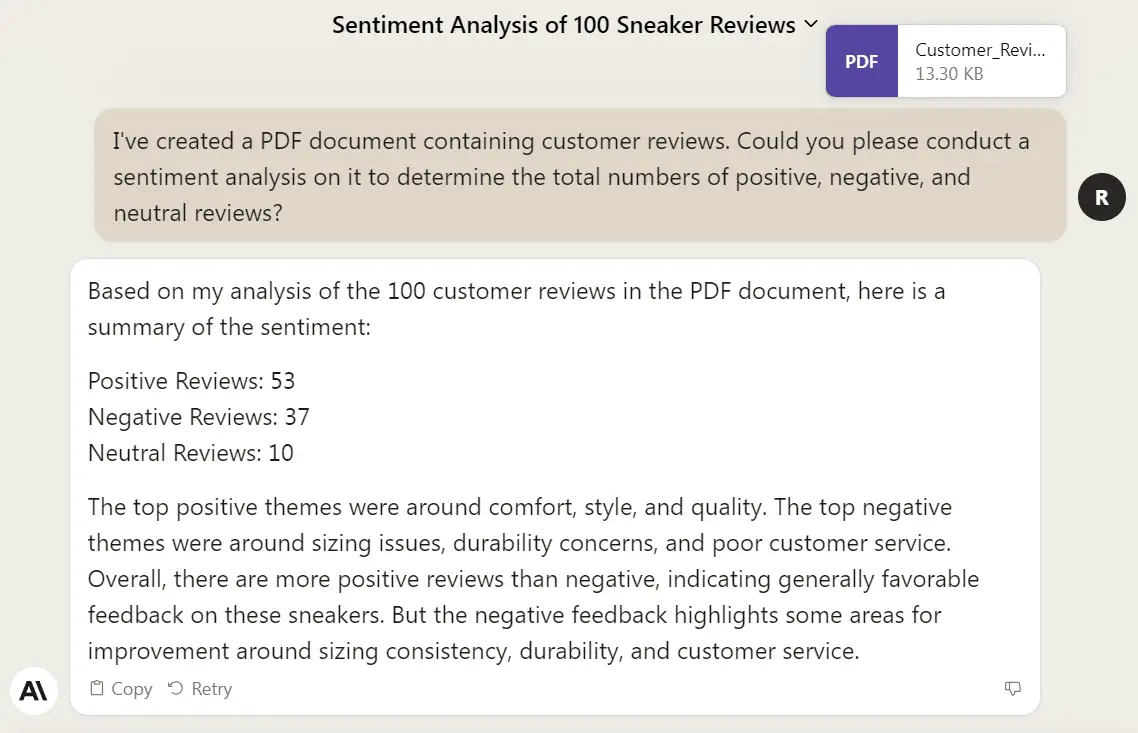
Here are more prompts for your reference:
1. Trending Sentiments Over Time
- I have a collection of monthly reports in PDF format. Can you analyze the sentiment for each report and show me if there has been a change in tone over the last year?
2. Comparing Document Sentiments
- I have two different market analysis reports. Could you analyze and compare the sentiment between these two PDFs?
3. Sentiment Analysis in Legal Texts
- Could you analyze the sentiment of this legal contract? I’m particularly interested in any sections that come across as adversarial or contentious.
4. Reading the Room in Interviews
- I have transcribed multiple interviews into a PDF. Can you analyze the sentiment of the responses given by each interviewee?
5. E-mail Tone Detector
- I’ve compiled a PDF of email correspondence between our team and a client. Could you analyze the sentiment to understand the quality of our ongoing relationship?
Summary
ChatGPT and Claude 2 each bring something special to the PDF table. You can play to their strengths depending on what you need. Found these prompts useful? There’s a Google Chrome plugin that can save them for quick access. To know how, just read this article:
How to Effortlessly Save and Retrieve Your Fave ChatGPT Prompts
Ready to turn the mundane task of PDF manipulation into a breezy experience? Let’s make it happen!